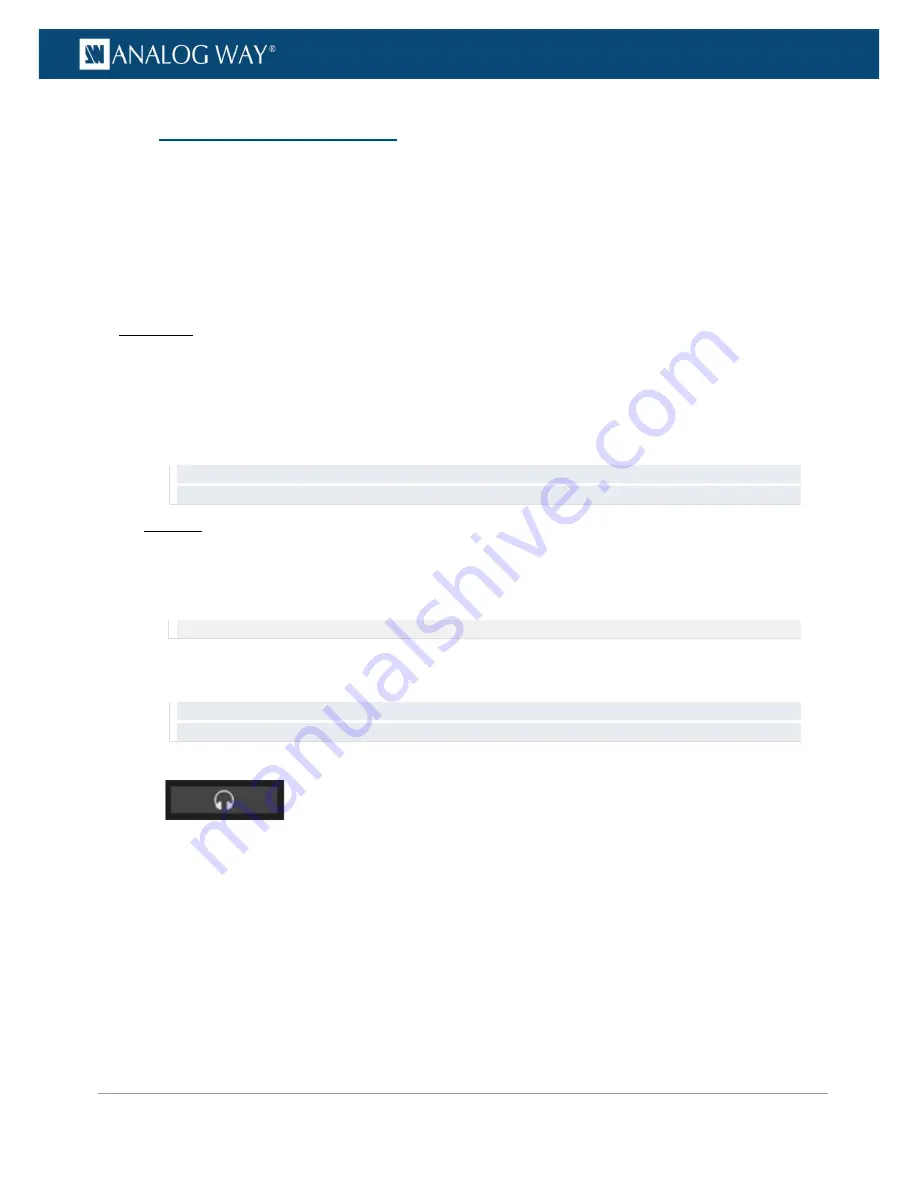
205
www.analogway.com
PROGRAMMER’S GUIDE
PROGRAMMER’S GUIDE
PROGRAMMER’S GUIDE
PROGRAMMER’S GUIDE
PROGRAMMER’S GUIDE
PROGRAMMER’S GUIDE
PROGRAMMER’S GUIDE
PROGRAMMER’S GUIDE
USER MANUAL
The
VIO 4K
allows you to select a channel pair (input or output) to prelisten to your audio content on the
headphone output.
You can then use the headphone volume to independently adjust the volume of the selected prelist channel
pair.
To prelisten to an input or output:
Front Panel
1.
Enter the
AUDIO
menu on the Front Panel interface.
2.
Select
Headphone Settings
to access the audio headphone setup menu.
3.
Select
Audio Source
to choose the input (or output) prelist source.
4.
Select
Pair
to choose the input or output prelist channel pair.
5.
If required, adjust the
Volume
of the headphone output.
TIP:
In the headphone setup menu, select
Shortcut to Source Settings
to quickly access the prelist channel
pair settings.
Web RCS
1.
Go to the
Setup
menu on the Web RCS interface.
2.
Click on the
AUDIO
tab to access the audio management page.
3.
In the left side toolbar, select
General
to access the audio inputs and outputs setup page.
NOTE:
You can also access the audio outputs setup page via the
A/V Mapping
tab.
4.
In the
Headphone
window (top left window), select the prelist source (input or output).
5.
Select a channel pair to prelisten to the selected input or output channel pair.
TIP:
Click on an input (or output)
Headphone
button to quickly send the currently selected input (or output)
channel pair to the headphone output.
6.
If required, adjust the
Volume
of the headphone output.
10.8
Prelistening to audio content















































