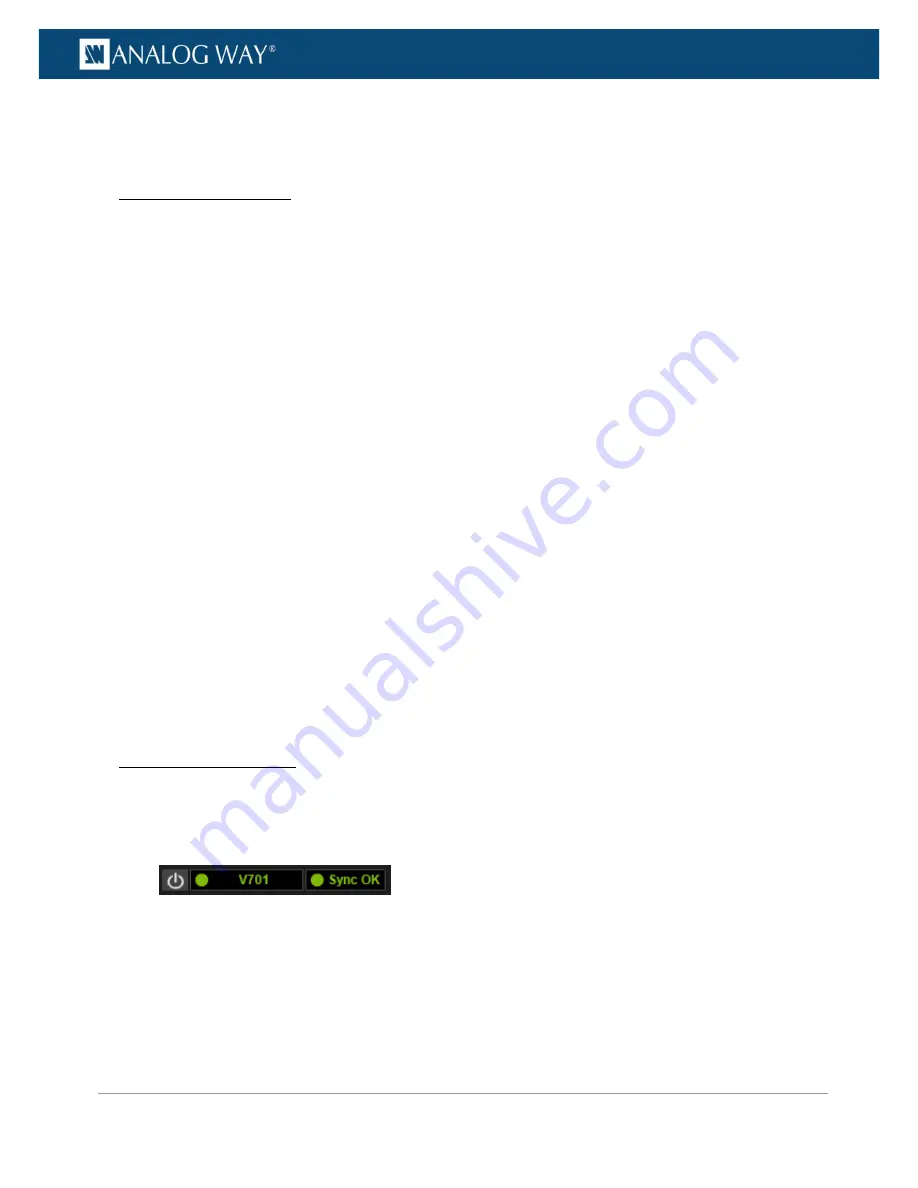
27
www.analogway.com
PROGRAMMER’S GUIDE
PROGRAMMER’S GUIDE
PROGRAMMER’S GUIDE
PROGRAMMER’S GUIDE
PROGRAMMER’S GUIDE
PROGRAMMER’S GUIDE
PROGRAMMER’S GUIDE
PROGRAMMER’S GUIDE
USER MANUAL
2.
In this web browser, type in the
VIO 4K
virtual IP address (available from the
CONTROL > USB
Device
menu).
The
Web RCS
interface should load into your web browser.
W7/W8/W8.1/W10 USERS
(1) Enable the mass storage USB device connection:
1.
Go to the
CONTROL > USB Device
menu on the front panel interface.
2.
Select
Connection Mode > MASS STORAGE
to enable the mass storage device mode connection.
(2) Connect your computer to the VIO 4K:
1.
Plug-in the USB type B connector to the front panel USB device port.
2.
Plug-in the USB type A connector to your computer USB port.
(3) Install the driver:
1.
Open the
VIO 4K_USB
driver.
2.
Go to the
Drivers/Windows
folder and select your platform.
3.
Double-click on
AW_VIO4K_Driver_EtherOverUSB.exe
to start the driver installation.
4.
Accept to install a
Network Card
type driver if asked during the installation.
(4) Enable the Ethernet over USB device connection:
1.
Go to the
CONTROL > USB Device
menu on the front panel interface.
2.
Select
Connection Mode > ETHERNET
to enabled the Ethernet over USB connection.
(5) Connect to the Web RCS:
1.
Open a web browser.
2.
In this web browser, type in the
VIO 4K
virtual IP address (available from the
CONTROL > USB
Device
menu).
The
Web RCS
interface should load into your web browser.
CONNECTION ESTABLISHED
Once the connection has been established, the
Web RCS
interface will load into your web browser. The 2
icons at the bottom right corner of the
Web RCS
interface indicate that the
Web RCS
software is ready to
be used:
•
V701:
Turns green when connected.
•
Sync OK:
Turns green when the Web RCS has finished synchronizing.
If you have trouble synchronizing, clear the cache and refresh the web-page (CTRL+F5 shortcut on most
browsers).






























