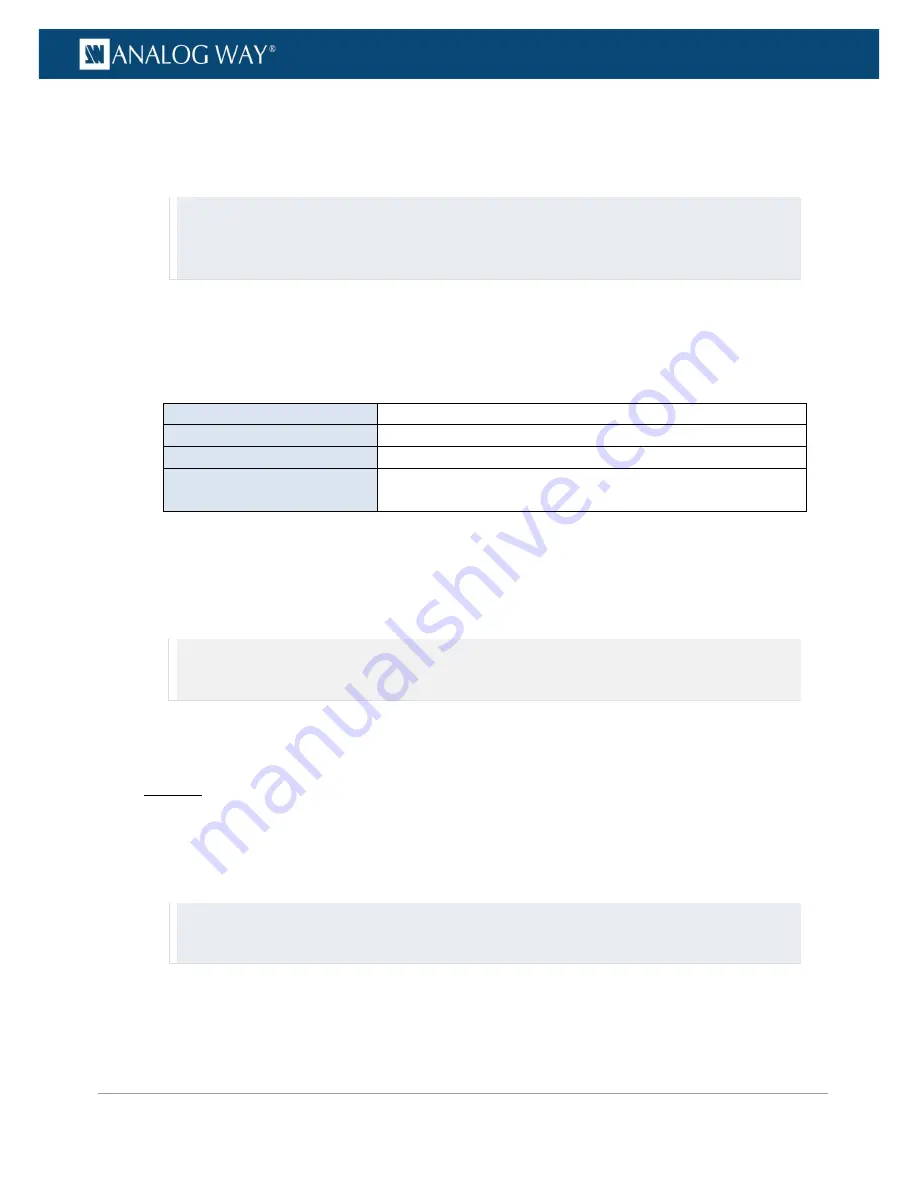
208
www.analogway.com
PROGRAMMER’S GUIDE
PROGRAMMER’S GUIDE
PROGRAMMER’S GUIDE
PROGRAMMER’S GUIDE
PROGRAMMER’S GUIDE
PROGRAMMER’S GUIDE
PROGRAMMER’S GUIDE
PROGRAMMER’S GUIDE
USER MANUAL
•
V Back Porch:
Set the vertical back porch (frame 0) (in pixels).
•
V Sync:
Set the synchro vertical size (in pixels).
•
V Positive Polarity:
Enable the synchro vertical polarity.
TIP:
•
Select
Load from Template
to load the parameter values of a predefined output format.
•
Select
Load from Custom Format Bank
to load the parameter values of an already created custom format.
•
Use
Reset
to reset all custom format parameters to their default (edit mode) value.
5.
Once you have finished editing the custom format parameters, select
Check
to check that the new
custom format settings are valid.
Check result information may include:
•
(ERROR STATUS):
(Only if format is not valid) Format error status.
List of possible format error status:
PIXEL FREQUENCY TOO HIGH
The custom format is invalid because its pixel frequency is too high
PIXEL FREQUENCY TOO LOW
The custom format is invalid because its pixel frequency is too low
LINE FREQUENCY TOO HIGH
The custom format is invalid because its line frequency is too high
TOTAL PIXEL PER LINE IS TOO
LOW
The custom format is invalid because the number of pixels per line
is too low
•
H Total:
Number of pixel in a line (in pixels).
•
V Total:
Number of lines in a frame (in pixels).
•
Pixel Frequency:
Signal pixel frequency (in Hz).
•
Line Frequency:
Signal line frequency (in kHz).
6.
If the custom format is valid, select
Save as
to save the new custom format settings
NOTE:
You will be asked to select a custom format bank slot to save your custom format:
•
Available (empty) bank slots will appear in
black
.
•
Not available (occupied) bank slots will appear in
blue
.
7.
Select a bank slot to contain the format and press the
ENTER
key to confirm (or use the
EXIT-MENU
key to go back to edit mode without saving the format)
Web RCS
1.
Go to the
Setup
menu on the Web RCS interface.
2.
Click on the
OUTPUTS
tab to access the outputs setup page.
3.
In the left side toolbar, select
Custom Formats
to access the custom formats page.
4.
In the
SLOT #1-64
window, select a custom format bank slot to contain your format.
TIP:
•
Select an empty bank slot to create a new custom format.
•
Select a non-empty bank slot to edit the custom format contained in the selected slot.
5.
In the right side window, click on the
Edit
button to access the custom format parameters in edit
mode.
6.
Select a
Mode
to edit the custom format parameters:






























