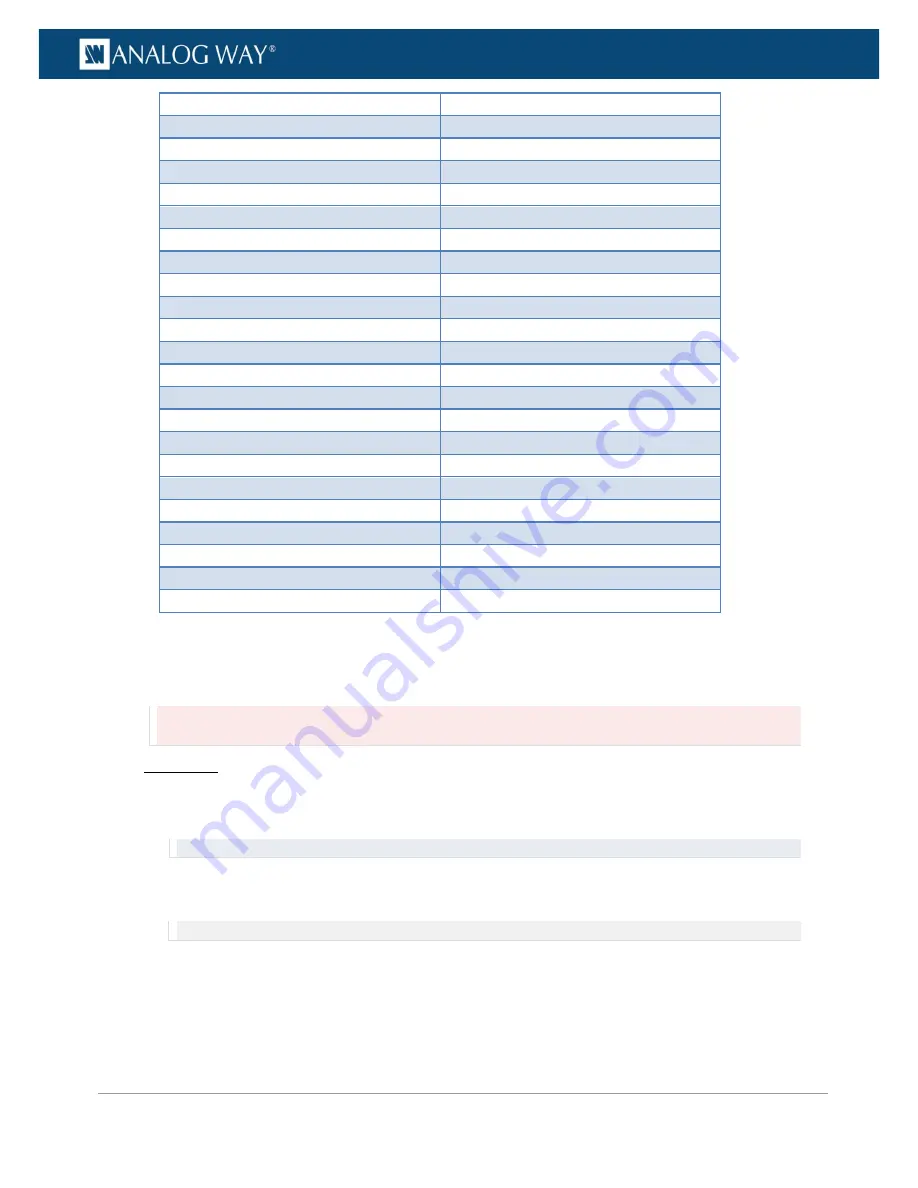
113
www.analogway.com
PROGRAMMER’S GUIDE
PROGRAMMER’S GUIDE
PROGRAMMER’S GUIDE
PROGRAMMER’S GUIDE
PROGRAMMER’S GUIDE
PROGRAMMER’S GUIDE
PROGRAMMER’S GUIDE
PROGRAMMER’S GUIDE
USER MANUAL
2048x1080 50Hz
2048x1080 59.94Hz
2048x1080 60Hz
2048x1152 50Hz
2048x1152 60Hz REDUCED BLANKING
2048x1536 50Hz
2048x1536 60Hz REDUCED BLANKING
2048x1536 60Hz
2048x2160 23.976Hz
2048x2160 24Hz
2048x2160 25Hz
2048x2160 29.97Hz
2048x2160 30Hz
2048x2160 47.95Hz
2048x2160 48Hz
2048x2160 50Hz
2048x2160 59.94Hz
2048x2160 60Hz
2560x1080 23.976Hz
2560x1080 24Hz
2560x1080 25Hz
2560x1080 29.97Hz
2560x1080 30Hz
2560x1080 50Hz
2560x1080 59.94Hz
2560x1080 60Hz
2560x1080 100Hz
2560x1080 119.88Hz
2560x1080 120Hz
2560x1440 50Hz
2560x1440 60Hz REDUCED BLANKING
2560x1600 50Hz
2560x1600 60Hz REDUCED BLANKING
2560x2048 50Hz
2560x2048 60Hz REDUCED BLANKING
3440x1440 50Hz
3440x1440 60Hz REDUCED BLANKING
3840x2160 23.976Hz
3840x2160 24Hz
3840x2160 25Hz
3840x2160 29.97Hz
3840x2160 30Hz
3840x2160 50Hz
3840x2160 59.94Hz
3840x2160 60Hz
CUSTOM 1 ... 64
To change a plug's EDID preferred format:
Caution:
Be careful when modifying the plug's EDID preferred format.
Front Panel
1.
Enter the
INPUTS
menu on the Front Panel interface.
2.
Scroll down and select an input to access the selected input setup menu.
TIP:
Double-click on an
INPUT SELECTION
button to shortcut to the input setup menu directly.
3.
Select the plug settings to access the input plug settings menu.
4.
Scroll down and select
EDID
to manage the plug's EDID.
NOTE:
Not available for Optical and SDI plugs.
5.
Select
Change Format
to access the list of EDID formats for the plug.
6.
Select the EDID preferred format to use on the plug.
7.
Press the
ENTER
key to validate the selection or use the
EXIT-MENU
key to exit without saving.






























