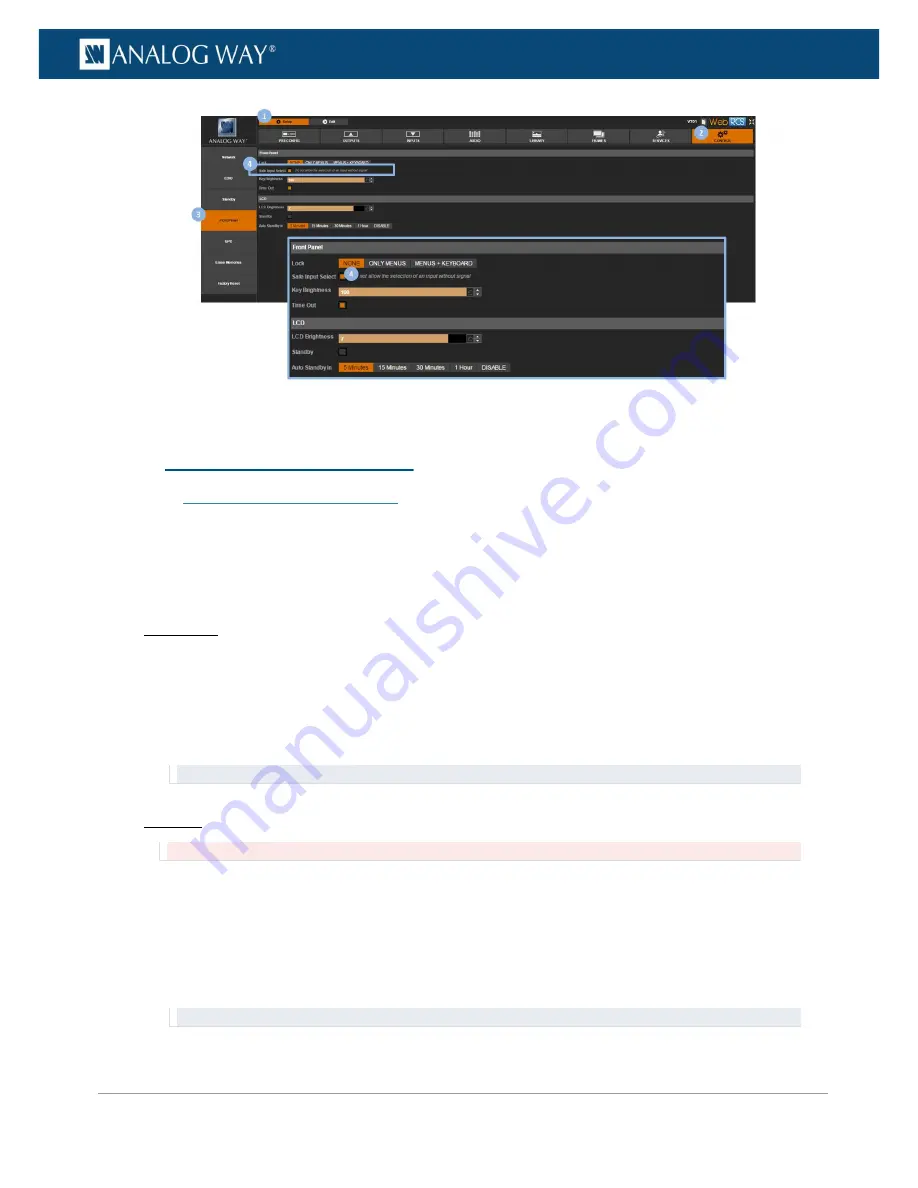
37
www.analogway.com
PROGRAMMER’S GUIDE
PROGRAMMER’S GUIDE
PROGRAMMER’S GUIDE
PROGRAMMER’S GUIDE
PROGRAMMER’S GUIDE
PROGRAMMER’S GUIDE
PROGRAMMER’S GUIDE
PROGRAMMER’S GUIDE
USER MANUAL
The LAN connection is used by the
Web RCS
interface to connect to the
VIO 4K
unit from a PC or tablet via
LAN (SEE:
Connecting to the Web RCS (LAN)
for more information).
By default, the LAN connection is set up automatically using
DHCP
. However, if your computer is not set to
DHCP
(automatic IP detection) mode, you will need to setup LAN manually to be able to connect.
To set up LAN automatically (using DHCP):
Front Panel
1.
Enter the
CONTROL
menu on the Front Panel interface.
2.
Select
Connection
and then
LAN Setup
to access the device LAN interface settings menu.
3.
Check the
Obtain IP via DHCP
check-box to enable DHCP (automatic IP detection mode).
4.
Select
Apply
to save and apply the new settings (upon prompt, select
YES
to confirm or
NO
to cancel
and restore the last saved settings).
TIP:
Select
Restore to Default Setup
whenever required to restore the LAN settings default values.
Web RCS
Not recommended:
All currently connected Web RCS clients will be disconnected.
1.
Go to the
Setup
menu on the Web RCS interface.
2.
Click on the
CONTROL
tab to access the device settings and control functions.
3.
In the left side toolbar, select
Network
to access the device network settings page.
4.
Under
DHCP
, select
ON
to enable DHCP (automatic IP detection mode).
5.
Click on
Apply
to save and apply the new settings (click again to confirm or click elsewhere to restore
the last saved settings).
TIP:
Use the
Reset
button whenever required to restore the LAN settings default values.
5.4
Setting up the LAN connection






























