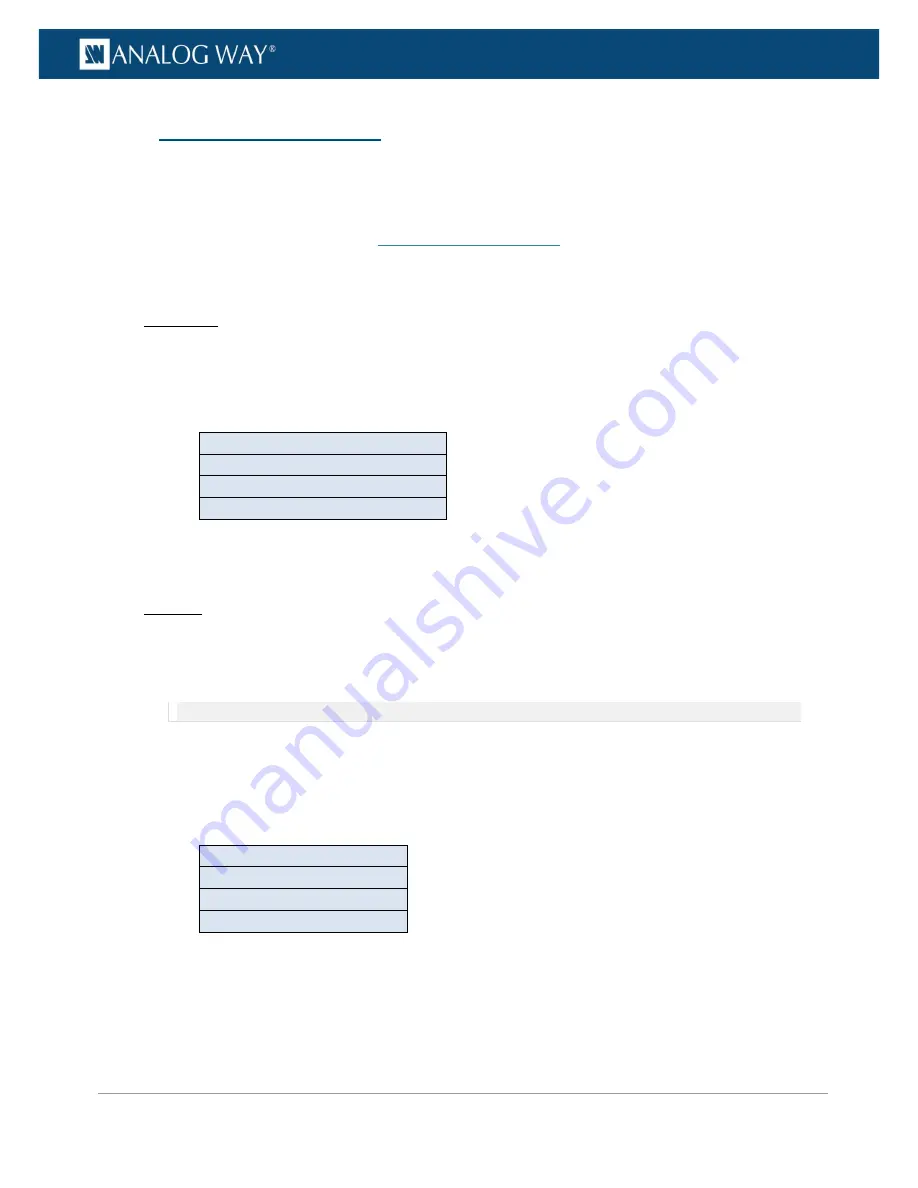
178
www.analogway.com
PROGRAMMER’S GUIDE
PROGRAMMER’S GUIDE
PROGRAMMER’S GUIDE
PROGRAMMER’S GUIDE
PROGRAMMER’S GUIDE
PROGRAMMER’S GUIDE
PROGRAMMER’S GUIDE
PROGRAMMER’S GUIDE
USER MANUAL
The
VIO 4K
allows you to choose the output/processing sampling rate used to process the audio (both for
inputs and outputs).
The selected output/processing sampling rate will then be used throughout the whole audio processing, from
input extract to output embed (SEE also:
VIO 4K Audio Block Diagram
).
To select the output/processing sampling rate:
Front Panel
1.
Enter the
AUDIO
menu on the Front Panel interface.
2.
Select
Output Settings
to set up the audio output.
3.
Select
Sampling Frequency
to select the output/processing sampling frequency.
Possible sampling frequencies include:
32 kHz
44.1 kHz
48 kHz
96 kHz
4.
Press the
ENTER
key to save and apply the new settings or use the
EXIT-MENU
button to go back to
the audio output setup menu without saving
Web RCS
1.
Go to the
Setup
menu on the Web RCS interface.
2.
Click on the
AUDIO
tab to access the audio management page.
3.
In the left side toolbar, select
General
to access the audio inputs and outputs setup page.
NOTE:
You can also access the audio outputs setup page via the
A/V Mapping
tab.
4.
Under
Main Audio
(bottom left side window), click on the current sampling frequency to access the
Sample Rate
window.
5.
In the
Sample Rate
window, click on the current sampling frequency and select the
output/processing sampling frequency.
Possible sampling frequencies include:
32 kHz
44.1 kHz
48 kHz
96 kHz
6.
Click on
OK
to save and apply the new settings.
10.4
Selecting the sampling rate
















































