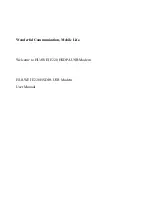Chapter 3 Internet Connection Wizard
User’s Guide
45
3.1.4 IP Address
This Internet Connection Wizard screen allows you to configure your IP address.
The settings here correspond to the SETUP > Set IP Address screen (see
Section 6.2 on page 66
).
A fixed IP address is a static IP that your ISP gives you. An automatic (dynamic)
IP address is not fixed; the ISP assigns you a different one each time you connect
to the Internet.
Figure 9
Internet Connection Wizard > IP Address
The following table describes the labels in this screen.
Table 7
Internet Connection Wizard > IP Address
LABEL
DESCRIPTION
IP Address
My computer or device
gets its IP address
automatically from the
network (Default)
Select this if you have a dynamic IP address. A dynamic IP
address is not fixed; the ISP assigns you a different one
each time you connect to the Internet.
Use Fixed IP Address
A static IP address is a fixed IP that your ISP gives you.
Back
Click to display the previous screen.
Next
Click to proceed to the next screen.
Close
Click to close the wizard screen without saving.
Summary of Contents for MAX-306M1
Page 2: ......
Page 8: ...Safety Warnings User s Guide 8...
Page 10: ...Contents Overview User s Guide 10...
Page 24: ...List of Figures User s Guide 24...
Page 30: ...30...
Page 63: ...63 PART II Basic Screens The Main Screen 38 The Setup Screens 65...
Page 64: ...64...
Page 72: ...72...
Page 84: ...Chapter 7 The LAN Configuration Screens User s Guide 84...
Page 96: ...Chapter 8 The WAN Configuration Screens User s Guide 96...
Page 108: ...Chapter 9 The VPN Transport Screens User s Guide 108...
Page 118: ...Chapter 10 The NAT Configuration Screens User s Guide 118...
Page 130: ...130...
Page 148: ...Chapter 12 The Service Configuration Screens User s Guide 148...
Page 158: ...Chapter 13 The Phone Screens User s Guide 158...
Page 164: ...Chapter 14 The Phone Book Screens User s Guide 164...
Page 166: ...166...
Page 188: ...Chapter 15 The Certificates Screens User s Guide 188...
Page 198: ...Chapter 16 The Firewall Screens User s Guide 198...
Page 218: ...Chapter 19 QoS User s Guide 218...
Page 234: ...Chapter 20 The Logs Screens User s Guide 234...
Page 247: ...247 PART VI Troubleshooting and Specifications Troubleshooting 249 Product Specifications 257...
Page 248: ...248...
Page 256: ...Chapter 22 Troubleshooting User s Guide 256...
Page 264: ...Chapter 23 Product Specifications User s Guide 264...
Page 266: ...266...
Page 298: ...Appendix B Setting Up Your Computer s IP Address User s Guide 298...
Page 308: ...Appendix C Pop up Windows JavaScripts and Java Permissions User s Guide 308...
Page 352: ...Appendix E Importing Certificates User s Guide 352...
Page 354: ...Appendix F SIP Passthrough User s Guide 354...
Page 370: ...Appendix I Customer Support User s Guide 370...
Page 376: ...Index User s Guide 376...