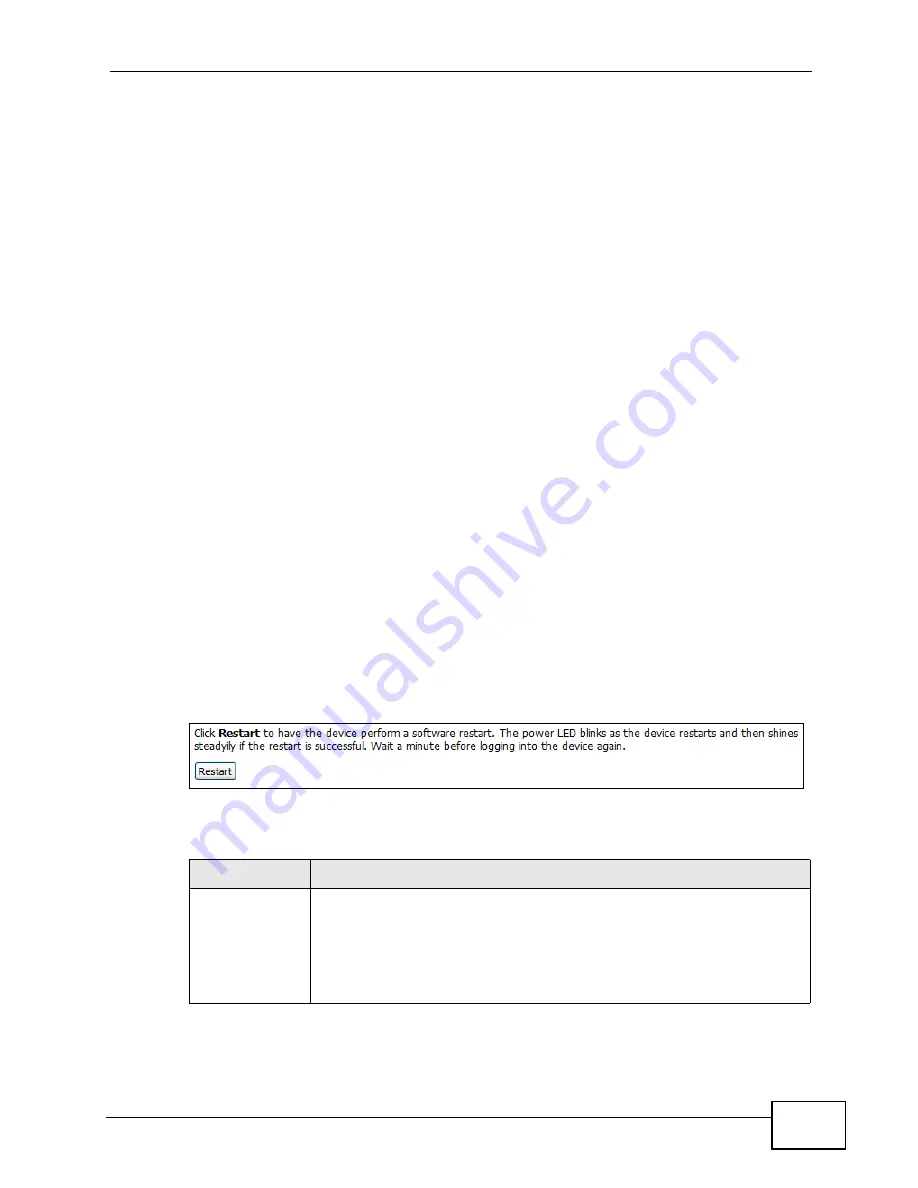
Chapter 11 The System Configuration Screens
User’s Guide
127
11.5.1 The Restore Configuration Process
When the WiMAX Modem restores a configuration file, the device automatically
restarts. This causes a temporary network disconnect.
Note: Do not turn off the device while configuration file upload is in progress.
If the WiMAX Modem’s IP address is different in the configuration file you selected,
you may need to change the IP address of your computer to be in the same
subnet as that of the default management IP address (192.168.5.1). See the
Quick Start Guide or the appendices for details on how to set up your computer’s
IP address.
You might have to open a new browser to log in again.
If the upload was not successful, you are notified by Configuration Upload
Error message:
Click Return to go back to the Configuration screen.
11.6 Restart
Click ADVANCED > System Configuration > Restart to reboot the WiMAX
Modem without turning the power off.
Note: Restarting the WiMAX Modem does not affect its configuration.
Figure 55
ADVANCED > System Configuration > Restart
The following table describes the labels in this screen.
Table 42
ADVANCED > System Configuration > Restart
LABEL
DESCRIPTION
Restart
Click this button to have the device perform a software restart. The
Power LED blinks as it restarts and the shines steadily if the restart is
successful.
Note: Wait one minute before logging back into the WiMAX Modem
after a restart.
Summary of Contents for MAX-306M1
Page 2: ......
Page 8: ...Safety Warnings User s Guide 8...
Page 10: ...Contents Overview User s Guide 10...
Page 24: ...List of Figures User s Guide 24...
Page 30: ...30...
Page 63: ...63 PART II Basic Screens The Main Screen 38 The Setup Screens 65...
Page 64: ...64...
Page 72: ...72...
Page 84: ...Chapter 7 The LAN Configuration Screens User s Guide 84...
Page 96: ...Chapter 8 The WAN Configuration Screens User s Guide 96...
Page 108: ...Chapter 9 The VPN Transport Screens User s Guide 108...
Page 118: ...Chapter 10 The NAT Configuration Screens User s Guide 118...
Page 130: ...130...
Page 148: ...Chapter 12 The Service Configuration Screens User s Guide 148...
Page 158: ...Chapter 13 The Phone Screens User s Guide 158...
Page 164: ...Chapter 14 The Phone Book Screens User s Guide 164...
Page 166: ...166...
Page 188: ...Chapter 15 The Certificates Screens User s Guide 188...
Page 198: ...Chapter 16 The Firewall Screens User s Guide 198...
Page 218: ...Chapter 19 QoS User s Guide 218...
Page 234: ...Chapter 20 The Logs Screens User s Guide 234...
Page 247: ...247 PART VI Troubleshooting and Specifications Troubleshooting 249 Product Specifications 257...
Page 248: ...248...
Page 256: ...Chapter 22 Troubleshooting User s Guide 256...
Page 264: ...Chapter 23 Product Specifications User s Guide 264...
Page 266: ...266...
Page 298: ...Appendix B Setting Up Your Computer s IP Address User s Guide 298...
Page 308: ...Appendix C Pop up Windows JavaScripts and Java Permissions User s Guide 308...
Page 352: ...Appendix E Importing Certificates User s Guide 352...
Page 354: ...Appendix F SIP Passthrough User s Guide 354...
Page 370: ...Appendix I Customer Support User s Guide 370...
Page 376: ...Index User s Guide 376...






























