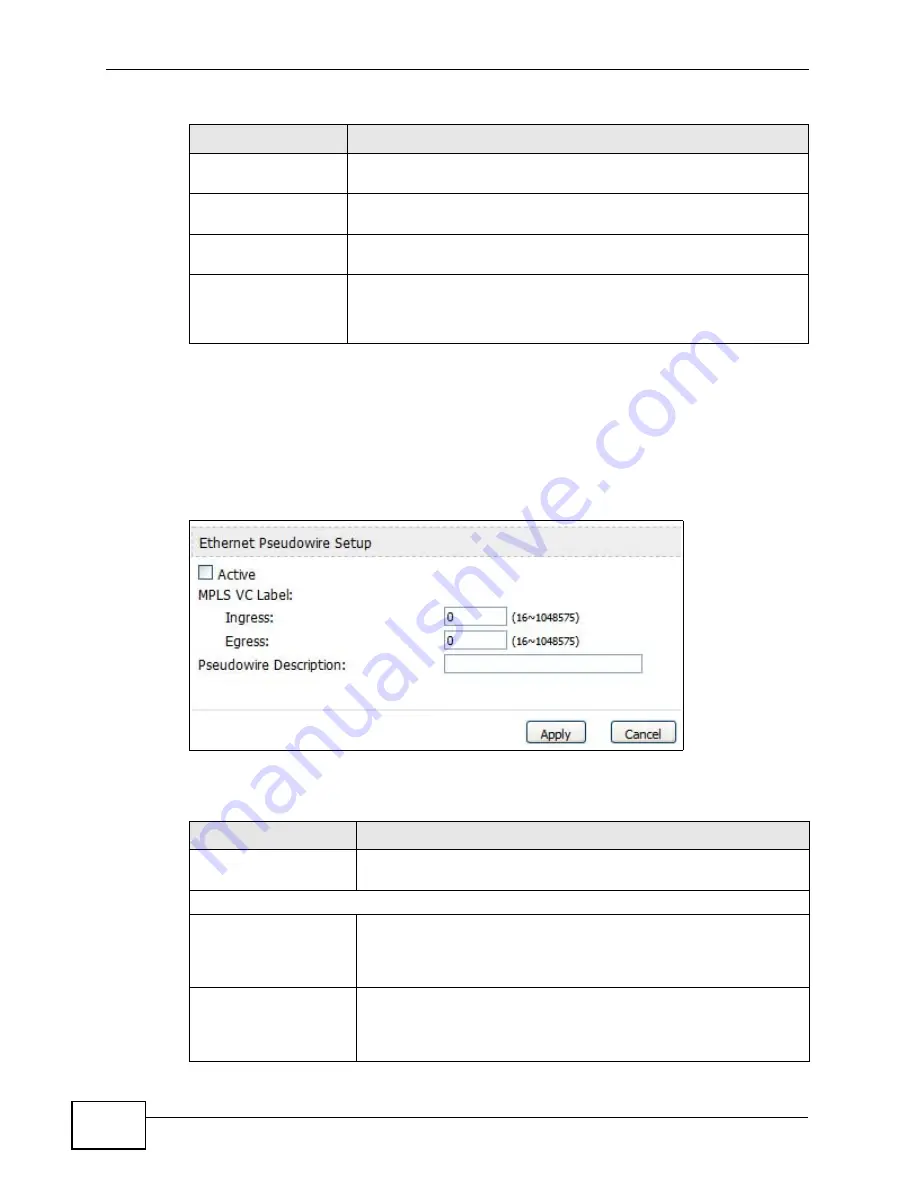
Chapter 9 The VPN Transport Screens
User’s Guide
106
9.4.1 Ethernet Pseudowire Setup
Click a pseudowire entry’s Edit icon in the ADVANCED > VPN Transport >
Ethernet Pseudowire screen to set up or modify an Ethernet pseudowire’s
configuration.
Figure 42
ADVANCED > VPN Transport > Ethernet Pseudowire Setup
The following table describes the labels in this screen.
Ingress
This is the MPLS virtual circuit label number for traffic coming
from the peer device.
Egress
This is the MPLS virtual circuit label number for traffic going to the
peer device.
Pseudowire
Description
This displays the information you previously entered describing
the pseudowire.
Action
Click the Edit icon to set up an Ethernet pseudowire or alter the
configuration of an existing Ethernet pseudowire.
Click the Delete icon to remove an existing Ethernet pseudowire.
Table 29
ADVANCED > VPN Transport > Ethernet Pseudowire (continued)
LABEL
DESCRIPTION
Table 30
ADVANCED > VPN Transport > Ethernet Pseudowire Setup
LABEL
DESCRIPTION
Active
Select this to enable the pseudowire. Deselect it to disable the
pseudowire.
MPLS VC Label
Ingress
Enter the VC ingress label number for this pseudowire. This must
be the egress label number of the peer device. This should not
be the ingress label number of any other Ethernet pseudowire
configured on the WiMAX Modem.
Egress
Enter the egress label number for this pseudowire. This must be
the ingress label of the peer device. This should not be the
egress label number of any other Ethernet pseudowire
configured on the WiMAX Modem.
Summary of Contents for MAX-306M1
Page 2: ......
Page 8: ...Safety Warnings User s Guide 8...
Page 10: ...Contents Overview User s Guide 10...
Page 24: ...List of Figures User s Guide 24...
Page 30: ...30...
Page 63: ...63 PART II Basic Screens The Main Screen 38 The Setup Screens 65...
Page 64: ...64...
Page 72: ...72...
Page 84: ...Chapter 7 The LAN Configuration Screens User s Guide 84...
Page 96: ...Chapter 8 The WAN Configuration Screens User s Guide 96...
Page 108: ...Chapter 9 The VPN Transport Screens User s Guide 108...
Page 118: ...Chapter 10 The NAT Configuration Screens User s Guide 118...
Page 130: ...130...
Page 148: ...Chapter 12 The Service Configuration Screens User s Guide 148...
Page 158: ...Chapter 13 The Phone Screens User s Guide 158...
Page 164: ...Chapter 14 The Phone Book Screens User s Guide 164...
Page 166: ...166...
Page 188: ...Chapter 15 The Certificates Screens User s Guide 188...
Page 198: ...Chapter 16 The Firewall Screens User s Guide 198...
Page 218: ...Chapter 19 QoS User s Guide 218...
Page 234: ...Chapter 20 The Logs Screens User s Guide 234...
Page 247: ...247 PART VI Troubleshooting and Specifications Troubleshooting 249 Product Specifications 257...
Page 248: ...248...
Page 256: ...Chapter 22 Troubleshooting User s Guide 256...
Page 264: ...Chapter 23 Product Specifications User s Guide 264...
Page 266: ...266...
Page 298: ...Appendix B Setting Up Your Computer s IP Address User s Guide 298...
Page 308: ...Appendix C Pop up Windows JavaScripts and Java Permissions User s Guide 308...
Page 352: ...Appendix E Importing Certificates User s Guide 352...
Page 354: ...Appendix F SIP Passthrough User s Guide 354...
Page 370: ...Appendix I Customer Support User s Guide 370...
Page 376: ...Index User s Guide 376...






























