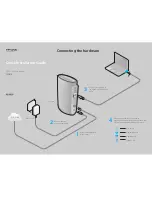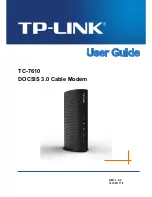Chapter 21 The Status Screen
User’s Guide
238
Memory Usage
This field displays what percentage of the WiMAX Modem’s memory is
currently used. The higher the memory usage, the more likely the
WiMAX Modem is to slow down. Some memory is required just to start
the WiMAX Modem and to run the web configurator. You can reduce the
memory usage by disabling some services (see CPU Usage); by
reducing the amount of memory allocated to NAT and firewall rules (you
may have to reduce the number of NAT rules or firewall rules to do so);
or by deleting rules in functions such as incoming call policies, speed
dial entries, and static routes.
IVR Usage
This field displays what percentage of the WiMAX Modem’s IVR memory
is currently used. IVR (Interactive Voice Response) refers to the
customizable ring tone and on-hold music you set.
Interface Status
Interface
This column displays each interface of the WiMAX Modem.
Status
This field indicates whether or not the WiMAX Modem is using the
interface.
For the WAN interface, this field displays Up when the WiMAX Modem is
connected to a WiMAX network, and Down when the WiMAX Modem is
not connected to a WiMAX network.
For the LAN interface, this field displays Up when the WiMAX Modem is
using the interface and Down when the WiMAX Modem is not using the
interface.
Rate
For the LAN ports this displays the port speed and duplex setting.
For the WAN interface, it displays the downstream and upstream
transmission rate or N/A if the WiMAX Modem is not connected to a
base station.
For the WLAN interface, it displays the transmission rate when WLAN is
enabled or N/A when WLAN is disabled.
Summary
Packet
Statistics
Click this link to view port status and packet specific statistics.
WiMAX Site
Information
Click this link to view details of the radio frequencies used by the
WiMAX Modem to connect to a base station.
DHCP Table
Click this link to see details of computers to which the WiMAX Modem
has given an IP address.
VoIP Statistics
Click this link to view statistics about your VoIP usage.
WiMAX Profile
Click this link to view details of the current wireless security settings.
VoIP Status
Account
This column displays each SIP account in the WiMAX Modem.
Table 103
Status (continued)
LABEL
DESCRIPTION
Summary of Contents for MAX-306M1
Page 2: ......
Page 8: ...Safety Warnings User s Guide 8...
Page 10: ...Contents Overview User s Guide 10...
Page 24: ...List of Figures User s Guide 24...
Page 30: ...30...
Page 63: ...63 PART II Basic Screens The Main Screen 38 The Setup Screens 65...
Page 64: ...64...
Page 72: ...72...
Page 84: ...Chapter 7 The LAN Configuration Screens User s Guide 84...
Page 96: ...Chapter 8 The WAN Configuration Screens User s Guide 96...
Page 108: ...Chapter 9 The VPN Transport Screens User s Guide 108...
Page 118: ...Chapter 10 The NAT Configuration Screens User s Guide 118...
Page 130: ...130...
Page 148: ...Chapter 12 The Service Configuration Screens User s Guide 148...
Page 158: ...Chapter 13 The Phone Screens User s Guide 158...
Page 164: ...Chapter 14 The Phone Book Screens User s Guide 164...
Page 166: ...166...
Page 188: ...Chapter 15 The Certificates Screens User s Guide 188...
Page 198: ...Chapter 16 The Firewall Screens User s Guide 198...
Page 218: ...Chapter 19 QoS User s Guide 218...
Page 234: ...Chapter 20 The Logs Screens User s Guide 234...
Page 247: ...247 PART VI Troubleshooting and Specifications Troubleshooting 249 Product Specifications 257...
Page 248: ...248...
Page 256: ...Chapter 22 Troubleshooting User s Guide 256...
Page 264: ...Chapter 23 Product Specifications User s Guide 264...
Page 266: ...266...
Page 298: ...Appendix B Setting Up Your Computer s IP Address User s Guide 298...
Page 308: ...Appendix C Pop up Windows JavaScripts and Java Permissions User s Guide 308...
Page 352: ...Appendix E Importing Certificates User s Guide 352...
Page 354: ...Appendix F SIP Passthrough User s Guide 354...
Page 370: ...Appendix I Customer Support User s Guide 370...
Page 376: ...Index User s Guide 376...