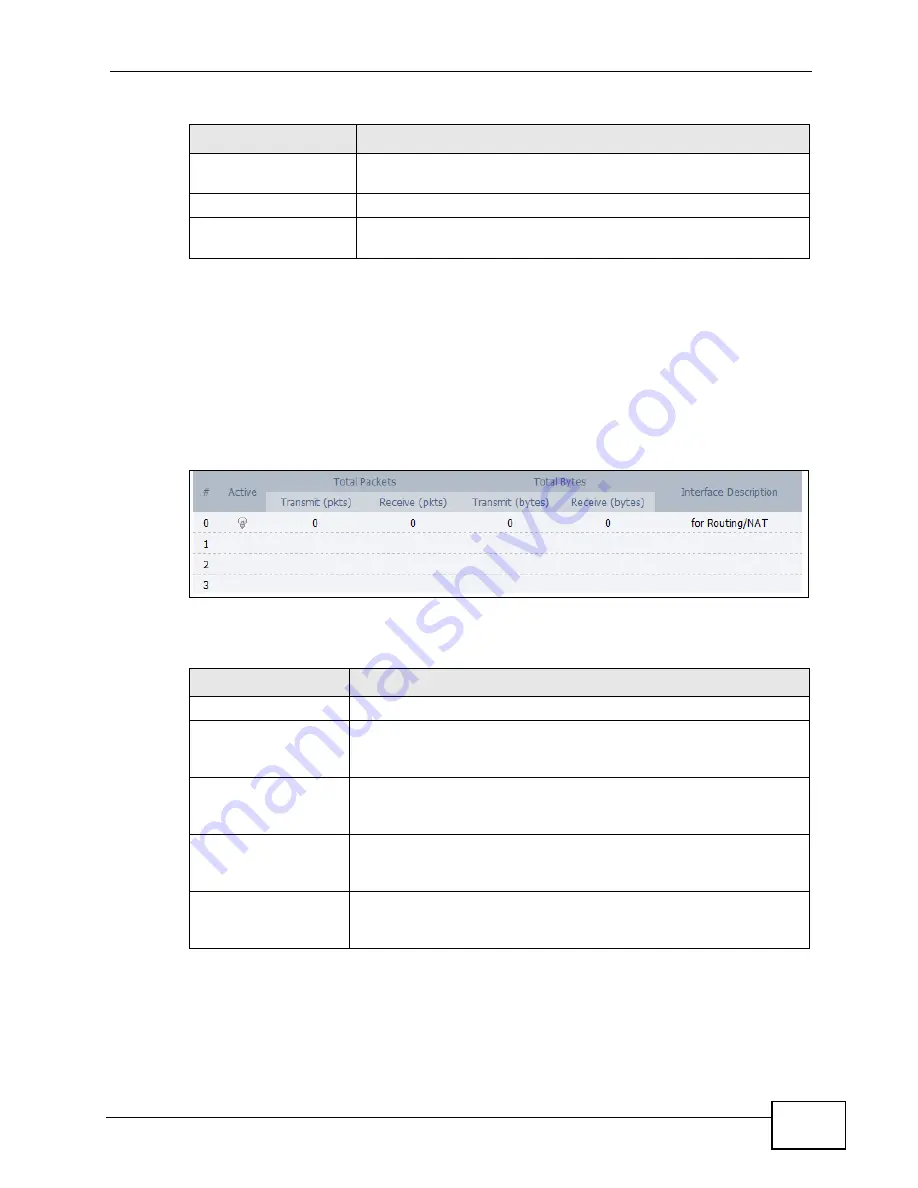
Chapter 9 The VPN Transport Screens
User’s Guide
107
9.5 Statistics
Click ADVANCED > VPN Transport > Statistics to view details and
performance information of each active customer interface and its associated
Ethernet pseudowire.
Figure 43
ADVANCED > VPN Transport > Statistics
The following table describes the labels in this screen.
Pseudowire
Description
Enter a brief (up to 31 characters) description for this
pseudowire.
Apply
Click to save your changes.
Cancel
Click to return to the previous screen without saving your
changes.
Table 30
ADVANCED > VPN Transport > Ethernet Pseudowire Setup (continued)
LABEL
DESCRIPTION
Table 31
ADVANCED > VPN Transport > Statistics
LABEL
DESCRIPTION
#
The number of the item in this list.
Active
This icon is green if the associated interface is enabled. The icon is
grey if the associated interface is disabled. Enable or disable an
interface by clicking its Edit icon.
Total Packets
This displays the number of packets received (Receive) and sent
(Transmit) on the customer interface since the interface was
activated, or the Clear button pressed.
Total Bytes
This displays the number of bytes received (Receive) and sent
(Transmit) on the customer interface since the interface was
activated, or the Clear button pressed.
Interface Description
This is the brief name or description of the customer interface
configured in the ADVANCED > VPN Transport > Customer
Interface Setup screen.
Summary of Contents for MAX-306M1
Page 2: ......
Page 8: ...Safety Warnings User s Guide 8...
Page 10: ...Contents Overview User s Guide 10...
Page 24: ...List of Figures User s Guide 24...
Page 30: ...30...
Page 63: ...63 PART II Basic Screens The Main Screen 38 The Setup Screens 65...
Page 64: ...64...
Page 72: ...72...
Page 84: ...Chapter 7 The LAN Configuration Screens User s Guide 84...
Page 96: ...Chapter 8 The WAN Configuration Screens User s Guide 96...
Page 108: ...Chapter 9 The VPN Transport Screens User s Guide 108...
Page 118: ...Chapter 10 The NAT Configuration Screens User s Guide 118...
Page 130: ...130...
Page 148: ...Chapter 12 The Service Configuration Screens User s Guide 148...
Page 158: ...Chapter 13 The Phone Screens User s Guide 158...
Page 164: ...Chapter 14 The Phone Book Screens User s Guide 164...
Page 166: ...166...
Page 188: ...Chapter 15 The Certificates Screens User s Guide 188...
Page 198: ...Chapter 16 The Firewall Screens User s Guide 198...
Page 218: ...Chapter 19 QoS User s Guide 218...
Page 234: ...Chapter 20 The Logs Screens User s Guide 234...
Page 247: ...247 PART VI Troubleshooting and Specifications Troubleshooting 249 Product Specifications 257...
Page 248: ...248...
Page 256: ...Chapter 22 Troubleshooting User s Guide 256...
Page 264: ...Chapter 23 Product Specifications User s Guide 264...
Page 266: ...266...
Page 298: ...Appendix B Setting Up Your Computer s IP Address User s Guide 298...
Page 308: ...Appendix C Pop up Windows JavaScripts and Java Permissions User s Guide 308...
Page 352: ...Appendix E Importing Certificates User s Guide 352...
Page 354: ...Appendix F SIP Passthrough User s Guide 354...
Page 370: ...Appendix I Customer Support User s Guide 370...
Page 376: ...Index User s Guide 376...






























