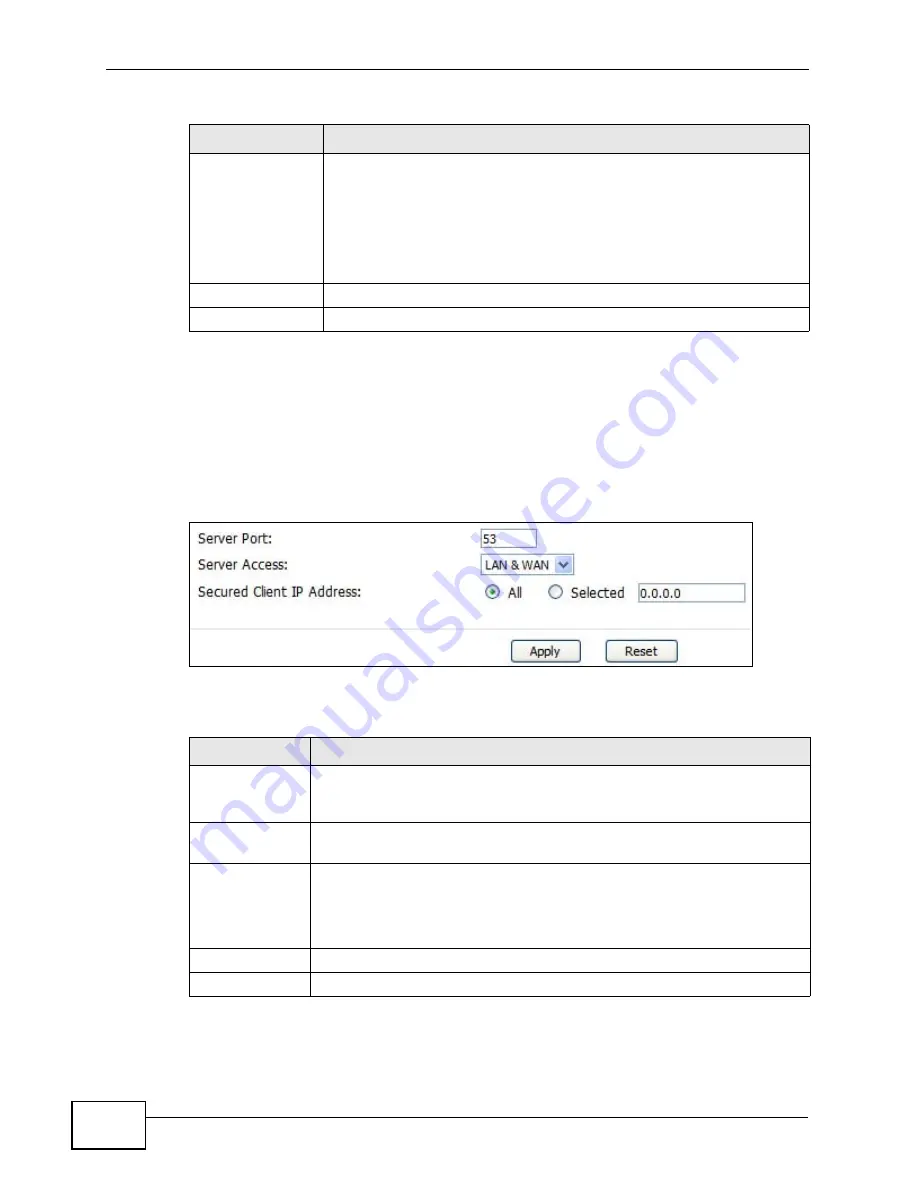
Chapter 18 The Remote Management Screens
User’s Guide
210
18.6 DNS
Click TOOLS > Remote Management > DNS to access this screen. Use this
screen to control DNS access to your WiMAX Modem.
Figure 92
TOOLS > Remote Management > DNS
The following table describes the labels in this screen.
Secured Client IP
A secured client is a “trusted” computer that is allowed to
communicate with the WiMAX Modem using this service.
Select All to allow any computer to access the WiMAX Modem using
this service.
Choose Selected to just allow the computer with the IP address that
you specify to access the WiMAX Modem using this service.
Apply
Click to save your changes.
Reset
Click to restore your previously saved settings.
Table 75
TOOLS > Remote Management > SNMP (continued)
LABEL
DESCRIPTION
Table 76
TOOLS > Remote Management > DNS
LABEL
DESCRIPTION
Server Port
This field is read-only. This field displays the port number this service
uses to access the WiMAX Modem. The computer must use the same
port number.
Server Access
Select the interface(s) through which a computer may access the
WiMAX Modem using this service.
Secured Client
IP Address
Select All to allow any computer to access the WiMAX Modem using this
service.
Select Selected to only allow the computer with the IP address that
you specify to access the WiMAX Modem using this service.
Apply
Click to save your changes.
Reset
Click to restore your previously saved settings.
Summary of Contents for MAX-306M1
Page 2: ......
Page 8: ...Safety Warnings User s Guide 8...
Page 10: ...Contents Overview User s Guide 10...
Page 24: ...List of Figures User s Guide 24...
Page 30: ...30...
Page 63: ...63 PART II Basic Screens The Main Screen 38 The Setup Screens 65...
Page 64: ...64...
Page 72: ...72...
Page 84: ...Chapter 7 The LAN Configuration Screens User s Guide 84...
Page 96: ...Chapter 8 The WAN Configuration Screens User s Guide 96...
Page 108: ...Chapter 9 The VPN Transport Screens User s Guide 108...
Page 118: ...Chapter 10 The NAT Configuration Screens User s Guide 118...
Page 130: ...130...
Page 148: ...Chapter 12 The Service Configuration Screens User s Guide 148...
Page 158: ...Chapter 13 The Phone Screens User s Guide 158...
Page 164: ...Chapter 14 The Phone Book Screens User s Guide 164...
Page 166: ...166...
Page 188: ...Chapter 15 The Certificates Screens User s Guide 188...
Page 198: ...Chapter 16 The Firewall Screens User s Guide 198...
Page 218: ...Chapter 19 QoS User s Guide 218...
Page 234: ...Chapter 20 The Logs Screens User s Guide 234...
Page 247: ...247 PART VI Troubleshooting and Specifications Troubleshooting 249 Product Specifications 257...
Page 248: ...248...
Page 256: ...Chapter 22 Troubleshooting User s Guide 256...
Page 264: ...Chapter 23 Product Specifications User s Guide 264...
Page 266: ...266...
Page 298: ...Appendix B Setting Up Your Computer s IP Address User s Guide 298...
Page 308: ...Appendix C Pop up Windows JavaScripts and Java Permissions User s Guide 308...
Page 352: ...Appendix E Importing Certificates User s Guide 352...
Page 354: ...Appendix F SIP Passthrough User s Guide 354...
Page 370: ...Appendix I Customer Support User s Guide 370...
Page 376: ...Index User s Guide 376...






























