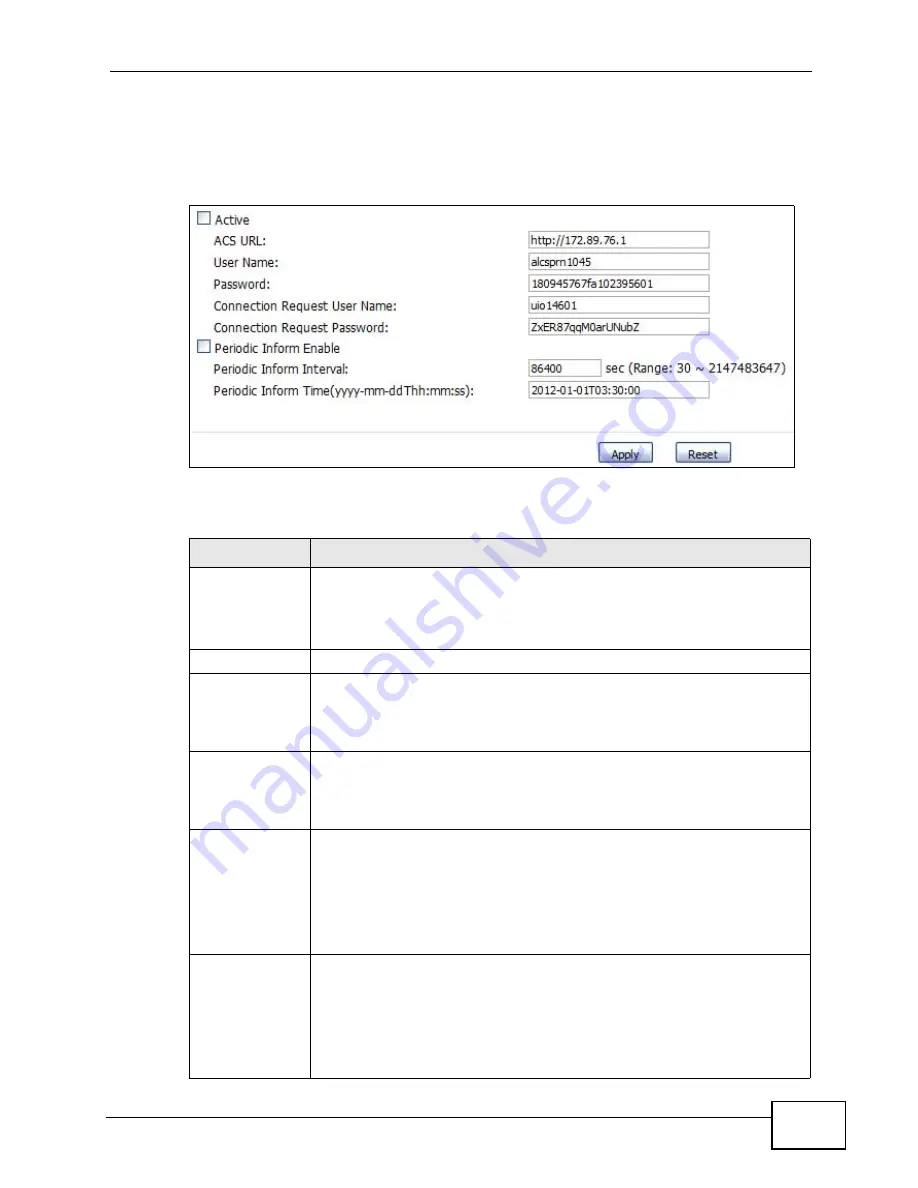
Chapter 18 The Remote Management Screens
User’s Guide
213
Click TOOLS > Remote Management > TR069 to access this screen. Use this
screen to open WiMAX Modem’s auto-configuration and dynamic service
configuration options.
Figure 95
TOOLS > Remote Management > TR069
The following table describes the labels in this screen.
Table 78
TOOLS > Remote Management > TR069
LABEL
DESCRIPTION
Active
Select this option to turn on the WiMAX Modem’s TR-069 feature.
Note: If this feature is not enabled then the WiMAX Modem cannot
be managed remotely.
ACS URL
Enter the URL or IP address of the auto-configuration server.
User Name
Enter the user name sent when the WiMAX Modem connects to the ACS
and which is used for authentication.
You can enter up to 31 alphanumeric characters (a-z, A-Z, 0-9) and
underscores but spaces are not allowed.
Password
Enter the password sent when the WiMAX Modem connects to an ACS
and which is used for authentication.
You can enter up to 31 alphanumeric characters (a-z, A-Z, 0-9) and
underscores but spaces are not allowed.
Connection
Request
User Name
Enter the connection request user name that the ACS must send to the
WiMAX Modem when it requests a connection.
You can enter up to 31 alphanumeric characters (a-z, A-Z, 0-9) and
underscores but spaces are not allowed.
Note: This must be provided by the ACS administrator.
Connection
Request
Password
Enter the connection request password that the ACS must send to the
WiMAX Modem when it requests a connection.
You can enter up to 31 alphanumeric characters (a-z, A-Z, 0-9) and
underscores but spaces are not allowed.
Note: This must be provided by the ACS administrator.
Summary of Contents for MAX-306M1
Page 2: ......
Page 8: ...Safety Warnings User s Guide 8...
Page 10: ...Contents Overview User s Guide 10...
Page 24: ...List of Figures User s Guide 24...
Page 30: ...30...
Page 63: ...63 PART II Basic Screens The Main Screen 38 The Setup Screens 65...
Page 64: ...64...
Page 72: ...72...
Page 84: ...Chapter 7 The LAN Configuration Screens User s Guide 84...
Page 96: ...Chapter 8 The WAN Configuration Screens User s Guide 96...
Page 108: ...Chapter 9 The VPN Transport Screens User s Guide 108...
Page 118: ...Chapter 10 The NAT Configuration Screens User s Guide 118...
Page 130: ...130...
Page 148: ...Chapter 12 The Service Configuration Screens User s Guide 148...
Page 158: ...Chapter 13 The Phone Screens User s Guide 158...
Page 164: ...Chapter 14 The Phone Book Screens User s Guide 164...
Page 166: ...166...
Page 188: ...Chapter 15 The Certificates Screens User s Guide 188...
Page 198: ...Chapter 16 The Firewall Screens User s Guide 198...
Page 218: ...Chapter 19 QoS User s Guide 218...
Page 234: ...Chapter 20 The Logs Screens User s Guide 234...
Page 247: ...247 PART VI Troubleshooting and Specifications Troubleshooting 249 Product Specifications 257...
Page 248: ...248...
Page 256: ...Chapter 22 Troubleshooting User s Guide 256...
Page 264: ...Chapter 23 Product Specifications User s Guide 264...
Page 266: ...266...
Page 298: ...Appendix B Setting Up Your Computer s IP Address User s Guide 298...
Page 308: ...Appendix C Pop up Windows JavaScripts and Java Permissions User s Guide 308...
Page 352: ...Appendix E Importing Certificates User s Guide 352...
Page 354: ...Appendix F SIP Passthrough User s Guide 354...
Page 370: ...Appendix I Customer Support User s Guide 370...
Page 376: ...Index User s Guide 376...






























