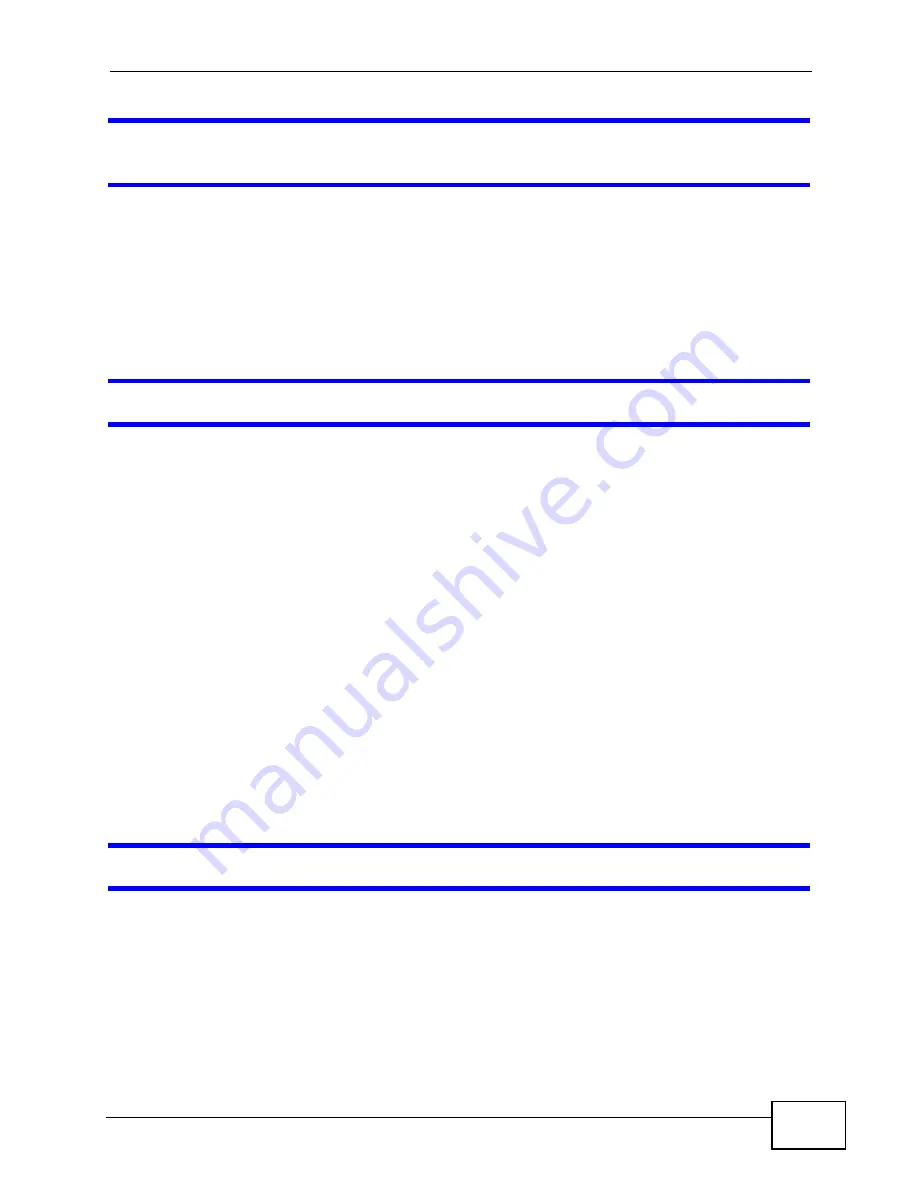
Chapter 22 Troubleshooting
User’s Guide
253
I cannot access the Internet any more. I had access to the Internet (with the
WiMAX Modem), but my Internet connection is not available any more.
1
Check the hardware connections, and make sure the LEDs are behaving as
expected. See the Quick Start Guide and
Section 1.2.1 on page 33
.
2
Disconnect and re-connect the power adapter to the WiMAX Modem.
3
If the problem continues, contact your ISP.
The Internet connection is slow or intermittent.
1
The quality of the WiMAX Modem’s wireless connection to the base station may be
poor. Poor signal reception may be improved by moving the WiMAX Modem away
from thick walls and other obstructions, or to a higher floor in your building.
2
There may be radio interference caused by nearby electrical devices such as
microwave ovens and radio transmitters. Move the WiMAX Modem away or switch
the other devices off. Weather conditions may also affect signal quality.
3
There might be a lot of traffic on the network. Look at the LEDs, and check
Section
1.2.1 on page 33
. If the WiMAX Modem is sending or receiving a lot of
information, try closing some programs that use the Internet, especially peer-to-
peer applications.
4
Disconnect and re-connect the power adapter to the WiMAX Modem.
5
If the problem continues, contact the network administrator or vendor, or try one
of the advanced suggestions.
The Internet connection disconnects.
1
Check your WiMAX link and signal strength using the WiMAX Link and Strength
Indicator LEDs on the device.
2
Contact your ISP if the problem persists.
Summary of Contents for MAX-306M1
Page 2: ......
Page 8: ...Safety Warnings User s Guide 8...
Page 10: ...Contents Overview User s Guide 10...
Page 24: ...List of Figures User s Guide 24...
Page 30: ...30...
Page 63: ...63 PART II Basic Screens The Main Screen 38 The Setup Screens 65...
Page 64: ...64...
Page 72: ...72...
Page 84: ...Chapter 7 The LAN Configuration Screens User s Guide 84...
Page 96: ...Chapter 8 The WAN Configuration Screens User s Guide 96...
Page 108: ...Chapter 9 The VPN Transport Screens User s Guide 108...
Page 118: ...Chapter 10 The NAT Configuration Screens User s Guide 118...
Page 130: ...130...
Page 148: ...Chapter 12 The Service Configuration Screens User s Guide 148...
Page 158: ...Chapter 13 The Phone Screens User s Guide 158...
Page 164: ...Chapter 14 The Phone Book Screens User s Guide 164...
Page 166: ...166...
Page 188: ...Chapter 15 The Certificates Screens User s Guide 188...
Page 198: ...Chapter 16 The Firewall Screens User s Guide 198...
Page 218: ...Chapter 19 QoS User s Guide 218...
Page 234: ...Chapter 20 The Logs Screens User s Guide 234...
Page 247: ...247 PART VI Troubleshooting and Specifications Troubleshooting 249 Product Specifications 257...
Page 248: ...248...
Page 256: ...Chapter 22 Troubleshooting User s Guide 256...
Page 264: ...Chapter 23 Product Specifications User s Guide 264...
Page 266: ...266...
Page 298: ...Appendix B Setting Up Your Computer s IP Address User s Guide 298...
Page 308: ...Appendix C Pop up Windows JavaScripts and Java Permissions User s Guide 308...
Page 352: ...Appendix E Importing Certificates User s Guide 352...
Page 354: ...Appendix F SIP Passthrough User s Guide 354...
Page 370: ...Appendix I Customer Support User s Guide 370...
Page 376: ...Index User s Guide 376...






























