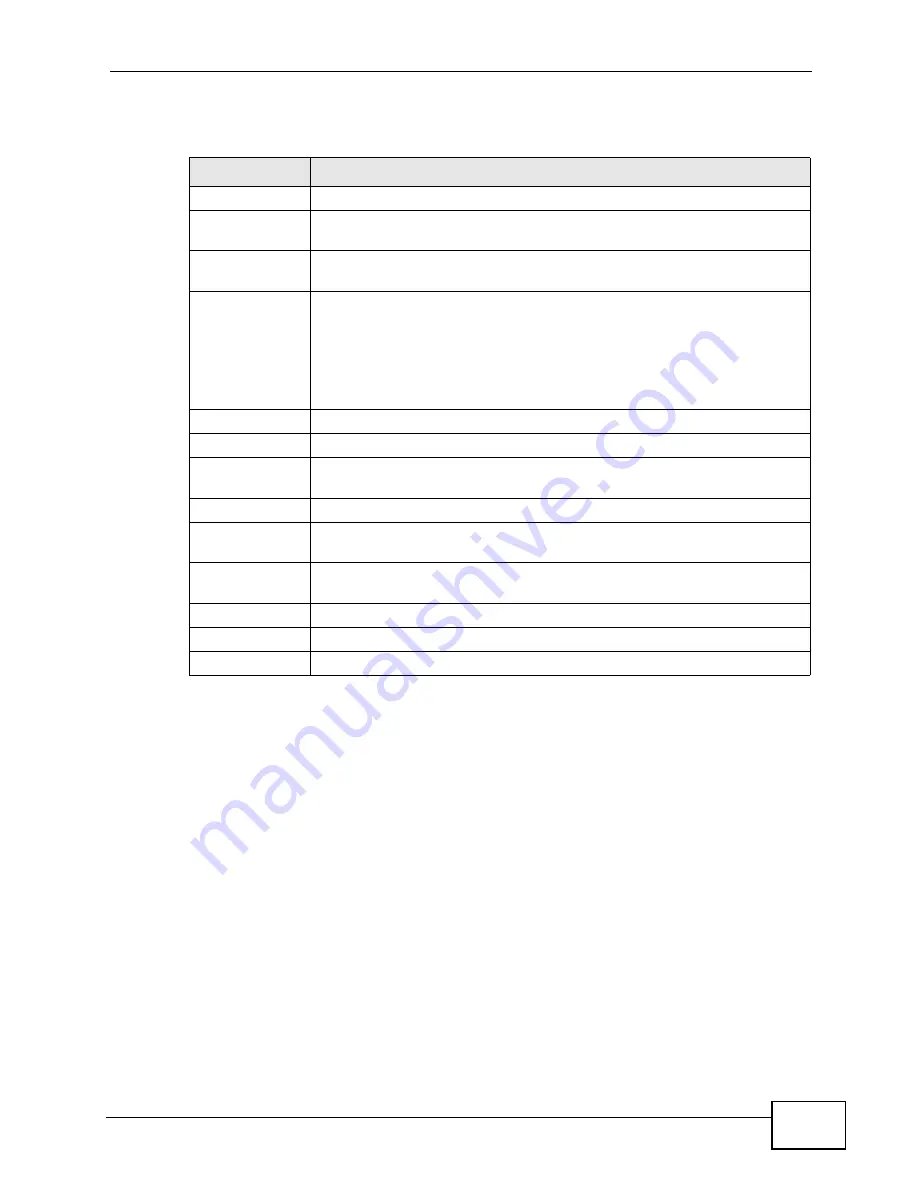
Chapter 14 The Phone Book Screens
User’s Guide
163
The following table describes the labels in this screen.
Table 56
VOICE > Phone Book > Speed Dial
LABEL
DESCRIPTION
Speed Dial
Select the speed-dial number you want to use for this phone number.
Number
Enter the SIP number you want the WiMAX Modem to call when you dial
the speed-dial number.
Name
Enter a name to identify the party you call when you dial the speed-dial
number. You can use up to 127 printable ASCII characters.
Type
Select Use Proxy if you want to use one of your SIP accounts to call
this phone number.
Select Non-Proxy (Use IP or URL) if you want to use a different SIP
server or if you want to make a peer-to-peer call. In this case, enter the
IP address or domain name of the SIP server or the other party in the
field below.
Add
Click to add the new number to the list below.
#
This is a list of speed dial numbers.
Number
This is the SIP number the WiMAX Modem calls when you use this speed
dial number.
Name
This is the name of the party associated with this speed-dial number.
Type
This indicates whether this speed dial number uses a proxy or not when
placing a call to the phone number associated with it.
Destination
This indicates if the speed-dial entry uses one of your SIP accounts or
uses the IP address or domain name of the SIP server.
Action
Click the Delete icon to erase this speed-dial entry.
Apply
Click to save your changes.
Clear
Click to clear all fields on the screen and begin anew.
Summary of Contents for MAX-306M1
Page 2: ......
Page 8: ...Safety Warnings User s Guide 8...
Page 10: ...Contents Overview User s Guide 10...
Page 24: ...List of Figures User s Guide 24...
Page 30: ...30...
Page 63: ...63 PART II Basic Screens The Main Screen 38 The Setup Screens 65...
Page 64: ...64...
Page 72: ...72...
Page 84: ...Chapter 7 The LAN Configuration Screens User s Guide 84...
Page 96: ...Chapter 8 The WAN Configuration Screens User s Guide 96...
Page 108: ...Chapter 9 The VPN Transport Screens User s Guide 108...
Page 118: ...Chapter 10 The NAT Configuration Screens User s Guide 118...
Page 130: ...130...
Page 148: ...Chapter 12 The Service Configuration Screens User s Guide 148...
Page 158: ...Chapter 13 The Phone Screens User s Guide 158...
Page 164: ...Chapter 14 The Phone Book Screens User s Guide 164...
Page 166: ...166...
Page 188: ...Chapter 15 The Certificates Screens User s Guide 188...
Page 198: ...Chapter 16 The Firewall Screens User s Guide 198...
Page 218: ...Chapter 19 QoS User s Guide 218...
Page 234: ...Chapter 20 The Logs Screens User s Guide 234...
Page 247: ...247 PART VI Troubleshooting and Specifications Troubleshooting 249 Product Specifications 257...
Page 248: ...248...
Page 256: ...Chapter 22 Troubleshooting User s Guide 256...
Page 264: ...Chapter 23 Product Specifications User s Guide 264...
Page 266: ...266...
Page 298: ...Appendix B Setting Up Your Computer s IP Address User s Guide 298...
Page 308: ...Appendix C Pop up Windows JavaScripts and Java Permissions User s Guide 308...
Page 352: ...Appendix E Importing Certificates User s Guide 352...
Page 354: ...Appendix F SIP Passthrough User s Guide 354...
Page 370: ...Appendix I Customer Support User s Guide 370...
Page 376: ...Index User s Guide 376...






























