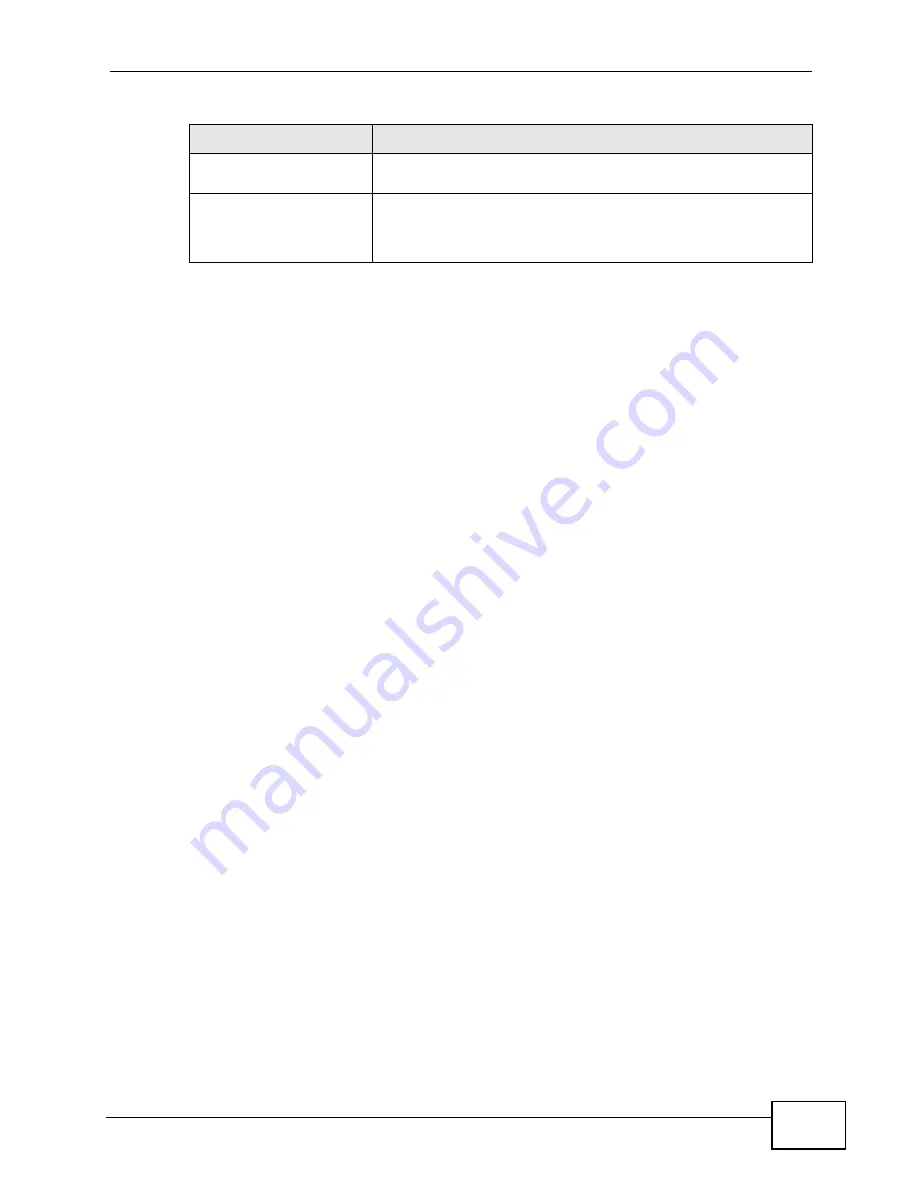
Chapter 12 The Service Configuration Screens
User’s Guide
141
Use the following steps if you would like to create new tones or change your
tones:
1
Pick up the phone and press **** on your phone’s keypad and wait for the
message that says you are in the configuration menu.
2
Press a number from 1101~1108 on your phone followed by the # key.
3
Play your desired music or voice recording into the receiver’s mouthpiece. Press
the # key.
4
You can continue to add, listen to, or delete tones, or you can hang up the
receiver when you are done.
Do the following to listen to a custom tone:
1
Pick up the phone and press **** on your phone’s keypad and wait for the
message that says you are in the configuration menu.
2
Press a number from 1201~1208 followed by the # key to listen to the tone.
3
You can continue to add, listen to, or delete tones, or you can hang up the
receiver when you are done.
Do the following to delete a custom tone:
1
Pick up the phone and press **** on your phone’s keypad and wait for the
message that says you are in the configuration menu.
2
Press a number from 1301~1308 followed by the # key to delete the tone of your
choice. Press 14 followed by the # key if you wish to clear all your custom tones.
3
You can continue to add, listen to, or delete tones, or you can hang up the
receiver when you are done.
Maximum Time per
Individual Tone
20 seconds
Total Number of Tones
Recordable
8
You can record up to eight different custom tones but the total
time must be 128 seconds or less.
Table 45
Custom Tones Details
LABEL
DESCRIPTION
Summary of Contents for MAX-306M1
Page 2: ......
Page 8: ...Safety Warnings User s Guide 8...
Page 10: ...Contents Overview User s Guide 10...
Page 24: ...List of Figures User s Guide 24...
Page 30: ...30...
Page 63: ...63 PART II Basic Screens The Main Screen 38 The Setup Screens 65...
Page 64: ...64...
Page 72: ...72...
Page 84: ...Chapter 7 The LAN Configuration Screens User s Guide 84...
Page 96: ...Chapter 8 The WAN Configuration Screens User s Guide 96...
Page 108: ...Chapter 9 The VPN Transport Screens User s Guide 108...
Page 118: ...Chapter 10 The NAT Configuration Screens User s Guide 118...
Page 130: ...130...
Page 148: ...Chapter 12 The Service Configuration Screens User s Guide 148...
Page 158: ...Chapter 13 The Phone Screens User s Guide 158...
Page 164: ...Chapter 14 The Phone Book Screens User s Guide 164...
Page 166: ...166...
Page 188: ...Chapter 15 The Certificates Screens User s Guide 188...
Page 198: ...Chapter 16 The Firewall Screens User s Guide 198...
Page 218: ...Chapter 19 QoS User s Guide 218...
Page 234: ...Chapter 20 The Logs Screens User s Guide 234...
Page 247: ...247 PART VI Troubleshooting and Specifications Troubleshooting 249 Product Specifications 257...
Page 248: ...248...
Page 256: ...Chapter 22 Troubleshooting User s Guide 256...
Page 264: ...Chapter 23 Product Specifications User s Guide 264...
Page 266: ...266...
Page 298: ...Appendix B Setting Up Your Computer s IP Address User s Guide 298...
Page 308: ...Appendix C Pop up Windows JavaScripts and Java Permissions User s Guide 308...
Page 352: ...Appendix E Importing Certificates User s Guide 352...
Page 354: ...Appendix F SIP Passthrough User s Guide 354...
Page 370: ...Appendix I Customer Support User s Guide 370...
Page 376: ...Index User s Guide 376...






























