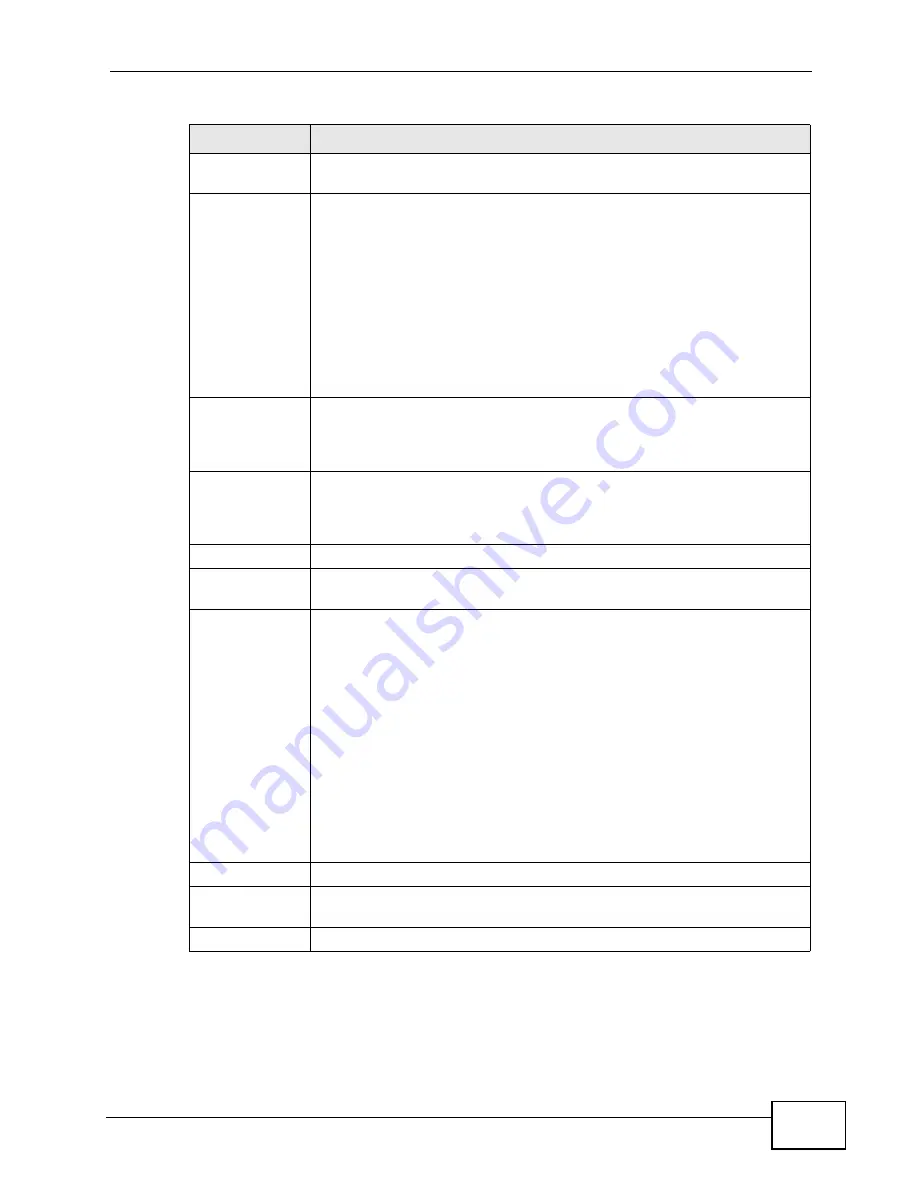
Chapter 15 The Certificates Screens
User’s Guide
169
Name
This field displays the name used to identify this certificate. It is
recommended that you give each certificate a unique name.
Type
This field displays what kind of certificate this is.
REQ represents a certification request and is not yet a valid certificate.
Send a certification request to a certification authority, which then
issues a certificate. Use the My Certificate Import screen to import
the certificate and replace the request.
SELF represents a self-signed certificate.
*SELF represents the default self-signed certificate which signs the
imported remote host certificates.
CERT represents a certificate issued by a certification authority.
Subject
This field displays identifying information about the certificate’s owner,
such as CN (Common Name), OU (Organizational Unit or department),
O (Organization or company) and C (Country). It is recommended that
each certificate have unique subject information.
Issuer
This field displays identifying information about the certificate’s issuing
certification authority, such as a common name, organizational unit or
department, organization or company and country. With self-signed
certificates, this is the same information as in the Subject field.
Valid From
This field displays the date that the certificate becomes applicable.
Valid To
This field displays the date that the certificate expires. The text displays
in red and includes an Expired! message if the certificate has expired.
Action
Click the Edit icon to open a screen with an in-depth list of information
about the certificate.
Click the Export icon to save a copy of the certificate without its private
key. Browse to the location you want to use and click Save.
Click the Delete icon to remove a certificate. A window displays asking
you to confirm that you want to delete the certificate. Subsequent
certificates move up by one when you take this action.
The WiMAX Modem keeps all of your certificates unless you specifically
delete them. Uploading new firmware or default configuration file does
not delete your certificates.
You cannot delete certificates that any of the WiMAX Modem’s features
are configured to use.
Import
Click to a certificate into the WiMAX Modem.
Create
Click to go to the screen where you can have the WiMAX Modem
generate a certificate or a certification request.
Refresh
Click to display the current validity status of the certificates.
Table 58
TOOLS > Certificates > My Certificates (continued)
LABEL
DESCRIPTION
Summary of Contents for MAX-306M1
Page 2: ......
Page 8: ...Safety Warnings User s Guide 8...
Page 10: ...Contents Overview User s Guide 10...
Page 24: ...List of Figures User s Guide 24...
Page 30: ...30...
Page 63: ...63 PART II Basic Screens The Main Screen 38 The Setup Screens 65...
Page 64: ...64...
Page 72: ...72...
Page 84: ...Chapter 7 The LAN Configuration Screens User s Guide 84...
Page 96: ...Chapter 8 The WAN Configuration Screens User s Guide 96...
Page 108: ...Chapter 9 The VPN Transport Screens User s Guide 108...
Page 118: ...Chapter 10 The NAT Configuration Screens User s Guide 118...
Page 130: ...130...
Page 148: ...Chapter 12 The Service Configuration Screens User s Guide 148...
Page 158: ...Chapter 13 The Phone Screens User s Guide 158...
Page 164: ...Chapter 14 The Phone Book Screens User s Guide 164...
Page 166: ...166...
Page 188: ...Chapter 15 The Certificates Screens User s Guide 188...
Page 198: ...Chapter 16 The Firewall Screens User s Guide 198...
Page 218: ...Chapter 19 QoS User s Guide 218...
Page 234: ...Chapter 20 The Logs Screens User s Guide 234...
Page 247: ...247 PART VI Troubleshooting and Specifications Troubleshooting 249 Product Specifications 257...
Page 248: ...248...
Page 256: ...Chapter 22 Troubleshooting User s Guide 256...
Page 264: ...Chapter 23 Product Specifications User s Guide 264...
Page 266: ...266...
Page 298: ...Appendix B Setting Up Your Computer s IP Address User s Guide 298...
Page 308: ...Appendix C Pop up Windows JavaScripts and Java Permissions User s Guide 308...
Page 352: ...Appendix E Importing Certificates User s Guide 352...
Page 354: ...Appendix F SIP Passthrough User s Guide 354...
Page 370: ...Appendix I Customer Support User s Guide 370...
Page 376: ...Index User s Guide 376...






























