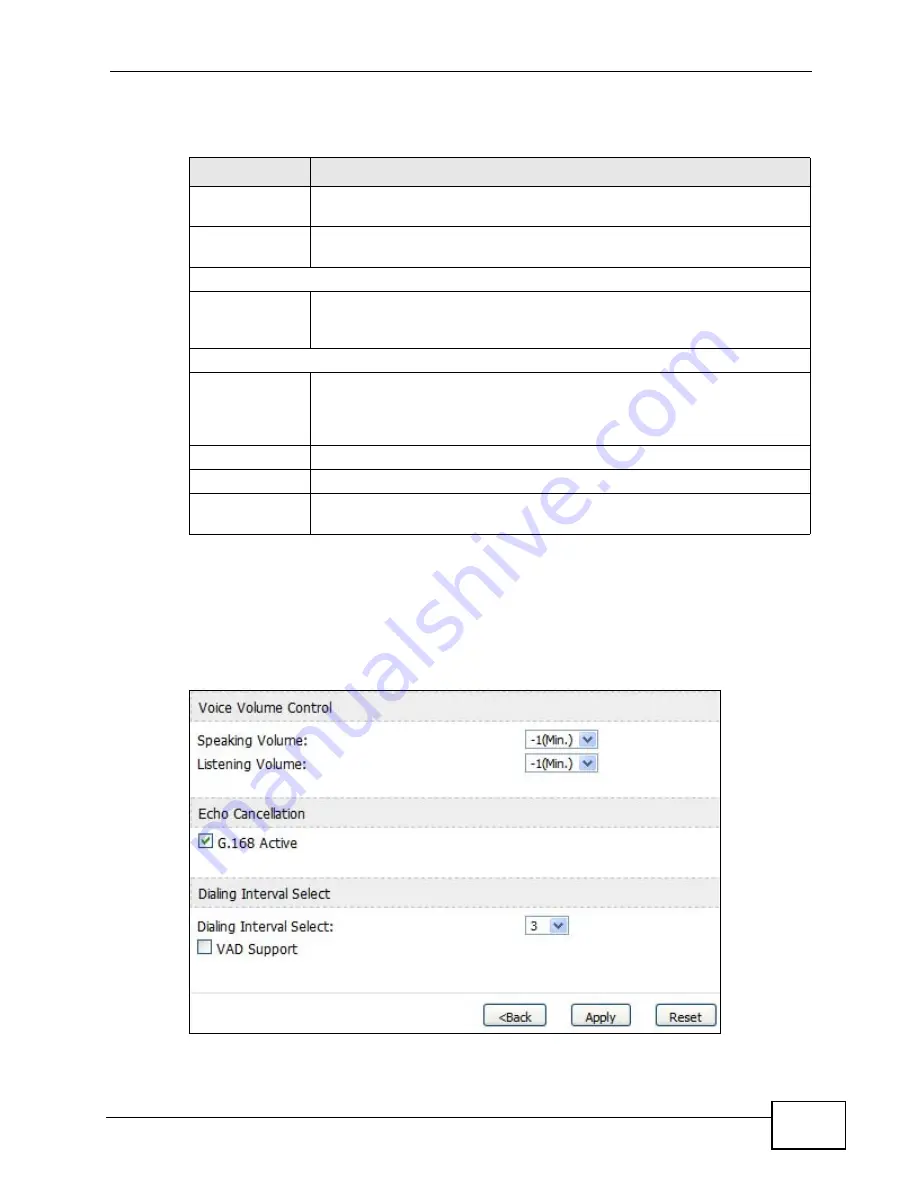
Chapter 13 The Phone Screens
User’s Guide
151
The following table describes the labels in this screen.
13.2.1 Advanced Analog Phone Setup
Click the Advanced button in VOICE > Phone > Analog Phone to edit
advanced settings for each phone port.
Figure 65
VOICE > Phone > Analog Phone > Advanced
Table 48
VOICE > Phone > Analog Phone
LABEL
DESCRIPTION
Phone Port
Settings
Select the phone port you want to see in this screen. If you change this
field, the screen automatically refreshes.
Phone Port
Settings
Displays the phone port number.
Outgoing Call Use
SIP1
Select this if you want this phone port to use the SIP1 account when it
makes calls. If you select both SIP accounts, the WiMAX Modem tries to
use SIP2 first.
Incoming Call apply to
SIP1
Select this if you want to receive phone calls for the SIP1 account on
this phone port. If you select more than one source for incoming calls,
there is no way to distinguish between them when you receive phone
calls.
Apply
Click to save your changes.
Reset
Click to restore your previously saved settings.
Advanced Setup Click this to edit the advanced settings for this phone port. The
Advanced Analog Phone Setup screen appears.
Summary of Contents for MAX-306M1
Page 2: ......
Page 8: ...Safety Warnings User s Guide 8...
Page 10: ...Contents Overview User s Guide 10...
Page 24: ...List of Figures User s Guide 24...
Page 30: ...30...
Page 63: ...63 PART II Basic Screens The Main Screen 38 The Setup Screens 65...
Page 64: ...64...
Page 72: ...72...
Page 84: ...Chapter 7 The LAN Configuration Screens User s Guide 84...
Page 96: ...Chapter 8 The WAN Configuration Screens User s Guide 96...
Page 108: ...Chapter 9 The VPN Transport Screens User s Guide 108...
Page 118: ...Chapter 10 The NAT Configuration Screens User s Guide 118...
Page 130: ...130...
Page 148: ...Chapter 12 The Service Configuration Screens User s Guide 148...
Page 158: ...Chapter 13 The Phone Screens User s Guide 158...
Page 164: ...Chapter 14 The Phone Book Screens User s Guide 164...
Page 166: ...166...
Page 188: ...Chapter 15 The Certificates Screens User s Guide 188...
Page 198: ...Chapter 16 The Firewall Screens User s Guide 198...
Page 218: ...Chapter 19 QoS User s Guide 218...
Page 234: ...Chapter 20 The Logs Screens User s Guide 234...
Page 247: ...247 PART VI Troubleshooting and Specifications Troubleshooting 249 Product Specifications 257...
Page 248: ...248...
Page 256: ...Chapter 22 Troubleshooting User s Guide 256...
Page 264: ...Chapter 23 Product Specifications User s Guide 264...
Page 266: ...266...
Page 298: ...Appendix B Setting Up Your Computer s IP Address User s Guide 298...
Page 308: ...Appendix C Pop up Windows JavaScripts and Java Permissions User s Guide 308...
Page 352: ...Appendix E Importing Certificates User s Guide 352...
Page 354: ...Appendix F SIP Passthrough User s Guide 354...
Page 370: ...Appendix I Customer Support User s Guide 370...
Page 376: ...Index User s Guide 376...






























