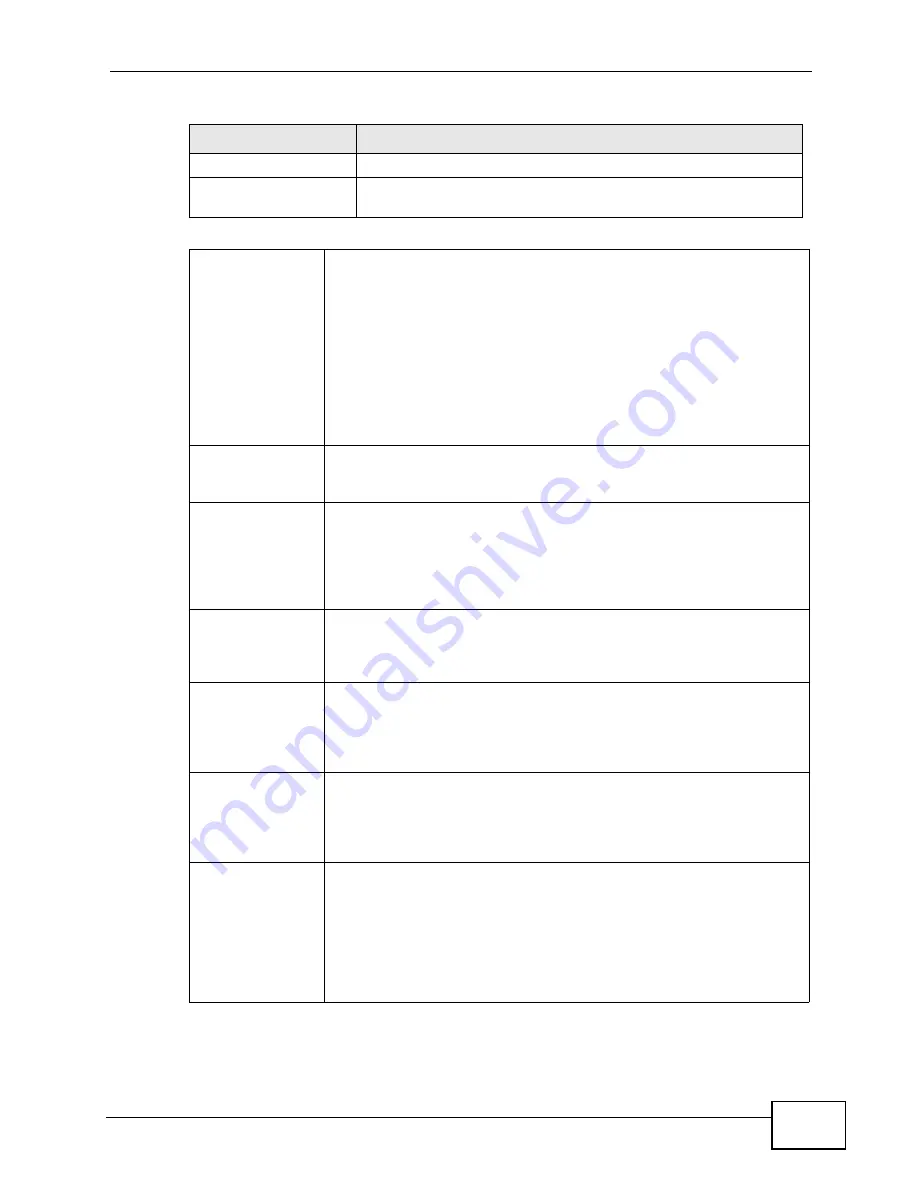
Chapter 23 Product Specifications
User’s Guide
261
IEEE 802.3
10BASE5 10 Mbit/s (1.25 MB/s)
IEEE 802.3u
100BASE-TX, 100BASE-T4, 100BASE-FX Fast Ethernet at 100
Mbit/s (12.5 MB/s) with auto-negotiation
Table 113
Voice Features
Call Park and
Pickup
Call park and pickup lets you put a call on hold (park) and then
continue the call (pickup). The caller must still pay while the call is
parked.
When you park the call, you enter a number of your choice (up to
eight digits), which you must enter again when you pick up the call. If
you do not enter the correct number, you cannot pickup the call. This
means that only someone who knows the number you have chosen
can pick up the call.
You can have more than one call on hold at the same time, but you
must give each call a different number.
Call Return
With call return, you can place a call to the last number that called
you (either answered or missed). The last incoming call can be
through either SIP or PSTN.
Country Code
Phone standards and settings differ from one country to another, so
the settings on your WiMAX Modem must be configured to match
those of the country you are in. The country code feature allows you
to do this by selecting the country from a list rather than changing
each setting manually. Configure the country code feature when you
move the WiMAX Modem from one country to another.
Do not Disturb
(DnD)
This feature allows you to set your phone not to ring when someone
calls you. You can set each phone independently using its keypad, or
configure global settings for all phones using the command line
interpreter.
Auto Dial
You can set the WiMAX Modem to automatically dial a specified
number immediately whenever you lift a phone off the hook. Use the
Web Configurator to set the specified number. Use the command line
interpreter to have the WiMAX Modem wait a specified length of time
before dialing the number.
Phone config
The phone configuration table allows you to customize the phone
keypad combinations you use to access certain features on the
WiMAX Modem, such as call waiting, call return, call forward, etc. The
phone configuration table is configurable in command interpreter
mode.
Firmware update
enable / disable
If your service provider uses this feature, you hear a recorded
message when you pick up the phone when new firmware is available
for your WiMAX Modem. Enter *99# in your phone’s keypad to have
the WiMAX Modem upgrade the firmware, or enter #99# to not
upgrade. If your service provider gave you different numbers to use,
enter them instead. If you enter the code to not upgrade, you can
make a call as normal. You will hear the recording again each time
you pick up the phone, until you upgrade.
Table 112
Standards Supported (continued)
STANDARD
DESCRIPTION
Summary of Contents for MAX-306M1
Page 2: ......
Page 8: ...Safety Warnings User s Guide 8...
Page 10: ...Contents Overview User s Guide 10...
Page 24: ...List of Figures User s Guide 24...
Page 30: ...30...
Page 63: ...63 PART II Basic Screens The Main Screen 38 The Setup Screens 65...
Page 64: ...64...
Page 72: ...72...
Page 84: ...Chapter 7 The LAN Configuration Screens User s Guide 84...
Page 96: ...Chapter 8 The WAN Configuration Screens User s Guide 96...
Page 108: ...Chapter 9 The VPN Transport Screens User s Guide 108...
Page 118: ...Chapter 10 The NAT Configuration Screens User s Guide 118...
Page 130: ...130...
Page 148: ...Chapter 12 The Service Configuration Screens User s Guide 148...
Page 158: ...Chapter 13 The Phone Screens User s Guide 158...
Page 164: ...Chapter 14 The Phone Book Screens User s Guide 164...
Page 166: ...166...
Page 188: ...Chapter 15 The Certificates Screens User s Guide 188...
Page 198: ...Chapter 16 The Firewall Screens User s Guide 198...
Page 218: ...Chapter 19 QoS User s Guide 218...
Page 234: ...Chapter 20 The Logs Screens User s Guide 234...
Page 247: ...247 PART VI Troubleshooting and Specifications Troubleshooting 249 Product Specifications 257...
Page 248: ...248...
Page 256: ...Chapter 22 Troubleshooting User s Guide 256...
Page 264: ...Chapter 23 Product Specifications User s Guide 264...
Page 266: ...266...
Page 298: ...Appendix B Setting Up Your Computer s IP Address User s Guide 298...
Page 308: ...Appendix C Pop up Windows JavaScripts and Java Permissions User s Guide 308...
Page 352: ...Appendix E Importing Certificates User s Guide 352...
Page 354: ...Appendix F SIP Passthrough User s Guide 354...
Page 370: ...Appendix I Customer Support User s Guide 370...
Page 376: ...Index User s Guide 376...
















































