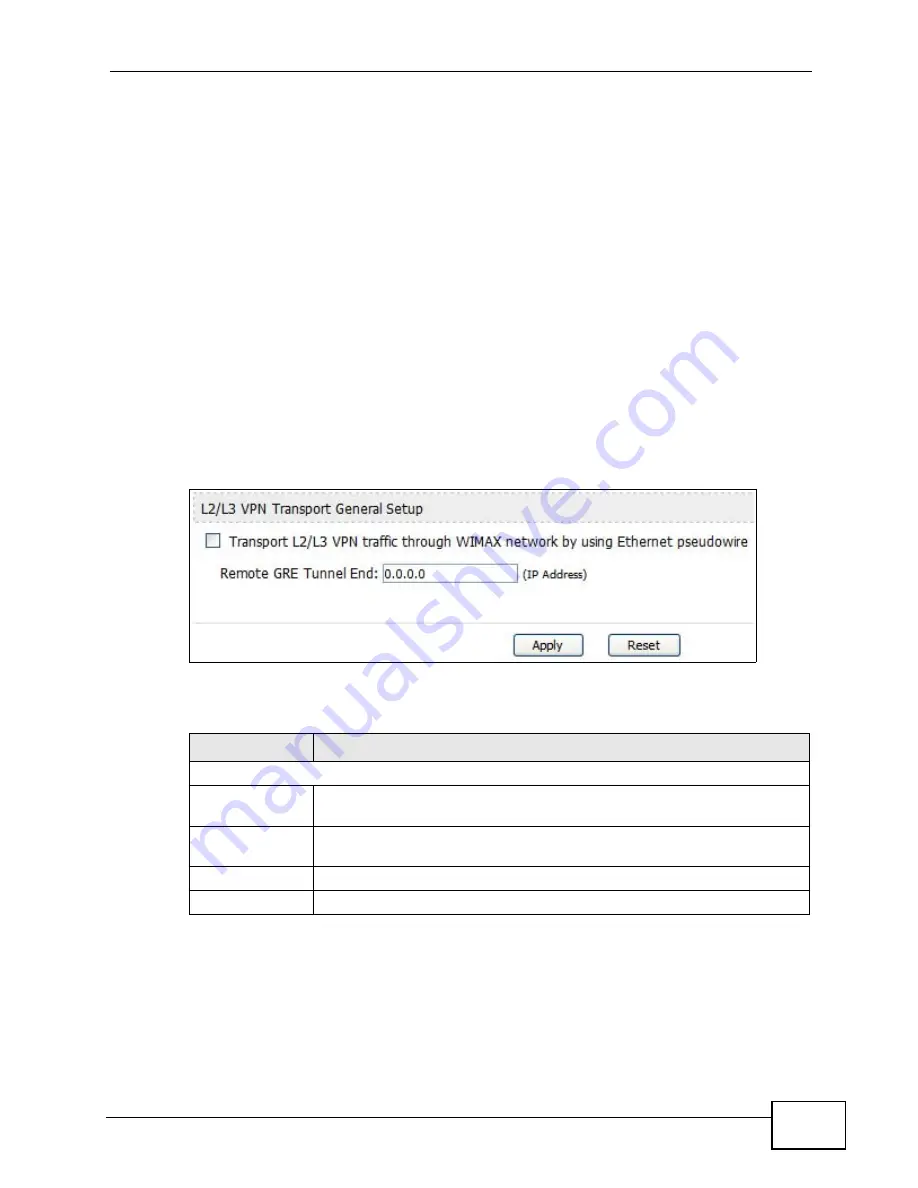
Chapter 9 The VPN Transport Screens
User’s Guide
99
9.1.3 Before You Begin
Before you start configuring your WiMAX Modem to use VPN transport, ensure that
you have the following from the service provider:
• The IP address or domain name of the service provider’s edge router.
• Virtual circuit (VC) labels for each Ethernet Pseudowire you want to create.
• Also make sure that you know the VLAN IDs (Virtual LAN IDentifiers) of the
VLANs on your LAN.
9.2 General
Click ADVANCED > VPN Transport to turn VPN transport on or off and to set the
VPN transport endpoint (your service provider’s router).
Figure 35
ADVANCED > VPN Transport > General
The following table describes the labels in this screen.
Table 24
ADVANCED > VPN Transport > General
LABEL
DESCRIPTION
L2/L3 VPN Transport General Setup
Transport L2/L3
VPN...
Select this to turn the VPN transport feature on. Deselect it to turn the
VPN transport feature off.
Remote GRE
Tunnel End
Enter the domain name or IP address of your service provider’s router.
Apply
Click to save your changes.
Reset
Click to restore your previously saved settings.
Summary of Contents for MAX-306M1
Page 2: ......
Page 8: ...Safety Warnings User s Guide 8...
Page 10: ...Contents Overview User s Guide 10...
Page 24: ...List of Figures User s Guide 24...
Page 30: ...30...
Page 63: ...63 PART II Basic Screens The Main Screen 38 The Setup Screens 65...
Page 64: ...64...
Page 72: ...72...
Page 84: ...Chapter 7 The LAN Configuration Screens User s Guide 84...
Page 96: ...Chapter 8 The WAN Configuration Screens User s Guide 96...
Page 108: ...Chapter 9 The VPN Transport Screens User s Guide 108...
Page 118: ...Chapter 10 The NAT Configuration Screens User s Guide 118...
Page 130: ...130...
Page 148: ...Chapter 12 The Service Configuration Screens User s Guide 148...
Page 158: ...Chapter 13 The Phone Screens User s Guide 158...
Page 164: ...Chapter 14 The Phone Book Screens User s Guide 164...
Page 166: ...166...
Page 188: ...Chapter 15 The Certificates Screens User s Guide 188...
Page 198: ...Chapter 16 The Firewall Screens User s Guide 198...
Page 218: ...Chapter 19 QoS User s Guide 218...
Page 234: ...Chapter 20 The Logs Screens User s Guide 234...
Page 247: ...247 PART VI Troubleshooting and Specifications Troubleshooting 249 Product Specifications 257...
Page 248: ...248...
Page 256: ...Chapter 22 Troubleshooting User s Guide 256...
Page 264: ...Chapter 23 Product Specifications User s Guide 264...
Page 266: ...266...
Page 298: ...Appendix B Setting Up Your Computer s IP Address User s Guide 298...
Page 308: ...Appendix C Pop up Windows JavaScripts and Java Permissions User s Guide 308...
Page 352: ...Appendix E Importing Certificates User s Guide 352...
Page 354: ...Appendix F SIP Passthrough User s Guide 354...
Page 370: ...Appendix I Customer Support User s Guide 370...
Page 376: ...Index User s Guide 376...






























