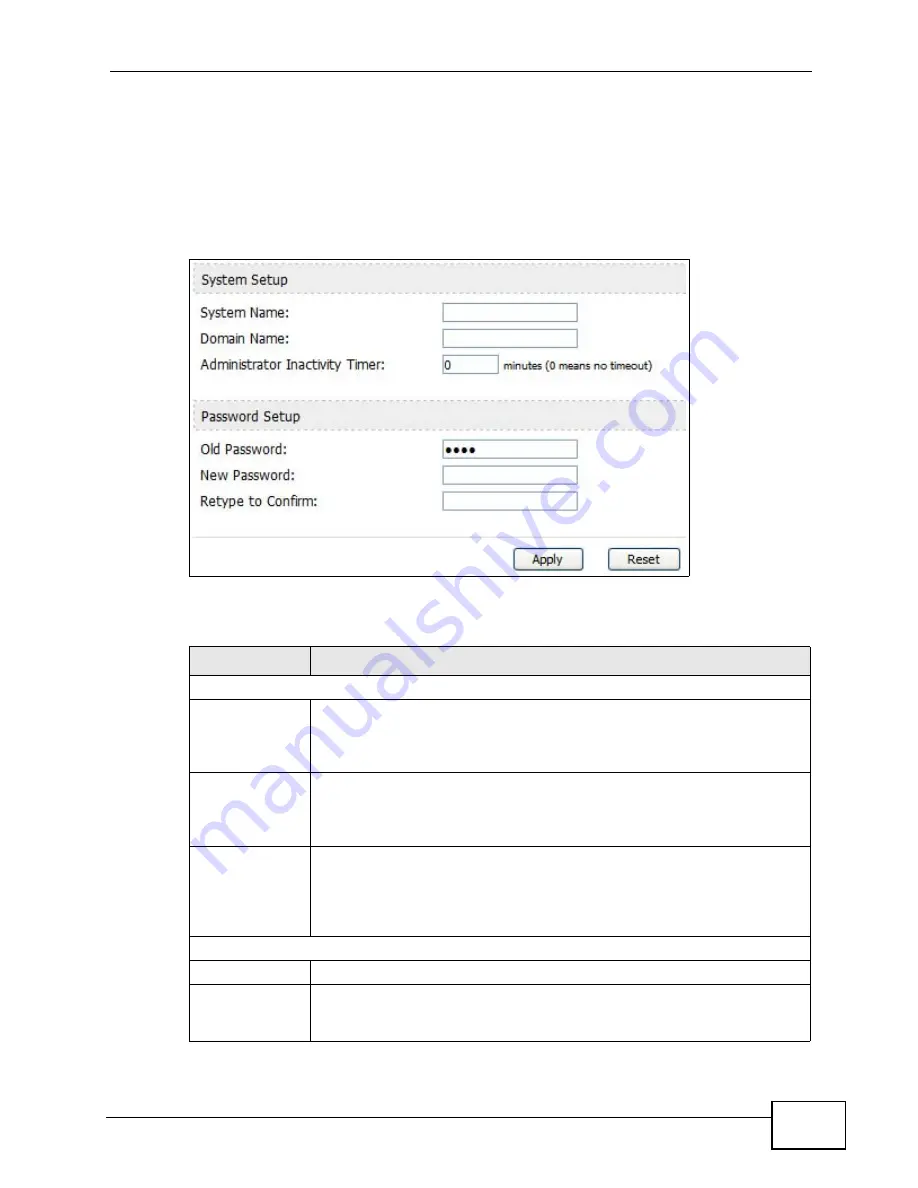
Chapter 11 The System Configuration Screens
User’s Guide
121
11.2 General
Click ADVANCED > System Configuration > General to change the WiMAX
Modem’s mode, set up its system name, domain name, idle timeout, and
administrator password.
Figure 51
ADVANCED > System Configuration > General
The following table describes the labels in this screen.
Table 38
ADVANCED > System Configuration > General
LABEL
DESCRIPTION
System Setup
System Name
Enter your computer's "Computer Name". This is for identification
purposes, but some ISPs also check this field. This name can be up to
30 alphanumeric characters long. Spaces are not allowed, but dashes “-
” and underscores "_" are accepted.
Domain Name
Enter the domain name entry that is propagated to DHCP clients on the
LAN. If you leave this blank, the domain name obtained from the ISP is
used. Use up to 38 alphanumeric characters. Spaces are not allowed,
but dashes “-” and periods "." are accepted.
Administrator
Inactivity Timer
Enter the number of minutes a management session can be left idle
before the session times out. After it times out, you have to log in
again. A value of "0" means a management session never times out, no
matter how long it has been left idle. This is not recommended. Long
idle timeouts may have security risks. The default is five minutes.
Password Setup
Old Password
Enter the current password you use to access the WiMAX Modem.
New Password
Enter the new password for the WiMAX Modem. You can use up to 30
characters. As you type the password, the screen displays an asterisk
(*) for each character you type.
Summary of Contents for MAX-306M1
Page 2: ......
Page 8: ...Safety Warnings User s Guide 8...
Page 10: ...Contents Overview User s Guide 10...
Page 24: ...List of Figures User s Guide 24...
Page 30: ...30...
Page 63: ...63 PART II Basic Screens The Main Screen 38 The Setup Screens 65...
Page 64: ...64...
Page 72: ...72...
Page 84: ...Chapter 7 The LAN Configuration Screens User s Guide 84...
Page 96: ...Chapter 8 The WAN Configuration Screens User s Guide 96...
Page 108: ...Chapter 9 The VPN Transport Screens User s Guide 108...
Page 118: ...Chapter 10 The NAT Configuration Screens User s Guide 118...
Page 130: ...130...
Page 148: ...Chapter 12 The Service Configuration Screens User s Guide 148...
Page 158: ...Chapter 13 The Phone Screens User s Guide 158...
Page 164: ...Chapter 14 The Phone Book Screens User s Guide 164...
Page 166: ...166...
Page 188: ...Chapter 15 The Certificates Screens User s Guide 188...
Page 198: ...Chapter 16 The Firewall Screens User s Guide 198...
Page 218: ...Chapter 19 QoS User s Guide 218...
Page 234: ...Chapter 20 The Logs Screens User s Guide 234...
Page 247: ...247 PART VI Troubleshooting and Specifications Troubleshooting 249 Product Specifications 257...
Page 248: ...248...
Page 256: ...Chapter 22 Troubleshooting User s Guide 256...
Page 264: ...Chapter 23 Product Specifications User s Guide 264...
Page 266: ...266...
Page 298: ...Appendix B Setting Up Your Computer s IP Address User s Guide 298...
Page 308: ...Appendix C Pop up Windows JavaScripts and Java Permissions User s Guide 308...
Page 352: ...Appendix E Importing Certificates User s Guide 352...
Page 354: ...Appendix F SIP Passthrough User s Guide 354...
Page 370: ...Appendix I Customer Support User s Guide 370...
Page 376: ...Index User s Guide 376...
















































