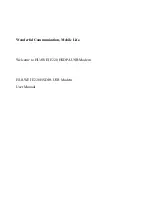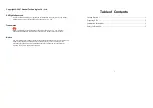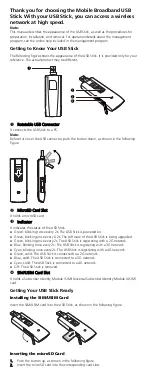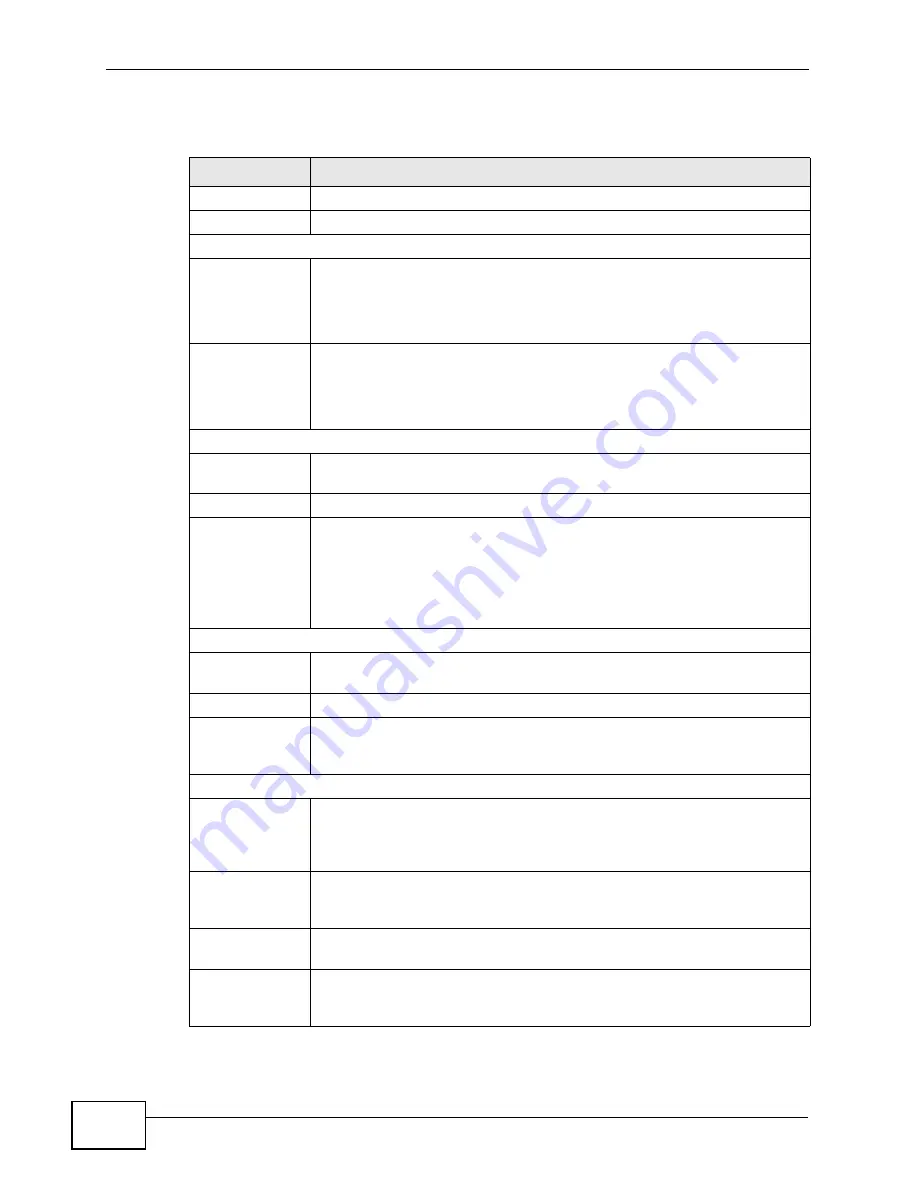
Chapter 21 The Status Screen
User’s Guide
236
The following tables describe the labels in this screen.
Table 103
Status
LABEL
DESCRIPTION
Refresh Interval Select how often you want the WiMAX Modem to update this screen.
Refresh Now
Click this to update this screen immediately.
Device Information
System Name
This field displays the WiMAX Modem system name. It is used for
identification.
You can change this in the ADVANCED > System Configuration >
General screen’s System Name field.
Firmware
Version
This field displays the current version of the firmware inside the device.
It also shows the date the firmware version was created.
You can change the firmware version by uploading new firmware in
ADVANCED > System Configuration > Firmware.
WAN Information
IP Address
This field displays the current IP address of the WiMAX Modem in the
WAN.
IP Subnet Mask This field displays the current subnet mask on the WAN.
DHCP
This field displays what DHCP services the WiMAX Modem is using in the
WAN. Choices are:
Client - The WiMAX Modem is a DHCP client in the WAN. Its IP
address comes from a DHCP server on the WAN.
None - The WiMAX Modem is not using any DHCP services in the
WAN. It has a static IP address.
LAN Information
IP Address
This field displays the current IP address of the WiMAX Modem in the
LAN.
IP Subnet Mask This field displays the current subnet mask in the LAN.
DHCP
This field displays what DHCP services the WiMAX Modem is providing
to the LAN. You can change this in ADVANCED > LAN Configuration
> DHCP Setup.
WiMAX Information
Operator ID
Every WiMAX service provider has a unique Operator ID number, which
is broadcast by each base station it owns. You can only connect to the
Internet through base stations belonging to your service provider’s
network.
BSID
This field displays the identification number of the wireless base station
to which the WiMAX Modem is connected. Every base station transmits
a unique BSID, which identifies it across the network.
Frequency
This field displays the radio frequency of the WiMAX Modem’s wireless
connection to a base station.
MAC address
This field displays the Media Access Control address of the WiMAX
Modem. Every network device has a unique MAC address which
identifies it across the network.
Summary of Contents for MAX-306M1
Page 2: ......
Page 8: ...Safety Warnings User s Guide 8...
Page 10: ...Contents Overview User s Guide 10...
Page 24: ...List of Figures User s Guide 24...
Page 30: ...30...
Page 63: ...63 PART II Basic Screens The Main Screen 38 The Setup Screens 65...
Page 64: ...64...
Page 72: ...72...
Page 84: ...Chapter 7 The LAN Configuration Screens User s Guide 84...
Page 96: ...Chapter 8 The WAN Configuration Screens User s Guide 96...
Page 108: ...Chapter 9 The VPN Transport Screens User s Guide 108...
Page 118: ...Chapter 10 The NAT Configuration Screens User s Guide 118...
Page 130: ...130...
Page 148: ...Chapter 12 The Service Configuration Screens User s Guide 148...
Page 158: ...Chapter 13 The Phone Screens User s Guide 158...
Page 164: ...Chapter 14 The Phone Book Screens User s Guide 164...
Page 166: ...166...
Page 188: ...Chapter 15 The Certificates Screens User s Guide 188...
Page 198: ...Chapter 16 The Firewall Screens User s Guide 198...
Page 218: ...Chapter 19 QoS User s Guide 218...
Page 234: ...Chapter 20 The Logs Screens User s Guide 234...
Page 247: ...247 PART VI Troubleshooting and Specifications Troubleshooting 249 Product Specifications 257...
Page 248: ...248...
Page 256: ...Chapter 22 Troubleshooting User s Guide 256...
Page 264: ...Chapter 23 Product Specifications User s Guide 264...
Page 266: ...266...
Page 298: ...Appendix B Setting Up Your Computer s IP Address User s Guide 298...
Page 308: ...Appendix C Pop up Windows JavaScripts and Java Permissions User s Guide 308...
Page 352: ...Appendix E Importing Certificates User s Guide 352...
Page 354: ...Appendix F SIP Passthrough User s Guide 354...
Page 370: ...Appendix I Customer Support User s Guide 370...
Page 376: ...Index User s Guide 376...