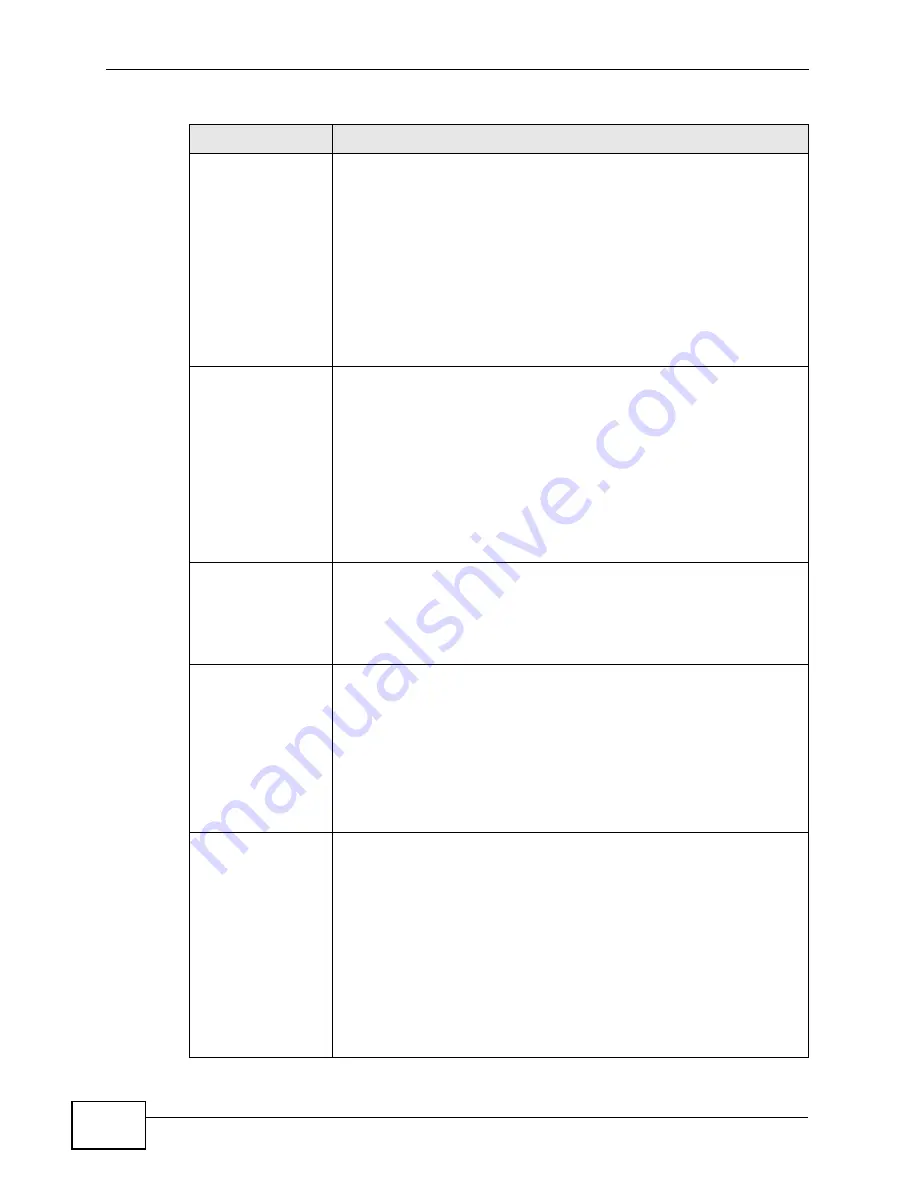
Chapter 15 The Certificates Screens
User’s Guide
172
Create a
certification
request and enroll
for a certificate
immediately online
Select Create a certification request and enroll for a
certificate immediately online to have the WiMAX Modem
generate a request for a certificate and apply to a certification
authority for a certificate.
You must have the certification authority’s certificate already
imported in the Trusted CAs screen.
When you select this option, you must select the certification
authority’s enrollment protocol and the certification authority’s
certificate from the drop-down list boxes and enter the certification
authority’s server address. You also need to fill in the Reference
Number and Key if the certification authority requires them.
Enrollment
Protocol
This field applies when you select Create a certification request
and enroll for a certificate immediately online. Select the
certification authority’s enrollment protocol from the drop-down list
box.
Simple Certificate Enrollment Protocol (SCEP) is a TCP-based
enrollment protocol that was developed by VeriSign and Cisco.
Certificate Management Protocol (CMP) is a TCP-based
enrollment protocol that was developed by the Public Key
Infrastructure X.509 working group of the Internet Engineering Task
Force (IETF) and is specified in RFC 2510.
CA Server Address This field applies when you select Create a certification request
and enroll for a certificate immediately online. Enter the IP
address (or URL) of the certification authority server.
For a URL, you can use up to 511 of the following characters. a-zA-
Z0-9'()+,/:.=?;!*#@$_%-
CA Certificate
This field applies when you select Create a certification request
and enroll for a certificate immediately online. Select the
certification authority’s certificate from the CA Certificate drop-
down list box.
You must have the certification authority’s certificate already
imported in the Trusted CAs screen. Click Trusted CAs to go to
the Trusted CAs screen where you can view (and manage) the
WiMAX Modem's list of certificates of trusted certification
authorities.
Request
Authentication
When you select Create a certification request and enroll for a
certificate immediately online, the certification authority may
want you to include a reference number and key to identify you
when you send a certification request.
Fill in both the Reference Number and the Key fields if your
certification authority uses CMP enrollment protocol. Just the Key
field displays if your certification authority uses the SCEP enrollment
protocol.
For the reference number, use 0 to 99999999.
For the key, use up to 31 of the following characters. a-zA-Z0-
9;|`~!@#$%^&*()_+\{}':,./<>=-
Table 59
TOOLS > Certificates > My Certificates > Create
LABEL
DESCRIPTION
Summary of Contents for MAX-306M1
Page 2: ......
Page 8: ...Safety Warnings User s Guide 8...
Page 10: ...Contents Overview User s Guide 10...
Page 24: ...List of Figures User s Guide 24...
Page 30: ...30...
Page 63: ...63 PART II Basic Screens The Main Screen 38 The Setup Screens 65...
Page 64: ...64...
Page 72: ...72...
Page 84: ...Chapter 7 The LAN Configuration Screens User s Guide 84...
Page 96: ...Chapter 8 The WAN Configuration Screens User s Guide 96...
Page 108: ...Chapter 9 The VPN Transport Screens User s Guide 108...
Page 118: ...Chapter 10 The NAT Configuration Screens User s Guide 118...
Page 130: ...130...
Page 148: ...Chapter 12 The Service Configuration Screens User s Guide 148...
Page 158: ...Chapter 13 The Phone Screens User s Guide 158...
Page 164: ...Chapter 14 The Phone Book Screens User s Guide 164...
Page 166: ...166...
Page 188: ...Chapter 15 The Certificates Screens User s Guide 188...
Page 198: ...Chapter 16 The Firewall Screens User s Guide 198...
Page 218: ...Chapter 19 QoS User s Guide 218...
Page 234: ...Chapter 20 The Logs Screens User s Guide 234...
Page 247: ...247 PART VI Troubleshooting and Specifications Troubleshooting 249 Product Specifications 257...
Page 248: ...248...
Page 256: ...Chapter 22 Troubleshooting User s Guide 256...
Page 264: ...Chapter 23 Product Specifications User s Guide 264...
Page 266: ...266...
Page 298: ...Appendix B Setting Up Your Computer s IP Address User s Guide 298...
Page 308: ...Appendix C Pop up Windows JavaScripts and Java Permissions User s Guide 308...
Page 352: ...Appendix E Importing Certificates User s Guide 352...
Page 354: ...Appendix F SIP Passthrough User s Guide 354...
Page 370: ...Appendix I Customer Support User s Guide 370...
Page 376: ...Index User s Guide 376...






























