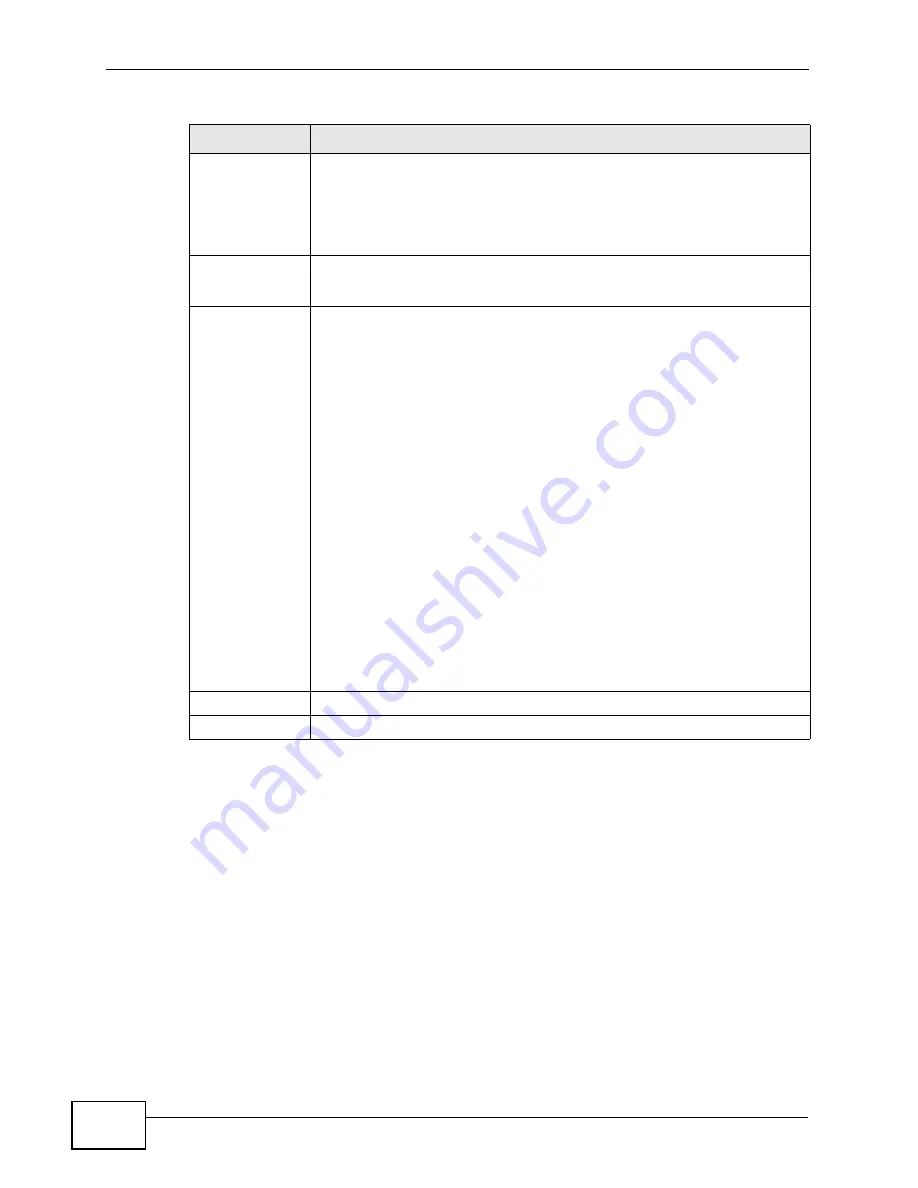
Chapter 18 The Remote Management Screens
User’s Guide
214
Periodic Inform
Enable
Select this to allow the WiMAX Modem to periodically connect to the
ACS and check for configuration updates.
If you do not enable this feature then the WiMAX Modem can only be
updated automatically when the ACS initiates contact with it and if you
selected the Active checkbox on this screen.
Periodic
Inform
Interval
Enter the time interval (in seconds) at which the WiMAX Modem
connects to the auto-configuration server.
Periodic
Inform Time
Enter a time interval that the WiMAX Modem will trigger a periodic
inform interval. This works in tandem with the Periodic Inform
Interval and is not mutually exclusive of it.
The Periodic Inform Time must be in the following format: yyyy-mm-
ddThh:mm:ss where yyyy is a four digit year (“2009”), mm is a two
digit month (01~12), dd is a two digit day (01~28), hh is a two-digit
hour in 24-hour format (01~24), mm is a two digit minutes value (01-
60) and ss is a two digit seconds value (01-60).
Note: You must separate the day information from the hour
information with a “T”.
This feature gives the WiMAX Modem a baseline from which to begin
calculating when each periodic inform happens.
If the inform time is set for some point in the past, the WiMAX Modem
interpolates the inform interval forward to the current time and begins
its periodic inform at the appropriate time based on this interpolation.
If the inform time is set for some point in the future, then the WiMAX
Modem interpolates backwards to the current time and actually begins
at the appropriate time based on this interpolation.
Apply
Click to save your changes.
Reset
Click to restore your previously saved settings.
Table 78
TOOLS > Remote Management > TR069
LABEL
DESCRIPTION
Summary of Contents for MAX-306M1
Page 2: ......
Page 8: ...Safety Warnings User s Guide 8...
Page 10: ...Contents Overview User s Guide 10...
Page 24: ...List of Figures User s Guide 24...
Page 30: ...30...
Page 63: ...63 PART II Basic Screens The Main Screen 38 The Setup Screens 65...
Page 64: ...64...
Page 72: ...72...
Page 84: ...Chapter 7 The LAN Configuration Screens User s Guide 84...
Page 96: ...Chapter 8 The WAN Configuration Screens User s Guide 96...
Page 108: ...Chapter 9 The VPN Transport Screens User s Guide 108...
Page 118: ...Chapter 10 The NAT Configuration Screens User s Guide 118...
Page 130: ...130...
Page 148: ...Chapter 12 The Service Configuration Screens User s Guide 148...
Page 158: ...Chapter 13 The Phone Screens User s Guide 158...
Page 164: ...Chapter 14 The Phone Book Screens User s Guide 164...
Page 166: ...166...
Page 188: ...Chapter 15 The Certificates Screens User s Guide 188...
Page 198: ...Chapter 16 The Firewall Screens User s Guide 198...
Page 218: ...Chapter 19 QoS User s Guide 218...
Page 234: ...Chapter 20 The Logs Screens User s Guide 234...
Page 247: ...247 PART VI Troubleshooting and Specifications Troubleshooting 249 Product Specifications 257...
Page 248: ...248...
Page 256: ...Chapter 22 Troubleshooting User s Guide 256...
Page 264: ...Chapter 23 Product Specifications User s Guide 264...
Page 266: ...266...
Page 298: ...Appendix B Setting Up Your Computer s IP Address User s Guide 298...
Page 308: ...Appendix C Pop up Windows JavaScripts and Java Permissions User s Guide 308...
Page 352: ...Appendix E Importing Certificates User s Guide 352...
Page 354: ...Appendix F SIP Passthrough User s Guide 354...
Page 370: ...Appendix I Customer Support User s Guide 370...
Page 376: ...Index User s Guide 376...
















































