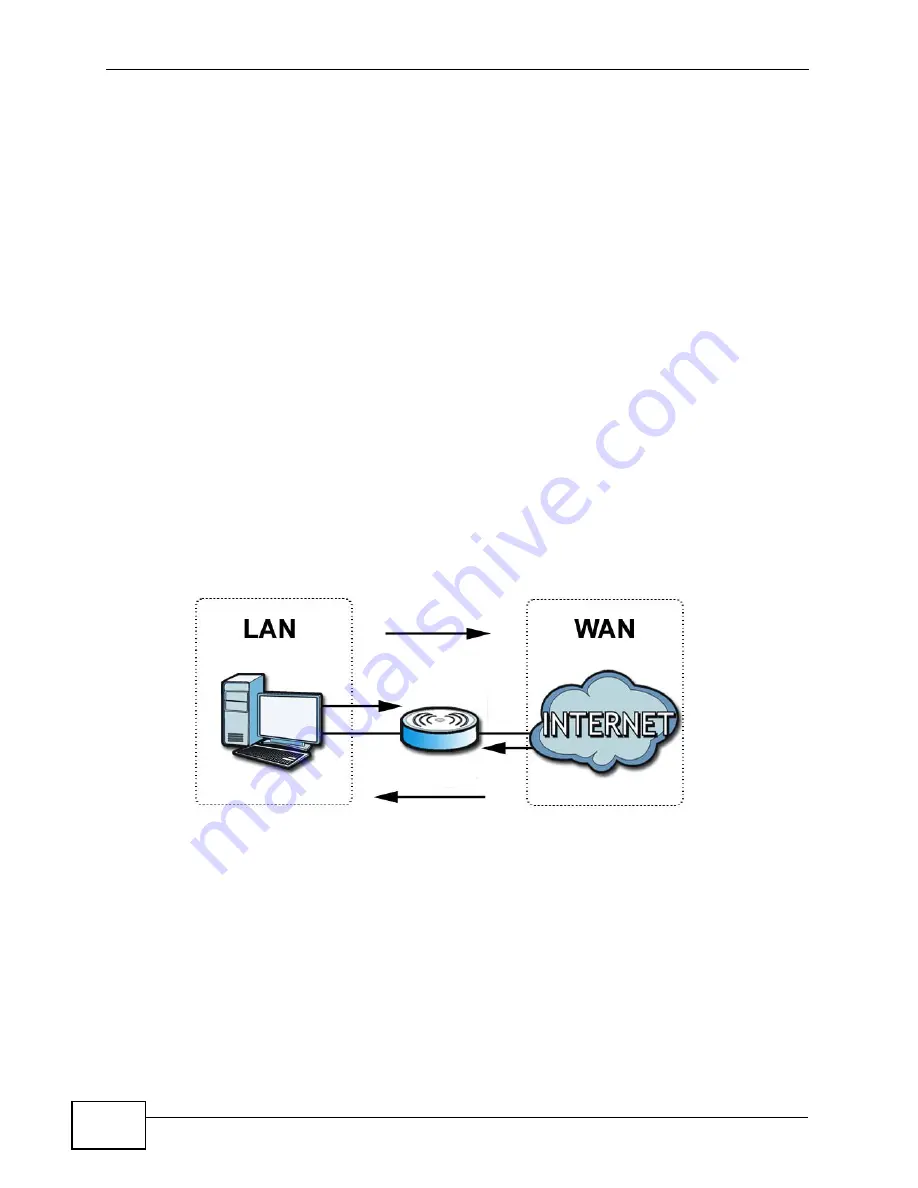
Chapter 16 The Firewall Screens
User’s Guide
190
the Internet. The WiMAX Modem can be used to prevent theft, destruction and
modification of data, as well as log events, which may be important to the security
of your network.
The WiMAX Modem is installed between the LAN and a WiMAX base station
connecting to the Internet. This allows it to act as a secure gateway for all data
passing between the Internet and the LAN.
The WiMAX Modem has one Ethernet (LAN) port. The LAN (Local Area Network)
port attaches to a network of computers, which needs security from the outside
world. These computers will have access to Internet services such as e-mail, FTP
and the World Wide Web. However, “inbound access” is not allowed (by default)
unless the remote host is authorized to use a specific service.
16.2 Firewall Setting
This section describes firewalls and the built-in WiMAX Modem’s firewall features.
16.2.1 Firewall Rule Directions
Figure 79
Firewall Rule Directions
LAN-to-WAN rules are local network to Internet firewall rules. The default is to
forward all traffic from your local network to the Internet.
You can block certain LAN-to-WAN traffic in the Services screen (click the
Services tab). All services displayed in the Blocked Services list box are LAN-
to-WAN firewall rules that block those services originating from the LAN.
Blocked LAN-to-WAN packets are considered alerts. Alerts are “higher priority
logs” that include system errors, attacks and attempted access to blocked web
sites. Alerts appear in red in the View Log screen. You may choose to have alerts
e-mailed immediately in the Log Settings screen.
Summary of Contents for MAX-306M1
Page 2: ......
Page 8: ...Safety Warnings User s Guide 8...
Page 10: ...Contents Overview User s Guide 10...
Page 24: ...List of Figures User s Guide 24...
Page 30: ...30...
Page 63: ...63 PART II Basic Screens The Main Screen 38 The Setup Screens 65...
Page 64: ...64...
Page 72: ...72...
Page 84: ...Chapter 7 The LAN Configuration Screens User s Guide 84...
Page 96: ...Chapter 8 The WAN Configuration Screens User s Guide 96...
Page 108: ...Chapter 9 The VPN Transport Screens User s Guide 108...
Page 118: ...Chapter 10 The NAT Configuration Screens User s Guide 118...
Page 130: ...130...
Page 148: ...Chapter 12 The Service Configuration Screens User s Guide 148...
Page 158: ...Chapter 13 The Phone Screens User s Guide 158...
Page 164: ...Chapter 14 The Phone Book Screens User s Guide 164...
Page 166: ...166...
Page 188: ...Chapter 15 The Certificates Screens User s Guide 188...
Page 198: ...Chapter 16 The Firewall Screens User s Guide 198...
Page 218: ...Chapter 19 QoS User s Guide 218...
Page 234: ...Chapter 20 The Logs Screens User s Guide 234...
Page 247: ...247 PART VI Troubleshooting and Specifications Troubleshooting 249 Product Specifications 257...
Page 248: ...248...
Page 256: ...Chapter 22 Troubleshooting User s Guide 256...
Page 264: ...Chapter 23 Product Specifications User s Guide 264...
Page 266: ...266...
Page 298: ...Appendix B Setting Up Your Computer s IP Address User s Guide 298...
Page 308: ...Appendix C Pop up Windows JavaScripts and Java Permissions User s Guide 308...
Page 352: ...Appendix E Importing Certificates User s Guide 352...
Page 354: ...Appendix F SIP Passthrough User s Guide 354...
Page 370: ...Appendix I Customer Support User s Guide 370...
Page 376: ...Index User s Guide 376...
















































