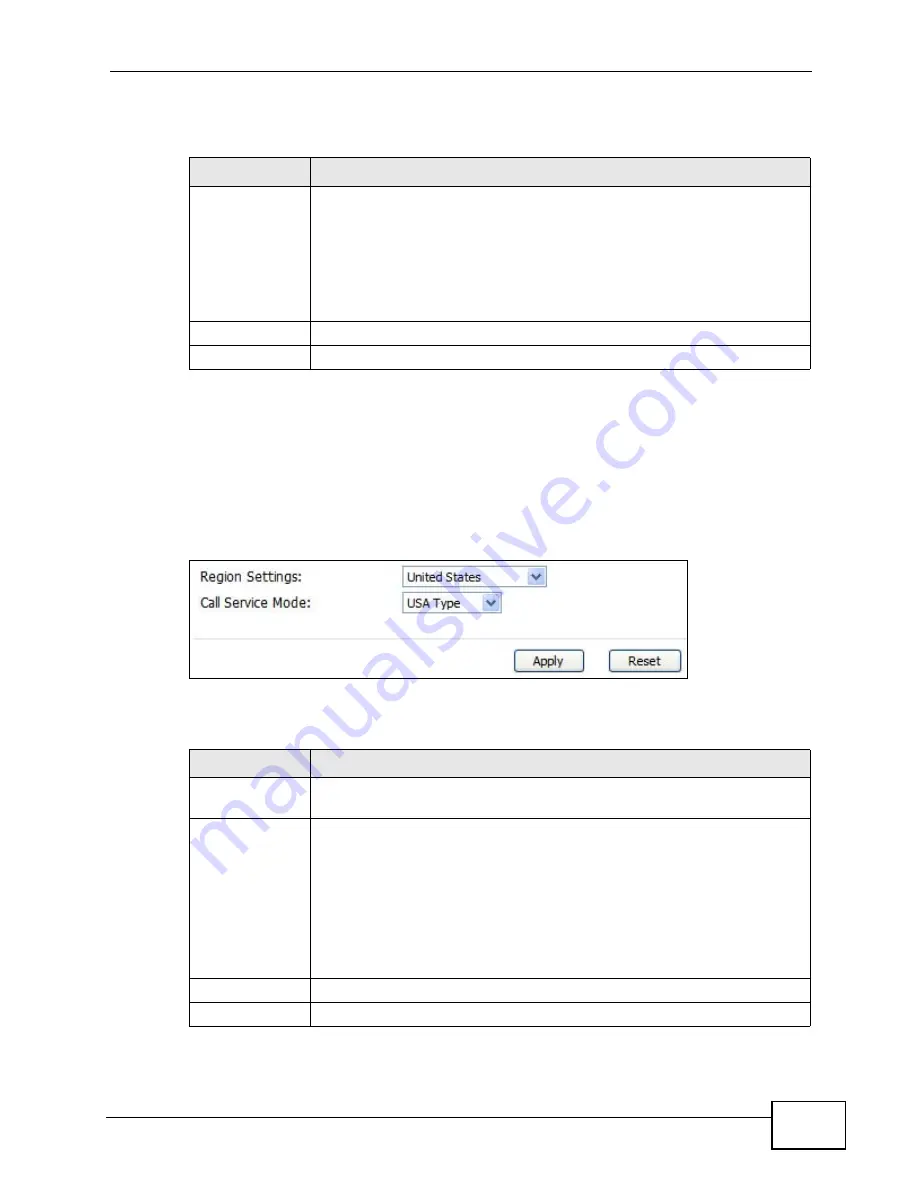
Chapter 13 The Phone Screens
User’s Guide
153
The following table describes the labels in this screen.
13.4 Region
Click VOICE > Phone > Region to maintain settings that often depend on the
region of the world in which the WiMAX Modem is located.
Figure 67
VOICE > Phone > Region
The following table describes the labels in this screen.
Table 50
VOICE > Phone > Common
LABEL
DESCRIPTION
Active
Immediate Dial
Select this if you want to use the pound key (#) to tell the WiMAX
Modem to make the phone call immediately, instead of waiting the
number of seconds you selected in the Dialing Interval Select in
VOICE > Phone > Analog Phone.
If you select this, dial the phone number, and then press the pound key
if you do not want to wait. The WiMAX Modem makes the call
immediately.
Apply
Click to save your changes.
Reset
Click to restore your previously saved settings.
Table 51
VOICE > Phone > Region
LABEL
DESCRIPTION
Region Settings Select the place in which the WiMAX Modem is located. Do not select
Default.
Call Service
Mode
Select the mode for supplementary phone services (call hold, call
waiting, call transfer and three-way conference calls) that your VoIP
service provider supports.
• Europe Type - use supplementary phone services in European
mode
• USA Type - use supplementary phone services American mode
You might have to subscribe to these services to use them. Contact
your VoIP service provider.
Apply
Click to save your changes.
Reset
Click to restore your previously saved settings.
Summary of Contents for MAX-306M1
Page 2: ......
Page 8: ...Safety Warnings User s Guide 8...
Page 10: ...Contents Overview User s Guide 10...
Page 24: ...List of Figures User s Guide 24...
Page 30: ...30...
Page 63: ...63 PART II Basic Screens The Main Screen 38 The Setup Screens 65...
Page 64: ...64...
Page 72: ...72...
Page 84: ...Chapter 7 The LAN Configuration Screens User s Guide 84...
Page 96: ...Chapter 8 The WAN Configuration Screens User s Guide 96...
Page 108: ...Chapter 9 The VPN Transport Screens User s Guide 108...
Page 118: ...Chapter 10 The NAT Configuration Screens User s Guide 118...
Page 130: ...130...
Page 148: ...Chapter 12 The Service Configuration Screens User s Guide 148...
Page 158: ...Chapter 13 The Phone Screens User s Guide 158...
Page 164: ...Chapter 14 The Phone Book Screens User s Guide 164...
Page 166: ...166...
Page 188: ...Chapter 15 The Certificates Screens User s Guide 188...
Page 198: ...Chapter 16 The Firewall Screens User s Guide 198...
Page 218: ...Chapter 19 QoS User s Guide 218...
Page 234: ...Chapter 20 The Logs Screens User s Guide 234...
Page 247: ...247 PART VI Troubleshooting and Specifications Troubleshooting 249 Product Specifications 257...
Page 248: ...248...
Page 256: ...Chapter 22 Troubleshooting User s Guide 256...
Page 264: ...Chapter 23 Product Specifications User s Guide 264...
Page 266: ...266...
Page 298: ...Appendix B Setting Up Your Computer s IP Address User s Guide 298...
Page 308: ...Appendix C Pop up Windows JavaScripts and Java Permissions User s Guide 308...
Page 352: ...Appendix E Importing Certificates User s Guide 352...
Page 354: ...Appendix F SIP Passthrough User s Guide 354...
Page 370: ...Appendix I Customer Support User s Guide 370...
Page 376: ...Index User s Guide 376...
















































