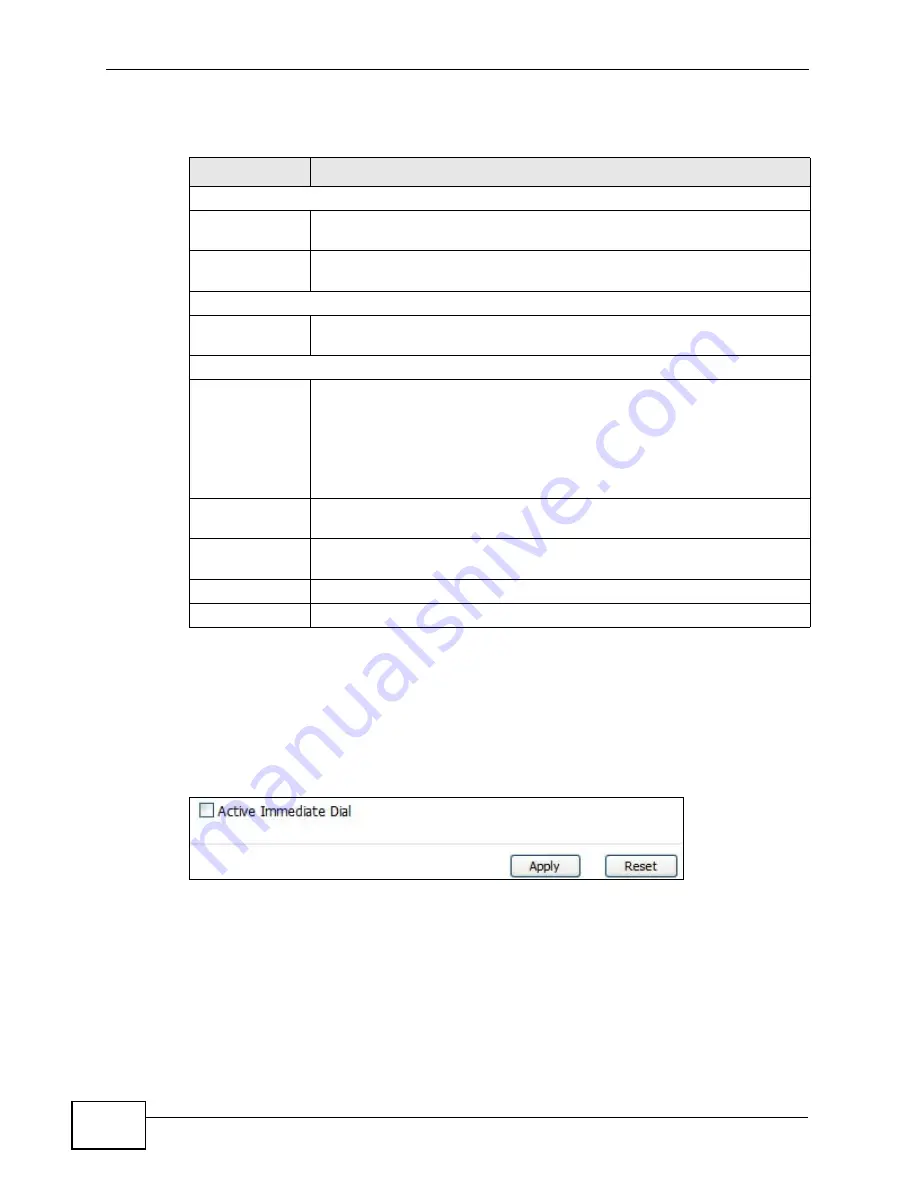
Chapter 13 The Phone Screens
User’s Guide
152
The following table describes the labels in this screen.
13.3 Common
Click VOICE > Phone > Common to activate and deactivate immediate dialing.
Figure 66
VOICE > Phone > Common
Table 49
VOICE > Phone > Analog Phone > Advanced
LABEL
DESCRIPTION
Voice Volume Control
Speaking
Volume
Enter the loudness that the WiMAX Modem uses for speech that it sends
to the peer device. -14 is the quietest, and 14 is the loudest.
Listening
Volume
Enter the loudness that the WiMAX Modem uses for speech that it
receives from the peer device. -14 is the quietest, and 14 is the loudest.
Echo Cancellation
G.168 Active
Select this if you want to eliminate the echo caused by the sound of
your voice reverberating in the telephone receiver while you talk.
Dialing Interval Select
Dialing Interval
Select
Enter the number of seconds the WiMAX Modem should wait after you
stop dialing numbers before it makes the phone call. The value depends
on how quickly you dial phone numbers.
If you select Active Immediate Dial in VOICE > Phone > Common,
you can press the pound key (#) to tell the WiMAX Modem to make the
phone call immediately, regardless of this setting.
VAD Support
Select this if the WiMAX Modem should stop transmitting when you are
not speaking. This reduces the bandwidth the WiMAX Modem uses.
Back
Click this to return to the Analog Phone screen without saving your
changes.
Apply
Click to save your changes.
Reset
Click to restore your previously saved settings.
Summary of Contents for MAX-306M1
Page 2: ......
Page 8: ...Safety Warnings User s Guide 8...
Page 10: ...Contents Overview User s Guide 10...
Page 24: ...List of Figures User s Guide 24...
Page 30: ...30...
Page 63: ...63 PART II Basic Screens The Main Screen 38 The Setup Screens 65...
Page 64: ...64...
Page 72: ...72...
Page 84: ...Chapter 7 The LAN Configuration Screens User s Guide 84...
Page 96: ...Chapter 8 The WAN Configuration Screens User s Guide 96...
Page 108: ...Chapter 9 The VPN Transport Screens User s Guide 108...
Page 118: ...Chapter 10 The NAT Configuration Screens User s Guide 118...
Page 130: ...130...
Page 148: ...Chapter 12 The Service Configuration Screens User s Guide 148...
Page 158: ...Chapter 13 The Phone Screens User s Guide 158...
Page 164: ...Chapter 14 The Phone Book Screens User s Guide 164...
Page 166: ...166...
Page 188: ...Chapter 15 The Certificates Screens User s Guide 188...
Page 198: ...Chapter 16 The Firewall Screens User s Guide 198...
Page 218: ...Chapter 19 QoS User s Guide 218...
Page 234: ...Chapter 20 The Logs Screens User s Guide 234...
Page 247: ...247 PART VI Troubleshooting and Specifications Troubleshooting 249 Product Specifications 257...
Page 248: ...248...
Page 256: ...Chapter 22 Troubleshooting User s Guide 256...
Page 264: ...Chapter 23 Product Specifications User s Guide 264...
Page 266: ...266...
Page 298: ...Appendix B Setting Up Your Computer s IP Address User s Guide 298...
Page 308: ...Appendix C Pop up Windows JavaScripts and Java Permissions User s Guide 308...
Page 352: ...Appendix E Importing Certificates User s Guide 352...
Page 354: ...Appendix F SIP Passthrough User s Guide 354...
Page 370: ...Appendix I Customer Support User s Guide 370...
Page 376: ...Index User s Guide 376...
















































