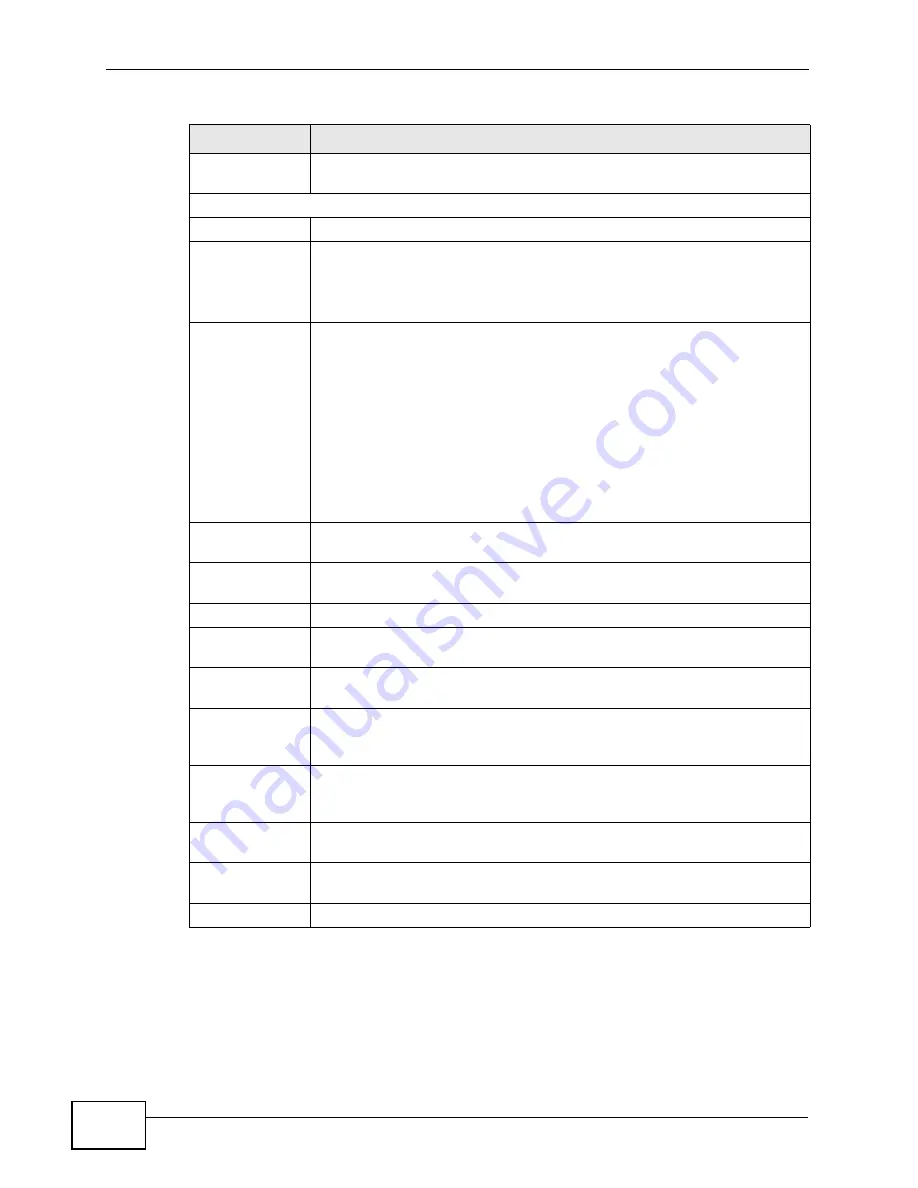
Chapter 21 The Status Screen
User’s Guide
244
Last Outgoing
Number
This field displays the last number the SIP account called. It displays
N/A if the SIP account has never dialed a number.
Call Statistics
Phone
This field displays the WiMAX Modem’s phone port number.
Hook
This field indicates whether the phone is on the hook or off the hook.
On - The phone is hanging up or already hung up.
Off - The phone is dialing, calling, or connected.
Status
This field displays the current state of the phone call.
N/A - There are no current VoIP calls, incoming calls or outgoing calls
being made.
DIAL - The callee’s phone is ringing.
RING - The phone is ringing for an incoming VoIP call.
Process - There is a VoIP call in progress.
DISC - The callee’s line is busy, the callee hung up or your phone was
left off the hook.
Codec
This field displays what voice codec is being used for a current VoIP call
through a phone port.
Peer Number
This field displays the SIP number of the party that is currently engaged
in a VoIP call through a phone port.
Duration
This field displays how long the current call has lasted.
Tx Pkts
This field displays the number of packets the WiMAX Modem has
transmitted in the current call.
Rx Pkts
This field displays the number of packets the WiMAX Modem has
received in the current call.
Tx B/s
This field displays how quickly the WiMAX Modem has transmitted
packets in the current call. The rate is the average number of bytes
transmitted per second.
Rx B/s
This field displays how quickly the WiMAX Modem has received packets
in the current call. The rate is the average number of bytes transmitted
per second.
Poll Interval(s)
Enter how often you want the WiMAX Modem to update this screen, and
click Set Interval.
Set Interval
Click this to make the WiMAX Modem update the screen based on the
amount of time you specified in Poll Interval.
Stop
Click this to make the WiMAX Modem stop updating the screen.
Table 107
VoIP Statistics
LABEL
DESCRIPTION
Summary of Contents for MAX-306M1
Page 2: ......
Page 8: ...Safety Warnings User s Guide 8...
Page 10: ...Contents Overview User s Guide 10...
Page 24: ...List of Figures User s Guide 24...
Page 30: ...30...
Page 63: ...63 PART II Basic Screens The Main Screen 38 The Setup Screens 65...
Page 64: ...64...
Page 72: ...72...
Page 84: ...Chapter 7 The LAN Configuration Screens User s Guide 84...
Page 96: ...Chapter 8 The WAN Configuration Screens User s Guide 96...
Page 108: ...Chapter 9 The VPN Transport Screens User s Guide 108...
Page 118: ...Chapter 10 The NAT Configuration Screens User s Guide 118...
Page 130: ...130...
Page 148: ...Chapter 12 The Service Configuration Screens User s Guide 148...
Page 158: ...Chapter 13 The Phone Screens User s Guide 158...
Page 164: ...Chapter 14 The Phone Book Screens User s Guide 164...
Page 166: ...166...
Page 188: ...Chapter 15 The Certificates Screens User s Guide 188...
Page 198: ...Chapter 16 The Firewall Screens User s Guide 198...
Page 218: ...Chapter 19 QoS User s Guide 218...
Page 234: ...Chapter 20 The Logs Screens User s Guide 234...
Page 247: ...247 PART VI Troubleshooting and Specifications Troubleshooting 249 Product Specifications 257...
Page 248: ...248...
Page 256: ...Chapter 22 Troubleshooting User s Guide 256...
Page 264: ...Chapter 23 Product Specifications User s Guide 264...
Page 266: ...266...
Page 298: ...Appendix B Setting Up Your Computer s IP Address User s Guide 298...
Page 308: ...Appendix C Pop up Windows JavaScripts and Java Permissions User s Guide 308...
Page 352: ...Appendix E Importing Certificates User s Guide 352...
Page 354: ...Appendix F SIP Passthrough User s Guide 354...
Page 370: ...Appendix I Customer Support User s Guide 370...
Page 376: ...Index User s Guide 376...















































