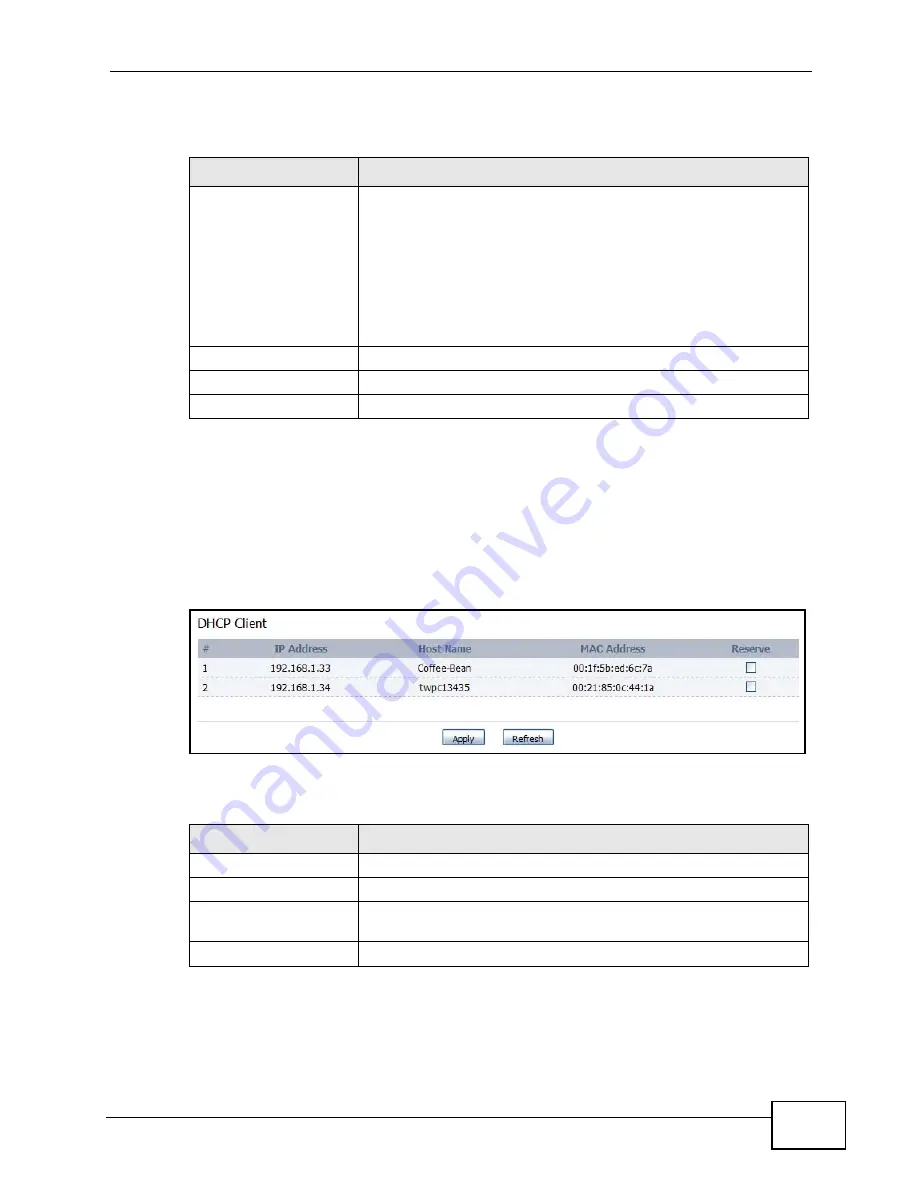
Chapter 6 The Setup Screens
User’s Guide
67
The following table describes the labels in this screen.
6.3 DHCP Client
Click the SETUP > DHCP Client to view connection information for all clients that
have been configured by the WiMAX Modem’s internal DHCP server.
Figure 18
SETUP > DHCP Client
The following table describes the labels in this screen.
Table 9
SETUP > Set IP Address
LABEL
DESCRIPTION
IP Address
Enter the IP address of the WiMAX Modem on the LAN.
Note: This field is the IP address you use to access the
WiMAX Modem on the LAN. If the web configurator is
running on a computer on the LAN, you lose access to
it as soon as you change this field and click
Apply
.
You can access the web configurator again by typing
the new IP address in the browser.
IP Subnet Mask
Enter the subnet mask of the LAN.
Apply
Click to save your changes.
Clear
Click to restore your previously saved settings.
Table 10
SETUP > DHCP Client
LABEL
DESCRIPTION
#
This indicates the number of the item in this list.
IP Address
This indicates the IP address of a connected client device.
Host Name
This indicates the host name of a connected client device. If the
device is computer, then the host name is the computer name.
MAC Address
This indicates the MAC address of a connected client device.
Summary of Contents for MAX-306M1
Page 2: ......
Page 8: ...Safety Warnings User s Guide 8...
Page 10: ...Contents Overview User s Guide 10...
Page 24: ...List of Figures User s Guide 24...
Page 30: ...30...
Page 63: ...63 PART II Basic Screens The Main Screen 38 The Setup Screens 65...
Page 64: ...64...
Page 72: ...72...
Page 84: ...Chapter 7 The LAN Configuration Screens User s Guide 84...
Page 96: ...Chapter 8 The WAN Configuration Screens User s Guide 96...
Page 108: ...Chapter 9 The VPN Transport Screens User s Guide 108...
Page 118: ...Chapter 10 The NAT Configuration Screens User s Guide 118...
Page 130: ...130...
Page 148: ...Chapter 12 The Service Configuration Screens User s Guide 148...
Page 158: ...Chapter 13 The Phone Screens User s Guide 158...
Page 164: ...Chapter 14 The Phone Book Screens User s Guide 164...
Page 166: ...166...
Page 188: ...Chapter 15 The Certificates Screens User s Guide 188...
Page 198: ...Chapter 16 The Firewall Screens User s Guide 198...
Page 218: ...Chapter 19 QoS User s Guide 218...
Page 234: ...Chapter 20 The Logs Screens User s Guide 234...
Page 247: ...247 PART VI Troubleshooting and Specifications Troubleshooting 249 Product Specifications 257...
Page 248: ...248...
Page 256: ...Chapter 22 Troubleshooting User s Guide 256...
Page 264: ...Chapter 23 Product Specifications User s Guide 264...
Page 266: ...266...
Page 298: ...Appendix B Setting Up Your Computer s IP Address User s Guide 298...
Page 308: ...Appendix C Pop up Windows JavaScripts and Java Permissions User s Guide 308...
Page 352: ...Appendix E Importing Certificates User s Guide 352...
Page 354: ...Appendix F SIP Passthrough User s Guide 354...
Page 370: ...Appendix I Customer Support User s Guide 370...
Page 376: ...Index User s Guide 376...






























