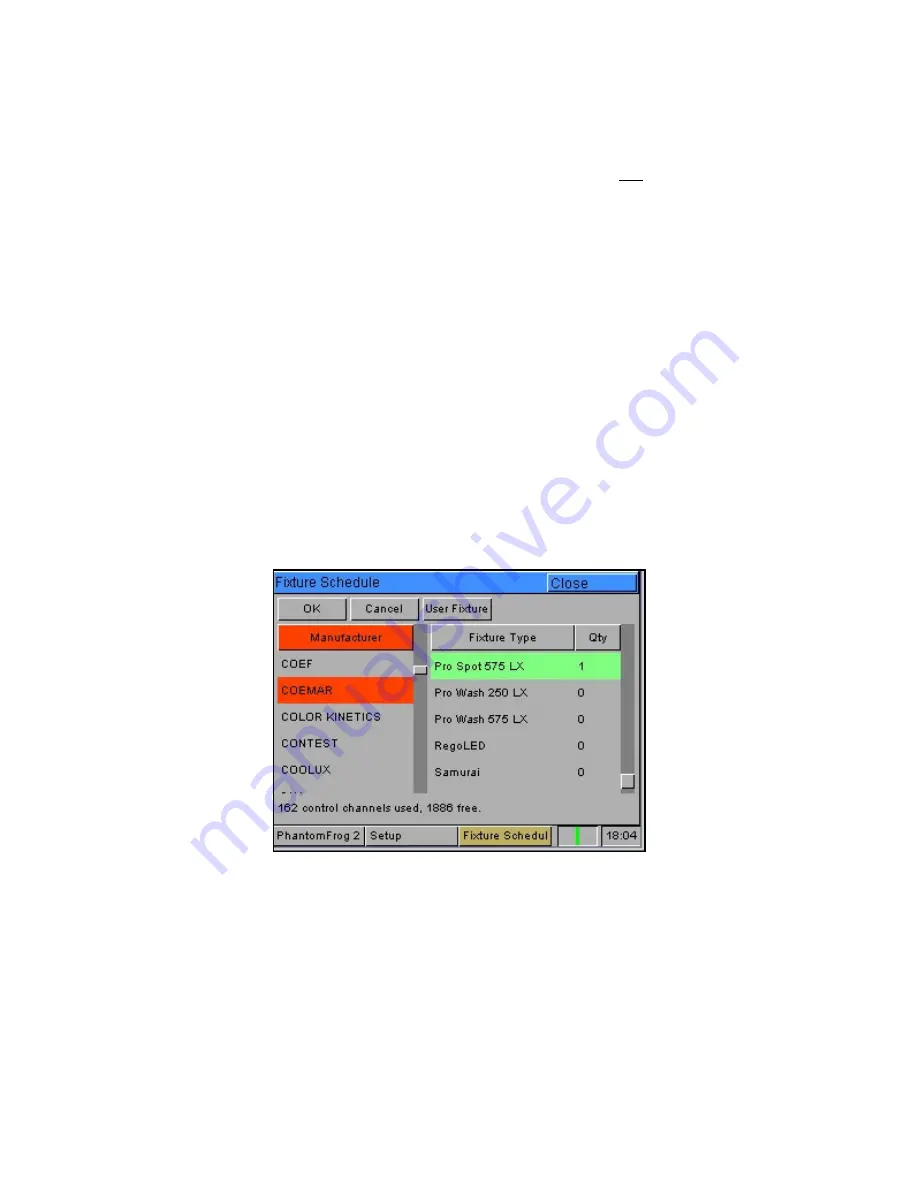
Setup
Page 68
Frog 2 Operating Manual – Issue 4.3
Loading User Fixture Types
The desk provides a method for loading fixture types which are not in the fixture library
stored on the desk, ie user fixture types which are stored on a memory stick or CD.
Press the [Load UFT] soft key on the touch screen.
Select the Source Device (Removeable Device or CD) as required. A list of UFT files
found on the source device is displayed on the touch screen.
Select the required file using the cursor keys or by touch on the touch screen.
Select the [OK] button.
All the fixture types contained in the selected UFT file are loaded and effectively added to
the fixture library on the desk.
Selecting a user fixture type and setting the number of that type in the fixture schedule is
performed in the same way as for any of the normal fixture types already present in the
fixture library on the desk.
User Fixture Types which have been loaded onto the desk are displayed in the Fixture
Schedule Window in the same way as fixture types in the fixture library. They appear in the
schedule based on the alphabetical sorting of manufacturer and fixture type and are
distinguished by having a green background, for example:
Clearing User Fixture Types
The desk provides a method for clearing all the user fixture types which have been loaded
onto the desk.
Press the [Clear UFT] soft key on the touch screen. A confirmation window is displayed.
Press the [Yes] soft key to clear the UFT’s on the desk.
Summary of Contents for FROG 2
Page 1: ...FROG 2 OPERATING MANUAL...
Page 2: ......
Page 76: ...Setup Page 76 Frog 2 Operating Manual Issue 4 3...
Page 80: ...Groups Page 80 Frog 2 Operating Manual Issue 4 3...
Page 144: ...Palettes Page 144 Frog 2 Operating Manual Issue 4 3...
Page 152: ...Effects Page 152 Frog 2 Operating Manual Issue 4 3...
Page 178: ...Technical Specification Page 178 Frog 2 Operating Manual Issue 4 3...
Page 183: ......
















































