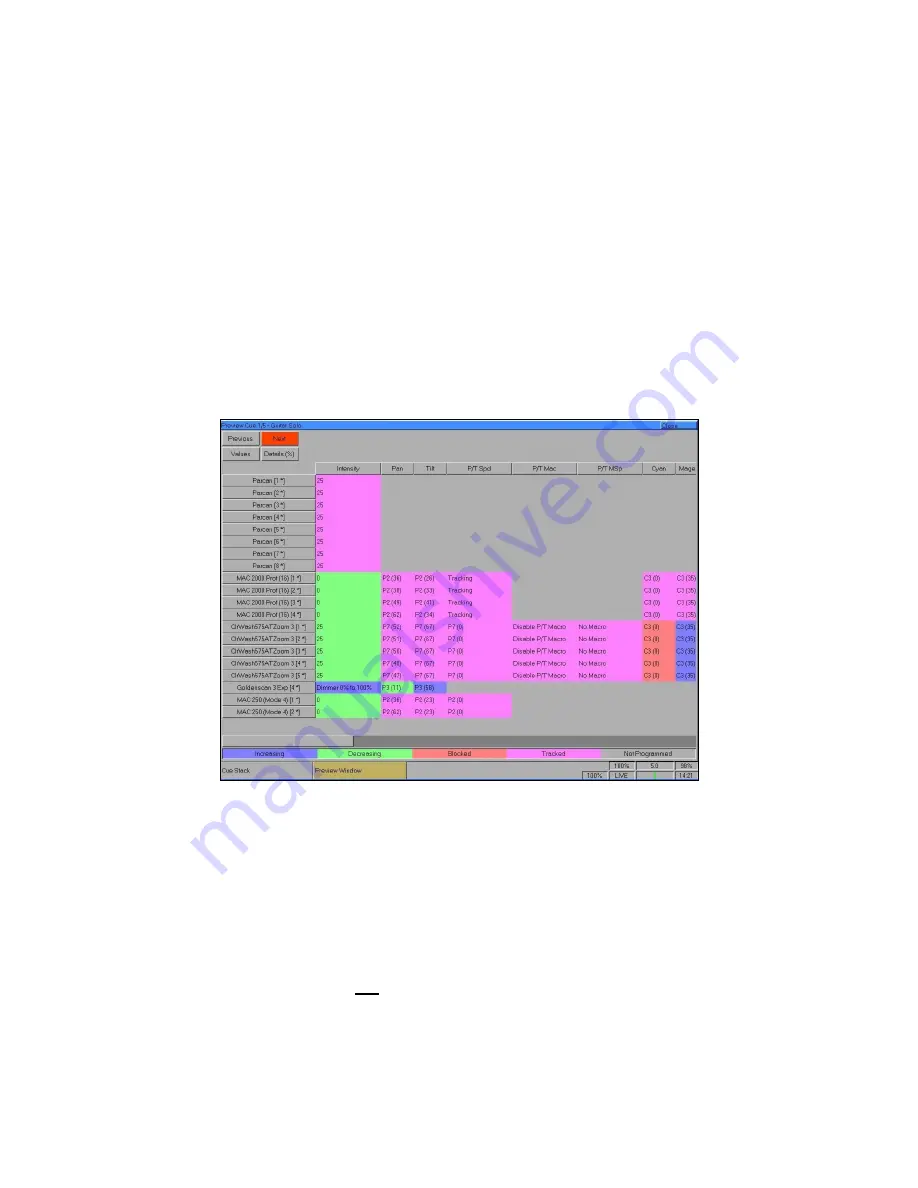
Other Features
Frog 2 Operating Manual – Issue 4.3
Page 159
Preview Cue Window
The contents of a programmed cue can be seen by displaying the
Preview Cue Window
on the monitor. Click on the [Cue Details] soft key in the
Cue Stack Window
or enter the
following command:
VIEW S/C ENTER
(S = stack number, C = Cue number)
The Preview Cue Window is the same format as the Program Window and shows what is
programmed in the specified cue on a fixture by fixture basis.
As with the Program Window there are three different views allowing the user to see the
parameter values, fade times or delay times.
The [Previous] and [Next] buttons can be used to view the cues in sequence.
The fixture parameter data in the window is colour coded to identify level changes between
previous cues and the cue you are viewing. For the first cue in the stack, the values are
coded relative to the highlight values of the fixture parameters:
Blue
The parameter is programmed and it’s value has increased.
Green
The parameter is programmed and it’s value has decreased.
Red
The parameter is programmed at the same value as previous (blocked).
Magenta
The parameter is not programmed in this cue and it’s value has tracked from
a cue earlier in the cue stack.
Summary of Contents for FROG 2
Page 1: ...FROG 2 OPERATING MANUAL...
Page 2: ......
Page 76: ...Setup Page 76 Frog 2 Operating Manual Issue 4 3...
Page 80: ...Groups Page 80 Frog 2 Operating Manual Issue 4 3...
Page 144: ...Palettes Page 144 Frog 2 Operating Manual Issue 4 3...
Page 152: ...Effects Page 152 Frog 2 Operating Manual Issue 4 3...
Page 178: ...Technical Specification Page 178 Frog 2 Operating Manual Issue 4 3...
Page 183: ......






























