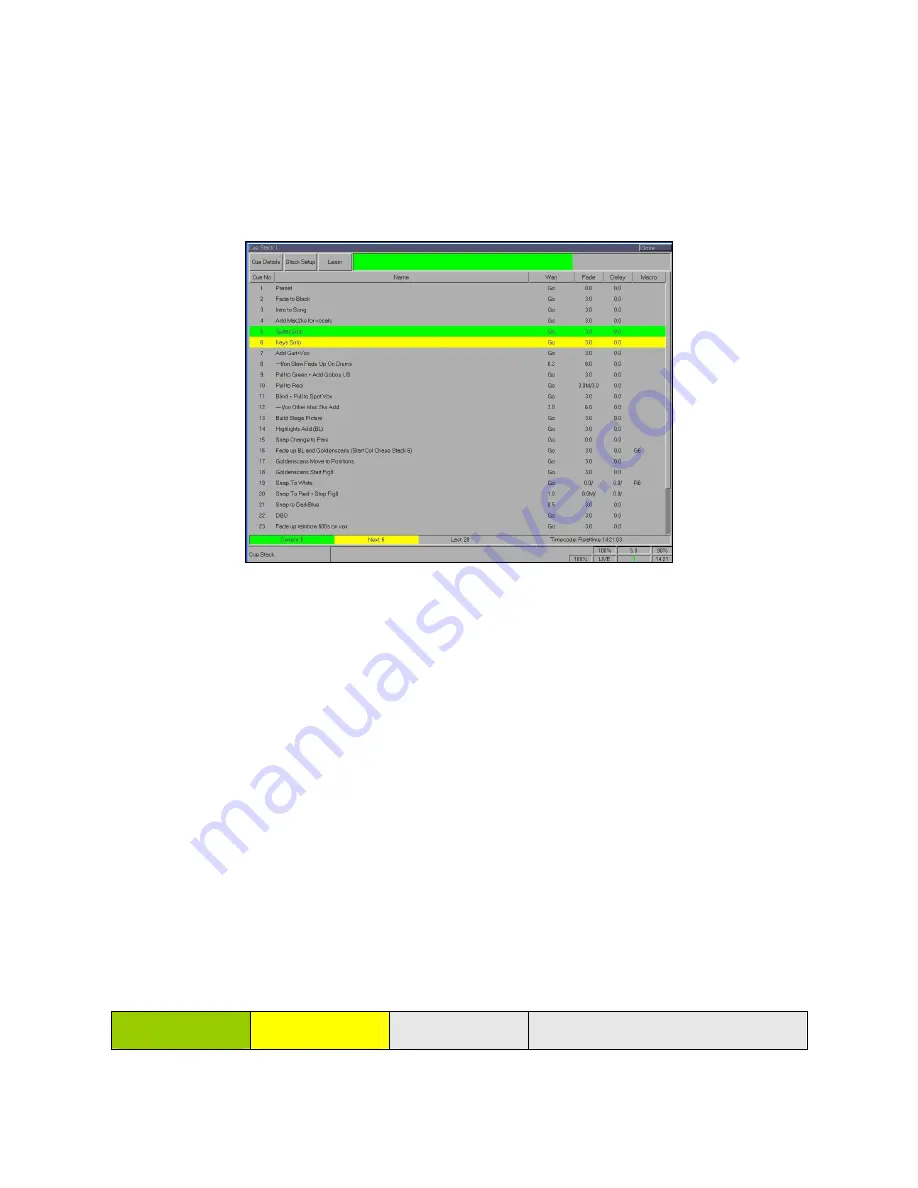
Cues, Stacks and Pages
Page 104
Frog 2 Operating Manual – Issue 4.3
The Cue Stack Window
Press the [Cue Stack] soft key on the touch screen to display the Cue Stack Window on
one of the monitor screens:
The Cue Stack Window shows the contents of an individual Cue Stack. The cue stack
number and name (if defined) are displayed in the header. The cues programmed in the
cue stack are listed in numerical order.
For each cue in the stack the following information is displayed:
•
Cue Number
•
Name (if defined)
•
Wait – Indicates the cue trigger and Wait, Real Time, SMPTE, MIDI or CD time.
•
Fade – The fade up and fade down times for the cue.
•
Delay - The delay up and delay down times for the cue.
•
Macro – One or more macros which run automatically when the cue is triggered.
Once the Cue Stack Window is displayed on the monitor screen, selecting a different cue
stack using the stack SELECT keys on the front panel or via the Cue Stack Directory
Window will display that cue stack in the window.
An information bar at the bottom of the Cue Stack Window shows the Current, Next and
Last cue numbers, and the Timecode, framerate (if applicable) and the current time, eg
Current: 23
Next: 24
Last: 49
Timecode: Realtime 17:18:56
Summary of Contents for FROG 2
Page 1: ...FROG 2 OPERATING MANUAL...
Page 2: ......
Page 76: ...Setup Page 76 Frog 2 Operating Manual Issue 4 3...
Page 80: ...Groups Page 80 Frog 2 Operating Manual Issue 4 3...
Page 144: ...Palettes Page 144 Frog 2 Operating Manual Issue 4 3...
Page 152: ...Effects Page 152 Frog 2 Operating Manual Issue 4 3...
Page 178: ...Technical Specification Page 178 Frog 2 Operating Manual Issue 4 3...
Page 183: ......
















































