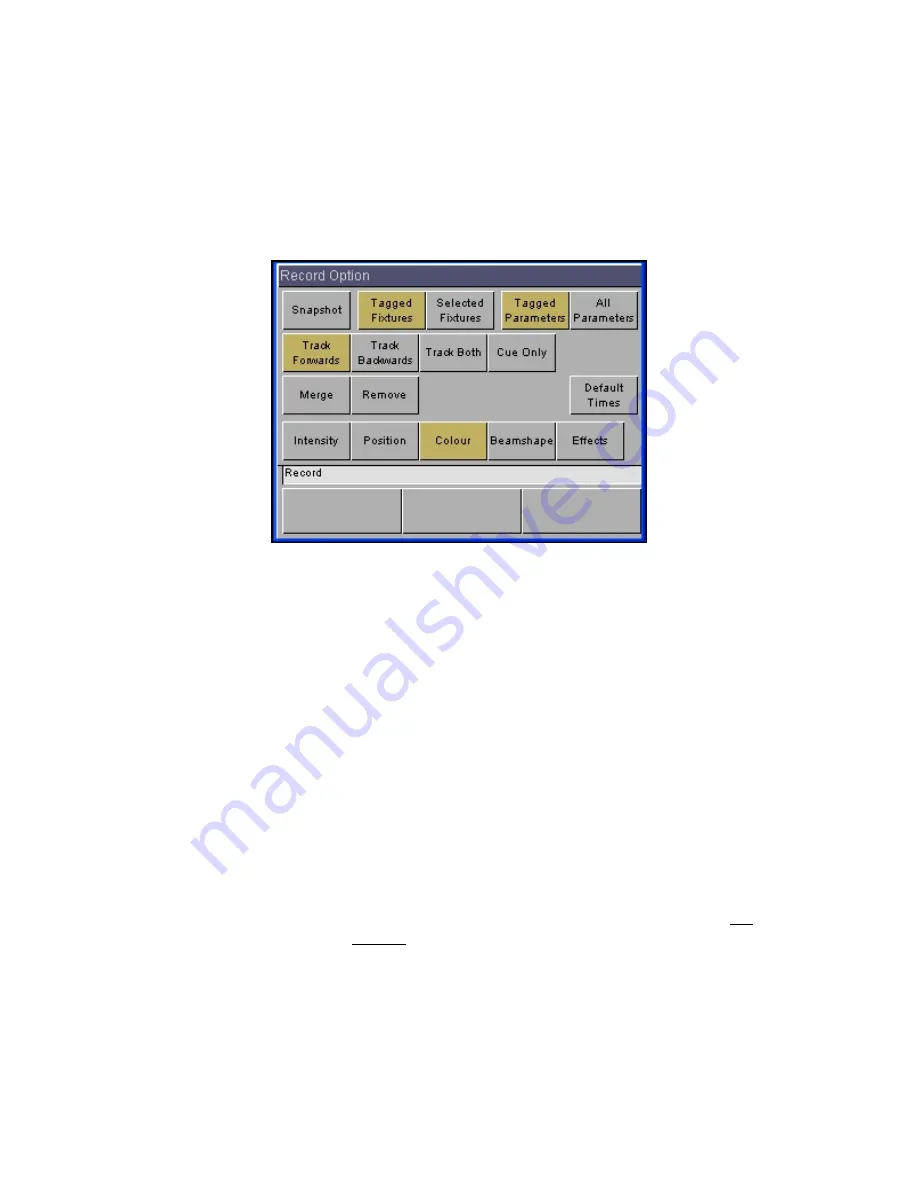
Programming
Page 88
Frog 2 Operating Manual – Issue 4.3
Record Options Window
After setting up the required data in the
Program Window
and pressing the RECORD key
the
Record Options Window
is displayed on the touch screen. This window contains a
number of soft keys to allow you to select what and how the information will be recorded:
Data Selection Options
The top row of buttons are the data selection buttons. The default setting for these buttons
is [Tagged Fixtures] and [Tagged Parameters] selected as shown in example above.
By using various combinations of these buttons as described below you can determine
what data will be recorded.
Snapshot
When [Snapshot] is selected – the [Snapshot] button turns green and the remaining
buttons on the top row are ‘greyed out’ and no longer accessible. All the attribute selection
buttons on the bottom row turn red and are no longer available. All parameters of all
fixtures will be recorded. Pressing [Snapshot] again will return the data selection and
attribute selection buttons to their previous states.
Tagged Fixtures / Selected Fixtures
These two buttons are mutually exclusive and providing that [Snapshot] has not been
selected they determine which fixtures will be recorded.
If [Tagged Fixtures] is selected (as shown above), all the fixtures in the Program Window
will be recorded. If [Selected Fixtures] is chosen, only the selected fixtures in the Program
Window will be recorded.
Summary of Contents for FROG 2
Page 1: ...FROG 2 OPERATING MANUAL...
Page 2: ......
Page 76: ...Setup Page 76 Frog 2 Operating Manual Issue 4 3...
Page 80: ...Groups Page 80 Frog 2 Operating Manual Issue 4 3...
Page 144: ...Palettes Page 144 Frog 2 Operating Manual Issue 4 3...
Page 152: ...Effects Page 152 Frog 2 Operating Manual Issue 4 3...
Page 178: ...Technical Specification Page 178 Frog 2 Operating Manual Issue 4 3...
Page 183: ......






























