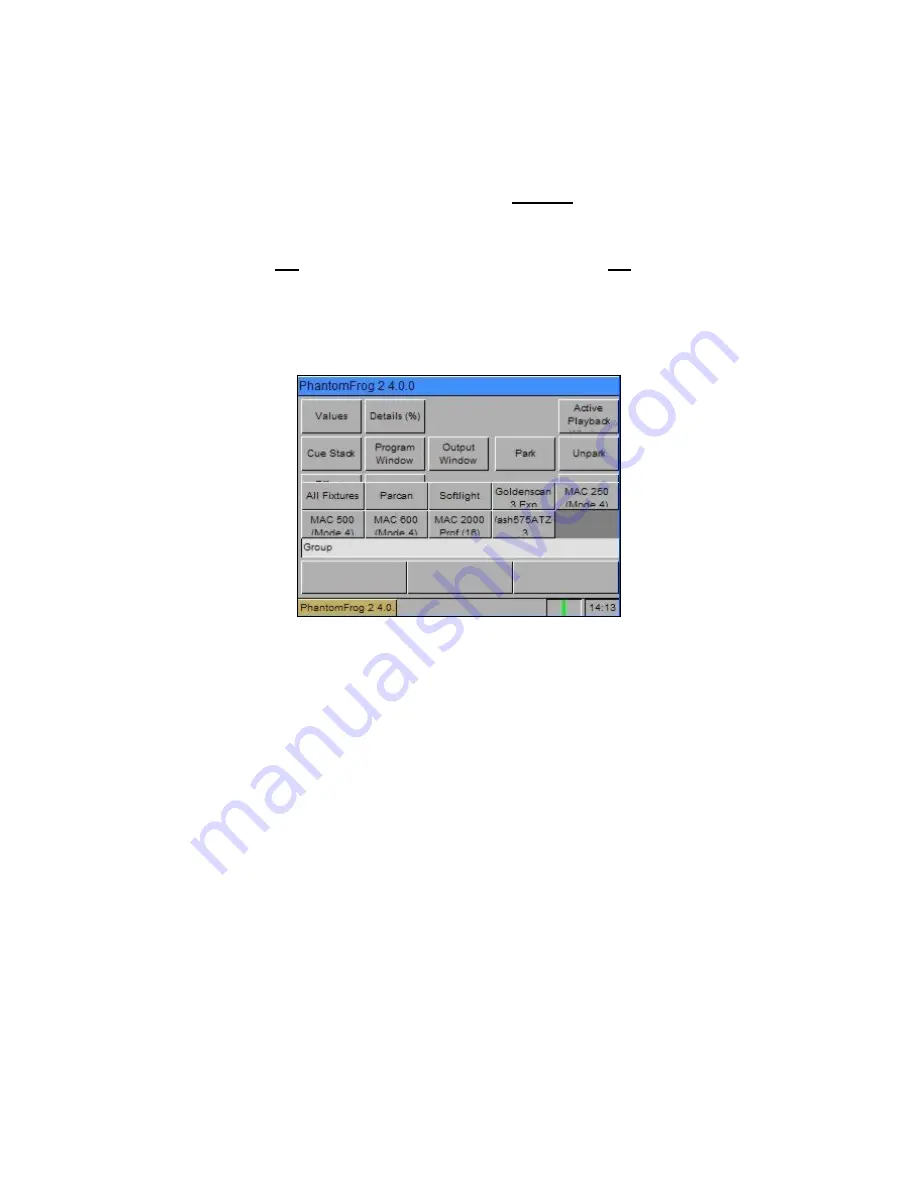
Groups
Page 78
Frog 2 Operating Manual – Issue 4.3
Master Groups
As part of the setup process, when the user adds fixtures to the schedule, the desk
automatically generates a Master Group for each different fixture type contained in the
schedule. It also creates an additional Master Group containing all the fixtures in the
schedule – The All Fixtures group.
Master Groups are not referenced by Group Number and do not appear in the Group
Window.
The Master Groups are displayed in a toolbar on the touch screen whenever the user
selects the GROUP key while in the Patch Screen or Program Window:
Automatic Groups
In Setup, there is an option to generate a set of automatic groups based on the fixture
types in the schedule. The desk generates a group for each of the Master Groups, plus
‘odd’ and ‘even’ groups for each different fixture type in the schedule.
To create the automatic groups, first enter SETUP, then press the [Auto Menus] soft key
on the touch screen. Select the [Create Autogroups] option, then exit Setup.
Automatic Groups are referenced by Group Number and appear in the Group Window.
User Defined Groups
In addition to the Master Groups and Automatic Groups, you can also create your own
groups of fixtures, eg Floor MACs Left Stage Movers etc. User defined groups can be all of
the same fixture type or any combination of fixture types.
Simply select the fixtures that you wish to be in the group and then enter the command:
RECORD GROUP N ENTER
(N = Group Number).
Summary of Contents for FROG 2
Page 1: ...FROG 2 OPERATING MANUAL...
Page 2: ......
Page 76: ...Setup Page 76 Frog 2 Operating Manual Issue 4 3...
Page 80: ...Groups Page 80 Frog 2 Operating Manual Issue 4 3...
Page 144: ...Palettes Page 144 Frog 2 Operating Manual Issue 4 3...
Page 152: ...Effects Page 152 Frog 2 Operating Manual Issue 4 3...
Page 178: ...Technical Specification Page 178 Frog 2 Operating Manual Issue 4 3...
Page 183: ......






























