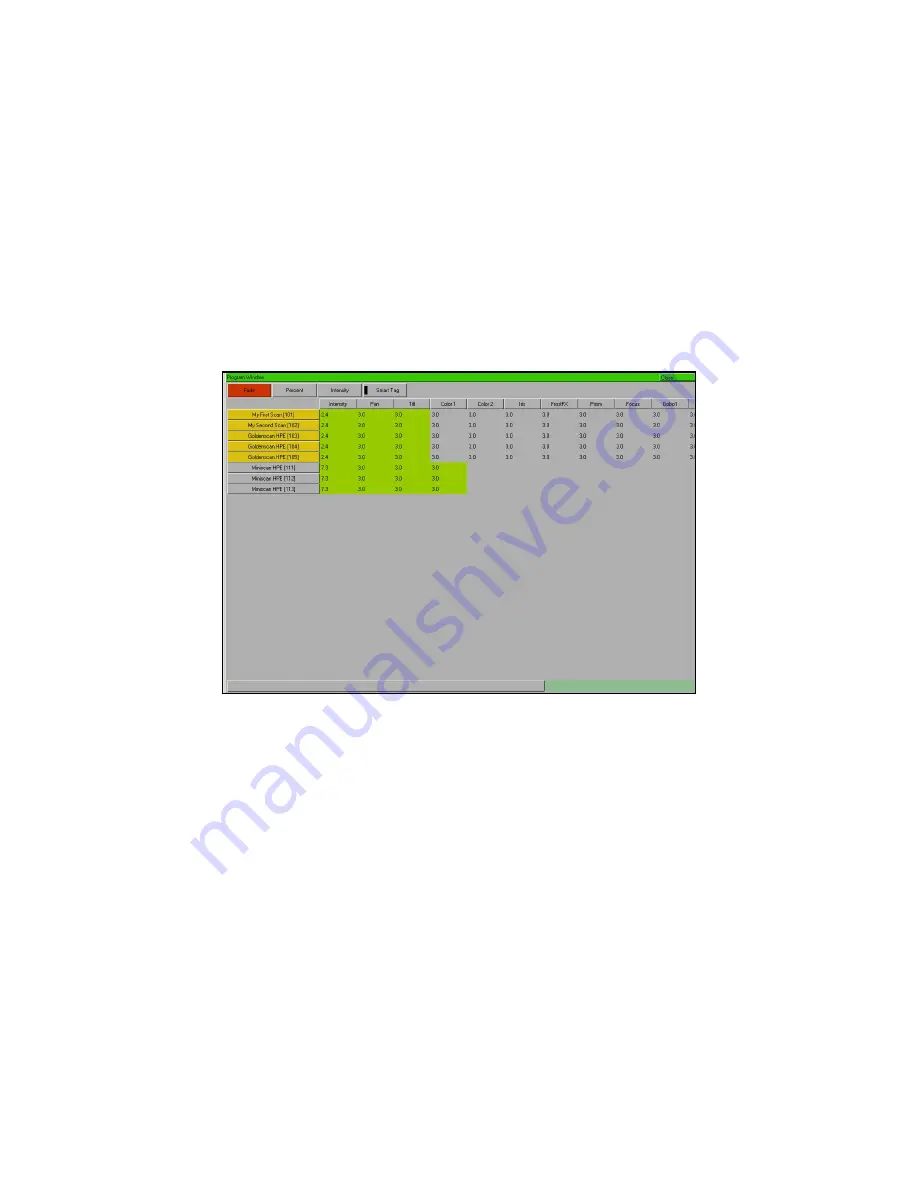
Quick Start Tutorial
Page 32
Frog 2 Operating Manual – Issue 4.3
Adjusting Fade and Delay Times
As well as the actual output levels recorded in the cue, each fixture parameter also has it’s
own fade and delay times.
Default fade and delay times for Intensity, Colour, Beamshape and Position are defined in
Desk Setup, and can be adjusted if required, prior to programming cues.
The parameter fade and delay times are displayed in the Fade and Delay views of the
Program Window. To see the fade or delay times for the fixture parameters in the Program
Window press the [Values] soft button and then select [Fade] or [Delay] from the drop
down menu as required.
Program Window – Fade View
In the Fade view, the current fade times for each fixture parameter are displayed in table
form (see example above).
Fade times can be adjusted using the control wheels, in the same way as the output
values, or they can be edited directly in the Program Window.
Use the cursor keys to select a field in the table. Press the SET key, enter the fade time
using the numeric keypad or external keyboard, then press ENTER.
Delay times are edited in the same way as fade times.
Note – Fade and Delay Times
The fade and delay times for all parameters programmed in a cue can also be globally
edited from the Cue Stack Window. See the Programming chapter for further details.
Summary of Contents for FROG 2
Page 1: ...FROG 2 OPERATING MANUAL...
Page 2: ......
Page 76: ...Setup Page 76 Frog 2 Operating Manual Issue 4 3...
Page 80: ...Groups Page 80 Frog 2 Operating Manual Issue 4 3...
Page 144: ...Palettes Page 144 Frog 2 Operating Manual Issue 4 3...
Page 152: ...Effects Page 152 Frog 2 Operating Manual Issue 4 3...
Page 178: ...Technical Specification Page 178 Frog 2 Operating Manual Issue 4 3...
Page 183: ......






























