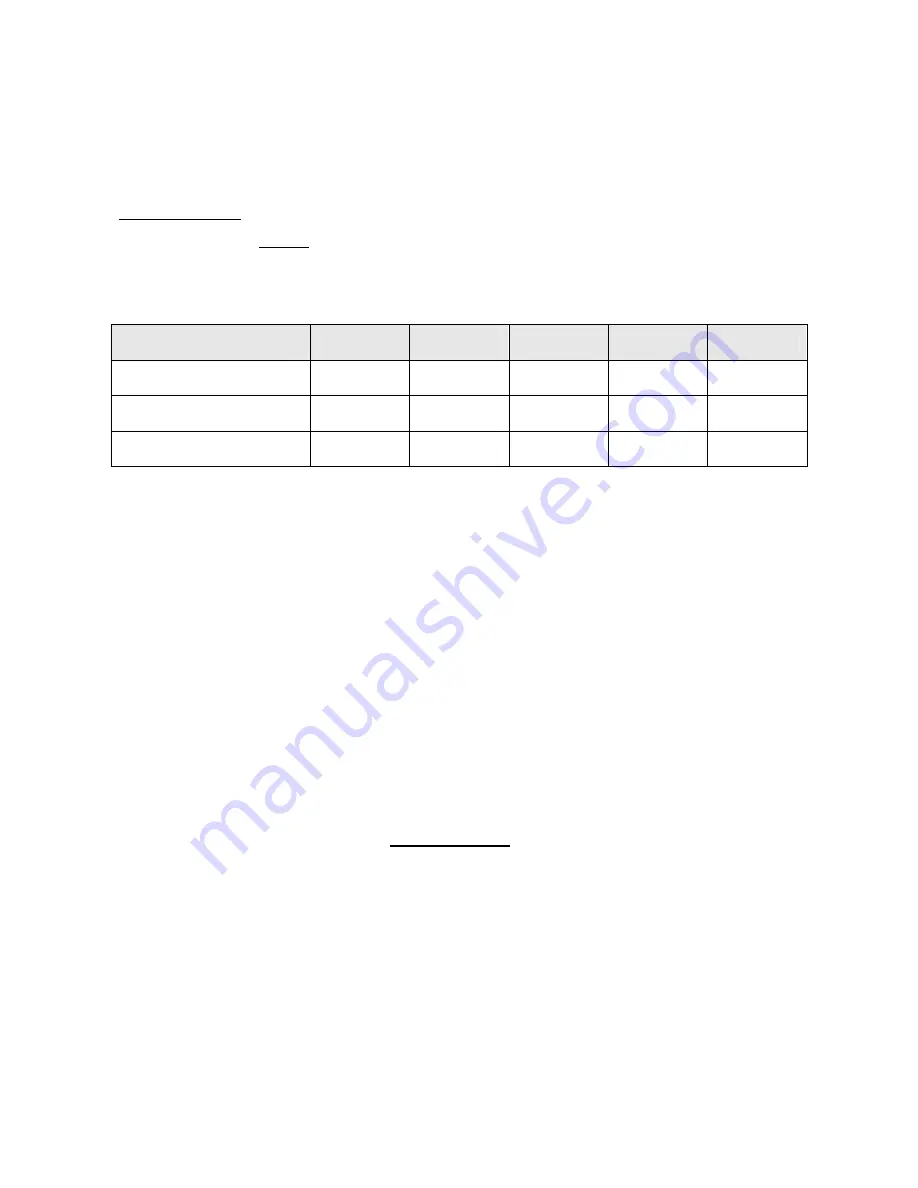
Programming
Frog 2 Operating Manual – Issue 4.3
Page 97
Fan V Mode
When several fixtures are selected and a fixture parameter is adjusted using a control
wheel, that parameter on each of the selected fixtures will increase or decrease by a
different amount from their original values, depending on the fixture number.
The value of the middle selected fixture will be locked. The fixtures either side of the
middle fixture will be set to the same values to create a ‘V’. Example – Fan V Mode
(Fixture 3 locked):
Fixture Parameter
Fixture 1
Fixture 2
Fixture 3
Fixture 4
Fixture 5
Original Value
50
50
50
50
50
New Value
70
60
50
60
70
Change in Value
+20
+10
0
+10
+20
Try Cue Function
Whenever a cue is recorded or loaded into the
Program Window
, the current state of the
outputs is stored as a reference.
If the user changes the look in the
Program Window
, pressing the TRY CUE key once will
take the outputs back to the previous recorded output state. The LED in the key is lit.
Pressing the TRY CUE key again plays back the new look back over the corresponding
times (default or recorded times depending on what data was in the
Program Window
).
While the outputs are fading the LED in the TRY CUE key flashes, and when the fade is
complete the LED goes out.
Highlight Function
The Highlight function provides a quick method of locating a fixture (or fixtures) and then
allowing the position to be adjusted without tagging any of the other parameters. This can
be particularly useful when creating position palettes (see later).
Select the required fixture(s) and then press the HIGHLIGHT key. This will set all the
outputs of the currently selected fixtures, except for Pan and Tilt to their highlight values
(defined in Edit Fixtures). The light in the HIGHLIGHT key is lit.
While a fixture is highlighted only the Pan and Tilt parameters can be edited using the
wheels. Adjust the pan and Tilt values as required, and then press the HIGHLIGHT key
again to un-highlight the selected fixture(s). The other fixture parameters will return to their
previous output levels and the light in the HIGHLIGHT key goes out.
Summary of Contents for FROG 2
Page 1: ...FROG 2 OPERATING MANUAL...
Page 2: ......
Page 76: ...Setup Page 76 Frog 2 Operating Manual Issue 4 3...
Page 80: ...Groups Page 80 Frog 2 Operating Manual Issue 4 3...
Page 144: ...Palettes Page 144 Frog 2 Operating Manual Issue 4 3...
Page 152: ...Effects Page 152 Frog 2 Operating Manual Issue 4 3...
Page 178: ...Technical Specification Page 178 Frog 2 Operating Manual Issue 4 3...
Page 183: ......






























