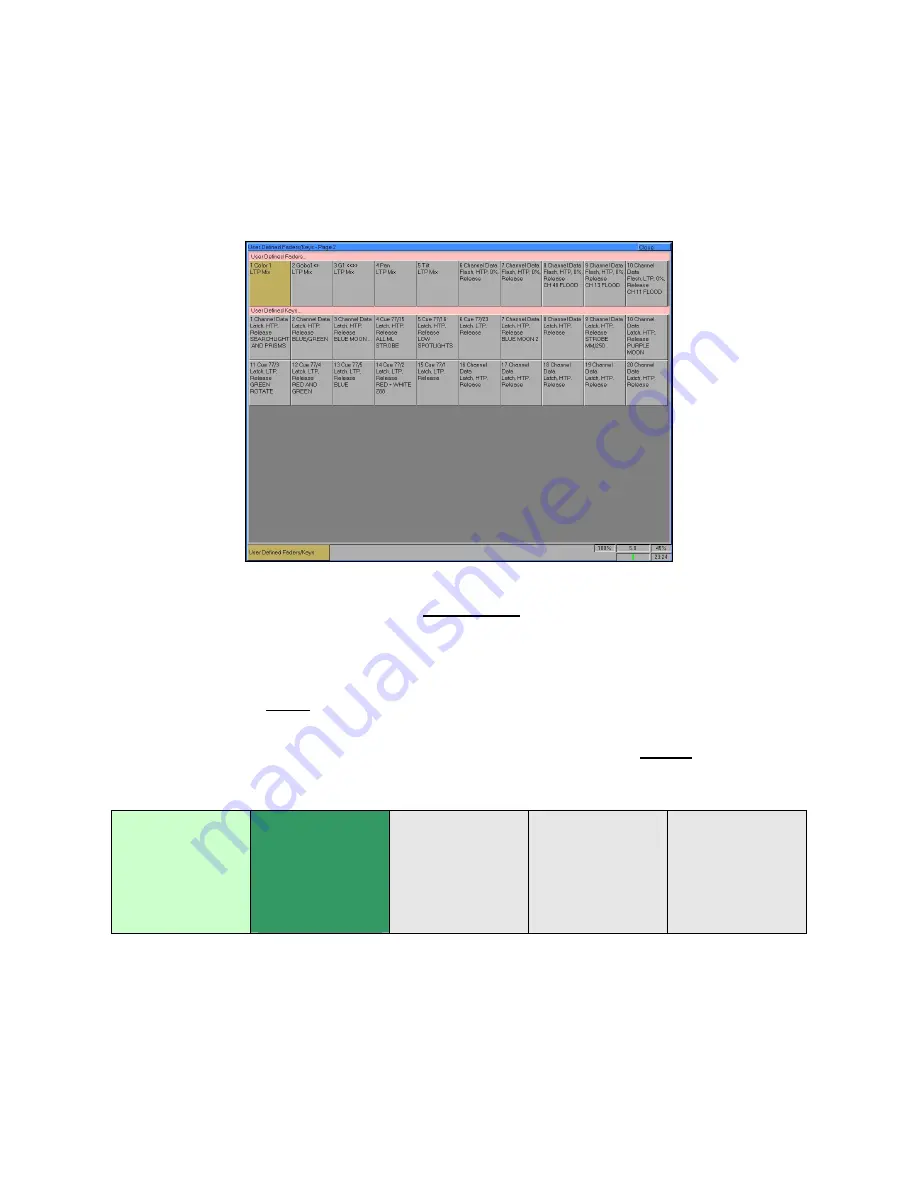
User Definable Faders
Page 126
Frog 2 Operating Manual – Issue 4.3
The UDF / UDK Window
To display the
User Definable Faders / Keys Window
on one of the monitor displays,
hold down the SHIFT key and press one of the User Definable Fader ‘flash’ buttons:
This window shows information on the current page of User Definable Faders and User
Definable Keys.
Each of the 10 UDF’s has a button in this window. Each of these buttons shows the UDF
number and information on the item assigned to the UDF (if any).
If a UDF or UDK is active on one or more pages, the relevant page numbers are displayed
in the lower part of the button.
A green background indicates that the UDF/UDK is active on the current page; a pale
green background indicates that the UDF/UDK is active on another page. Example:
1 Channel Data
Latch, HTP,
0%, Release
PARCANS 37-48
Pages: 21, 22,23
2 Cue 1 / 2,
Latch, HTP,
10%, Release,
BLUE WASH
Pages: 2, 3
3 Colour
Palette 16
MAC 250 GREEN
4 *
5 *
Summary of Contents for FROG 2
Page 1: ...FROG 2 OPERATING MANUAL...
Page 2: ......
Page 76: ...Setup Page 76 Frog 2 Operating Manual Issue 4 3...
Page 80: ...Groups Page 80 Frog 2 Operating Manual Issue 4 3...
Page 144: ...Palettes Page 144 Frog 2 Operating Manual Issue 4 3...
Page 152: ...Effects Page 152 Frog 2 Operating Manual Issue 4 3...
Page 178: ...Technical Specification Page 178 Frog 2 Operating Manual Issue 4 3...
Page 183: ......






























