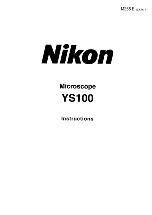7 Operation
Instructions for Use
OPMI LUMERA 700
7.4 Configuring the software for specific users
148 / 236
G-30-1673-en - 14.0 - 2018-07-12
Action
1. Open the main menu.
2. Tap the [Additional Settings] menu button.
3. Tap the [Handgrip] submenu button.
ð
The "Left Handgrip" menu will appear.
4. To assign a different function to one of the handgrips: tap the
"A" or "B" selection field.
To assign a different function to one of the buttons: tap the
"C", "D" or "E" selection field.
ð
The list of available functions will appear.
5. Select the function you would like to assign to the selected
button.
ð
The function will be displayed on the button.
6. If required: handgrips with different configurations can be
given
identical
assignments. To do this, tap the [Both] button.
ð
Both handgrips will be configured identically.
ð
The "Both" button will become grayed out.
7. To save the changes to the surgery profile: tap the
button.
Tip: Test the button configuration and the handgrip functions
before every use. If the button configuration does not meet your
requirements, you can reset it to the factory settings.
7.4.3 Configuring image inversion on the Invertertube E
Displays an upside-down image in the correct orientation when the
RESIGHT 700 is swiveled in.
Prerequisite
þ
The surgery profile you wish to configure is activated.
Action
1. Open the main menu.
2. Tap the [Additional Settings] menu button.
3. Tap the [Inversion] submenu button.
ð
The "Inversion" menu will appear.
Summary of Contents for opmi lumera 700
Page 1: ...OPMI LUMERA 700 Software Release 3 1 Instructions for Use...
Page 10: ...Empty page for your notes...
Page 14: ...Empty page for your notes...
Page 30: ...Empty page for your notes...
Page 130: ...Empty page for your notes...
Page 200: ...Empty page for your notes...
Page 222: ...Empty page for your notes...
Page 226: ...Empty page for your notes...
Page 230: ...Empty page for your notes...
Page 235: ...Empty page for your notes...