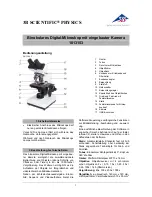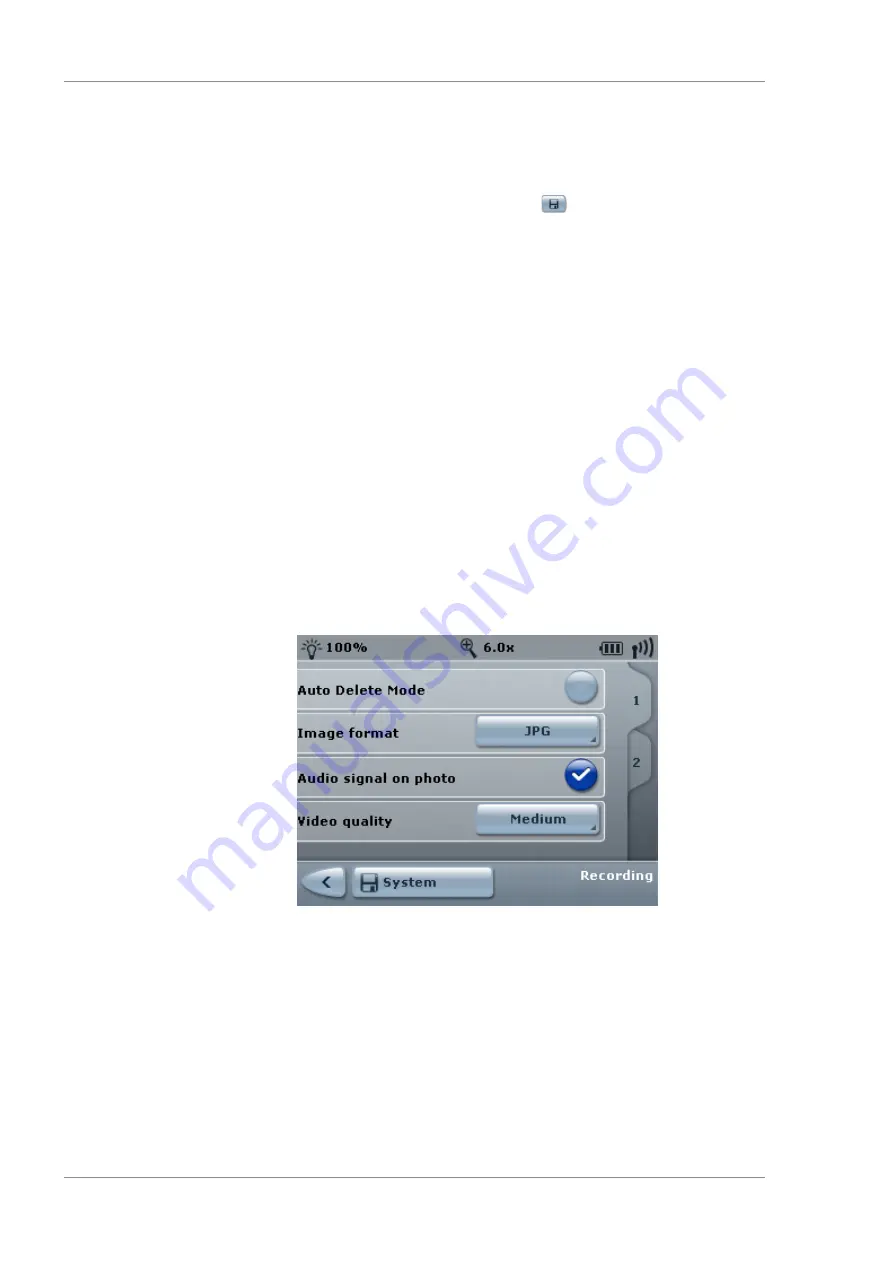
7 Operation
Instructions for Use
OPMI LUMERA 700
7.3 Device-specific software configuration
144 / 236
G-30-1673-en - 14.0 - 2018-07-12
3. Enter the CALLISTO eye IP address. Only numeric entries with
the following syntax are possible: <No.>.<No.>.<No.>.<No.>
(ranging between 0 and 255).
4. To save the IP address: tap the
button.
ð
The "PING" menu will appear.
5. Test the network connection. To do this, tap the [PING] button.
Result
ü
If the "Ping result - Ping successful" message appears, the
network connection was successfully established.
ü
If the "Ping result - Ping failed" message appears, the
network connection could not be established. There is a
problem with the host address, subnet mask or gateway.
Check your host address, subnet mask and gateway.
7.3.6 Configuring integrated HD video and image recording
The integrated HD video and image recording [
videos and photos of the operation.
Prerequisite
þ
The device includes integrated HD video and image recording.
Action
1. Open the main menu.
2. Tap the [System Settings] menu button.
3. Tap the [Recording] submenu button.
ð
The "Recording" menu will appear.
4. Select the desired settings.
5. To save the settings for a specific device: tap the [System]
button.
Tip: If "Auto Delete Mode" is activated, HD videos and photos older
than three days will be automatically deleted. Moreover, HD video
and photos are not assigned to a patient; rather, they are stored in
a neutral folder. If you would like to assign HD videos and photos
to a patient, you must deactivate "Auto Delete Mode".
Summary of Contents for opmi lumera 700
Page 1: ...OPMI LUMERA 700 Software Release 3 1 Instructions for Use...
Page 10: ...Empty page for your notes...
Page 14: ...Empty page for your notes...
Page 30: ...Empty page for your notes...
Page 130: ...Empty page for your notes...
Page 200: ...Empty page for your notes...
Page 222: ...Empty page for your notes...
Page 226: ...Empty page for your notes...
Page 230: ...Empty page for your notes...
Page 235: ...Empty page for your notes...