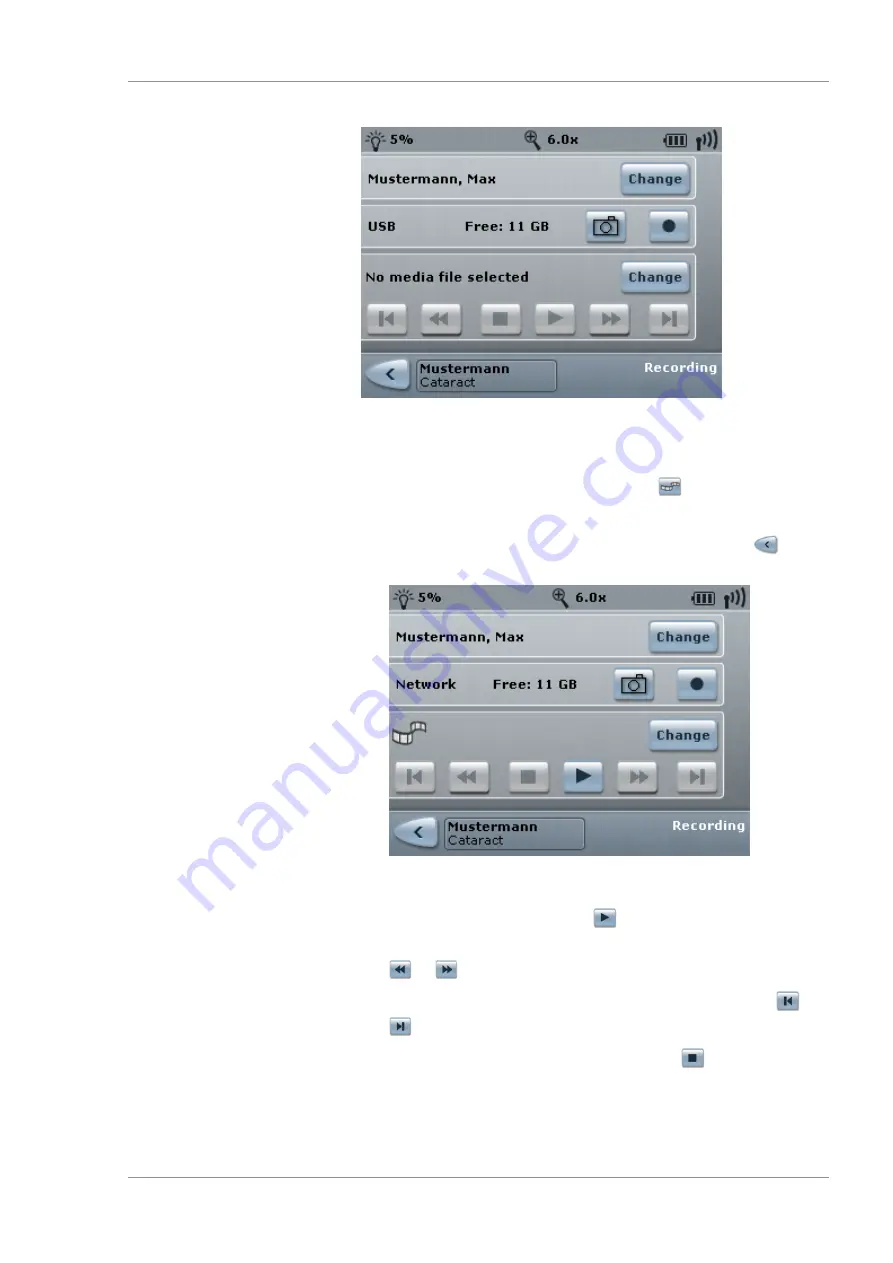
Instructions for Use
7 Operation
OPMI LUMERA 700
7.5 Daily operation
G-30-1673-en - 14.0 - 2018-07-12
169 / 236
3. Open the file directory. To do this, tap the [Change] button.
ð
The file directory will open and the available HD videos and
photos will be displayed.
4. Select an HD video. To do this, tap the
button.
ð
Activated functions are illuminated blue.
5. Return to the "Recording" menu. To do this, tap the
button.
ð
The "Recording" menu will appear and the "Playback"
button will be active.
6. To play an HD video: Tap the
button.
7. To fast forward or fast rewind through an HD video: tap the
or
buttons.
8. To skip to the beginning or end of an HD video: tap the
or
buttons.
9. To stop playback of the HD video: tap the
button.
Summary of Contents for opmi lumera 700
Page 1: ...OPMI LUMERA 700 Software Release 3 1 Instructions for Use...
Page 10: ...Empty page for your notes...
Page 14: ...Empty page for your notes...
Page 30: ...Empty page for your notes...
Page 130: ...Empty page for your notes...
Page 200: ...Empty page for your notes...
Page 222: ...Empty page for your notes...
Page 226: ...Empty page for your notes...
Page 230: ...Empty page for your notes...
Page 235: ...Empty page for your notes...






























