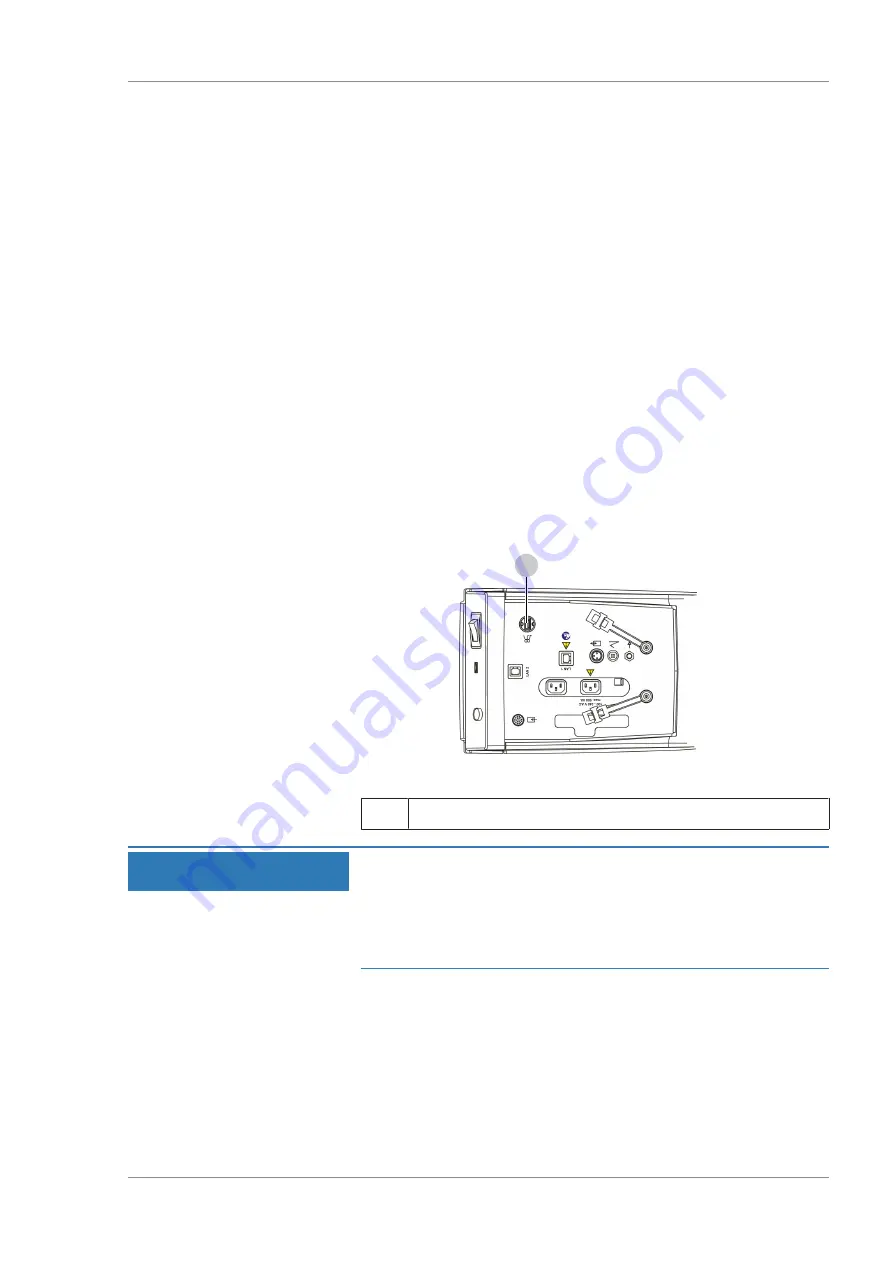
Instructions for Use
10 Troubleshooting
OPMI LUMERA 700
10.1 Localizing malfunctions
G-30-1673-en - 14.0 - 2018-07-12
183 / 236
10 Troubleshooting
10.1 Localizing malfunctions
If a malfunction occurs, the corresponding information is displayed
on the touchscreen in the form of a message.
Malfunctions are saved to a log file which can be exported and
forwarded to ZEISS.
10.1.1 Response to faults with messages
Action
1. Check the message.
2. Once you have dealt with the issue, tap the message to remove
it from the display.
ð
The message is saved to a log file and can be exported.
3. If the problem persists, export the log file and send it to
ZEISS Service.
10.1.2 Exporting log files
1
Figure 76: Exporting log files
1
USB service port
NOTE
Connecting USB hubs with power supply!
Connecting USB hubs with power supply to the USB service port
can prevent the device from starting properly.
u
USB hubs with power supply must not be connected to the
USB service port.
Action
1. Connect a USB storage device to the USB service port.
2. Open the main menu.
3. Tap the [System Settings] menu button.
ð
The "System Settings" menu will appear.
4. Tap the [Export data] button.
ð
The log file is copied to the USB storage device.
Summary of Contents for opmi lumera 700
Page 1: ...OPMI LUMERA 700 Software Release 3 1 Instructions for Use...
Page 10: ...Empty page for your notes...
Page 14: ...Empty page for your notes...
Page 30: ...Empty page for your notes...
Page 130: ...Empty page for your notes...
Page 200: ...Empty page for your notes...
Page 222: ...Empty page for your notes...
Page 226: ...Empty page for your notes...
Page 230: ...Empty page for your notes...
Page 235: ...Empty page for your notes...






























