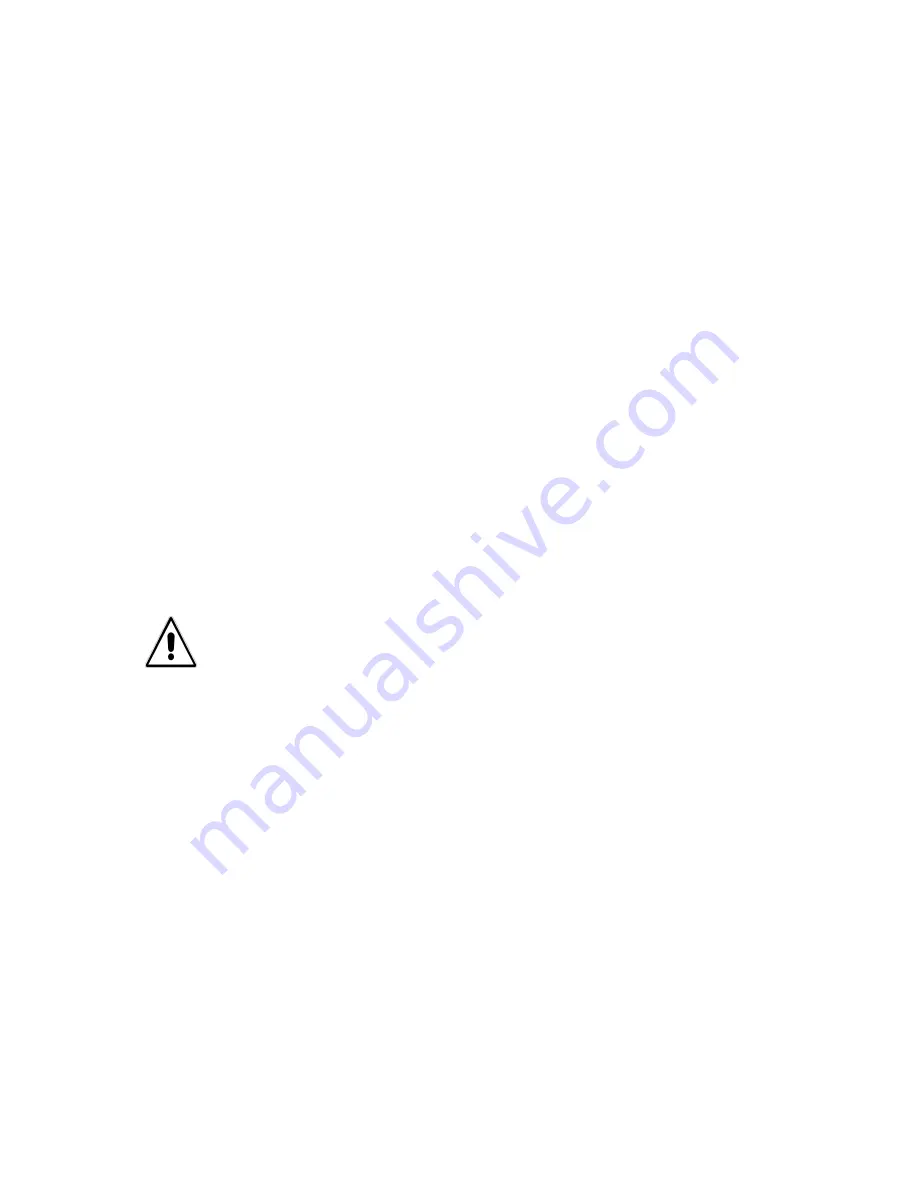
Emprise 7000 Installation and Service Guide 80
6. Prepare the DataPac for removal. Click on
Maintenance/Remove datapac
and select the
DataPac to be removed. Click
Submit
.
•
You can securely erase the DataPac before removal during this operation by checking the
Secure Erase
box. The Remove DataPac function takes several minutes to complete. In
addition, secure erasure on all the storage in a DataPac is an extremely time-consuming
process. If you select this option during the DataPac removal procedure, please be
prepared for this process to last from many hours to several days.
•
When the DataPac is ready for removal, the amber LED is
ON
and the green LED is
OFF
.
The DataPac is locked into the ISE by a hardware mechanism if you do not complete this
step.
•
If you are not performing data I/O to the remaining DataPac, the ISE can be shut down or
powered off when the Remove DataPac function completes, if desired.
7. Using a Phillips screwdriver, loosen the two screws securing the latch handle.
The DataPac is locked into its bay in the chassis by a hardware mechanism. This
mechanism is released during the Remove DataPac or Shutdown function in the ISE’s
CLI or Management interface. You cannot remove the DataPac by simply loosening the
screws securing the latch handle. If the ISE is powered on, the amber LED turns on and
the green LED turns off when the locking mechanism is released.
8. Open the latch handle fully to unseat the DataPac.
9. Pull the DataPac out of the chassis by its latch handle.
Note
: The volumes may still show up in ICON Manager until you log off of ICON Manager and
log back in again.
Caution:
Exercise care in removing the DataPac from the chassis. DataPacs weigh
between approximately 15 to 21 lbs.






























