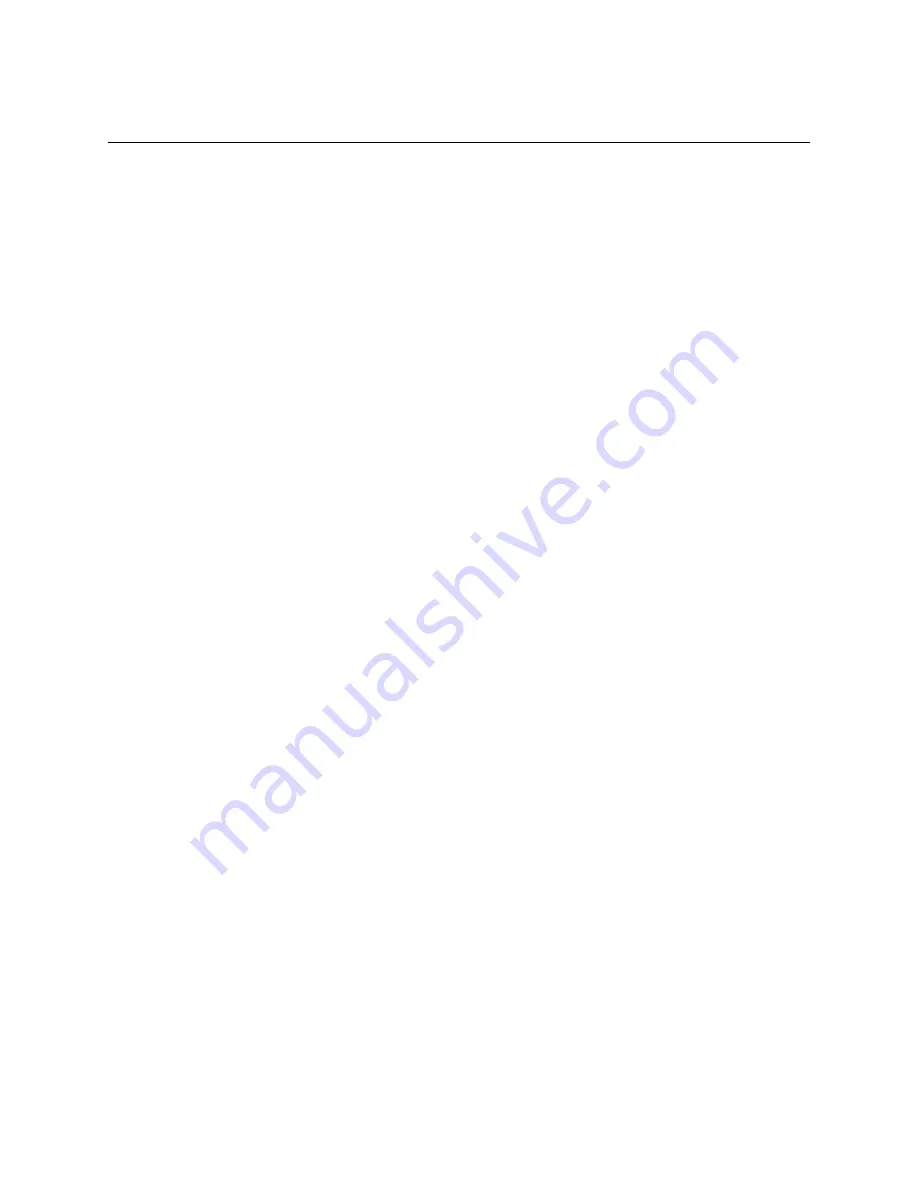
Emprise 7000 Installation and Service Guide 106
Replacing a Power Distribution Unit
1. Identify the failed PDU using the following information:
•
Error messages in the log indicating power supply failures
•
Multiple error messages in the log files relating to power failure
2. Make certain that the component power cords are plugged into separate PDUs.
3. Put on the anti-static wrist strap and attach it to a grounded surface such as the rack
enclosure. Keep the wrist strap on for the remainder of this procedure.
4. Turn the power switches on the ISE power supplies that are associated with the failed PDU
into the off (O) position.
5. Turn the power switches on the controller power supplies that are associated with the failed
PDU into the off (O) position.
6. Turn the power switches on the PDU to the Off position.
7. After 5 minutes, switch the power buttons on the ICON power supplies into the off (O)
position.
8. Remove the power cables from the failed PDU.
9. Use a screwdriver to dismount the PDU from the rack.
10. Use the PDU installation procedure to mount the replacement PDU.
11. Reconnect the power cables.
12. Press all power supply switches into the on (I) position (ISE, ICON, controllers, PDU).
13. From the ICON Console, select the Environmentals View and make certain the controller and
ISE power supplies are in an operational state.

























