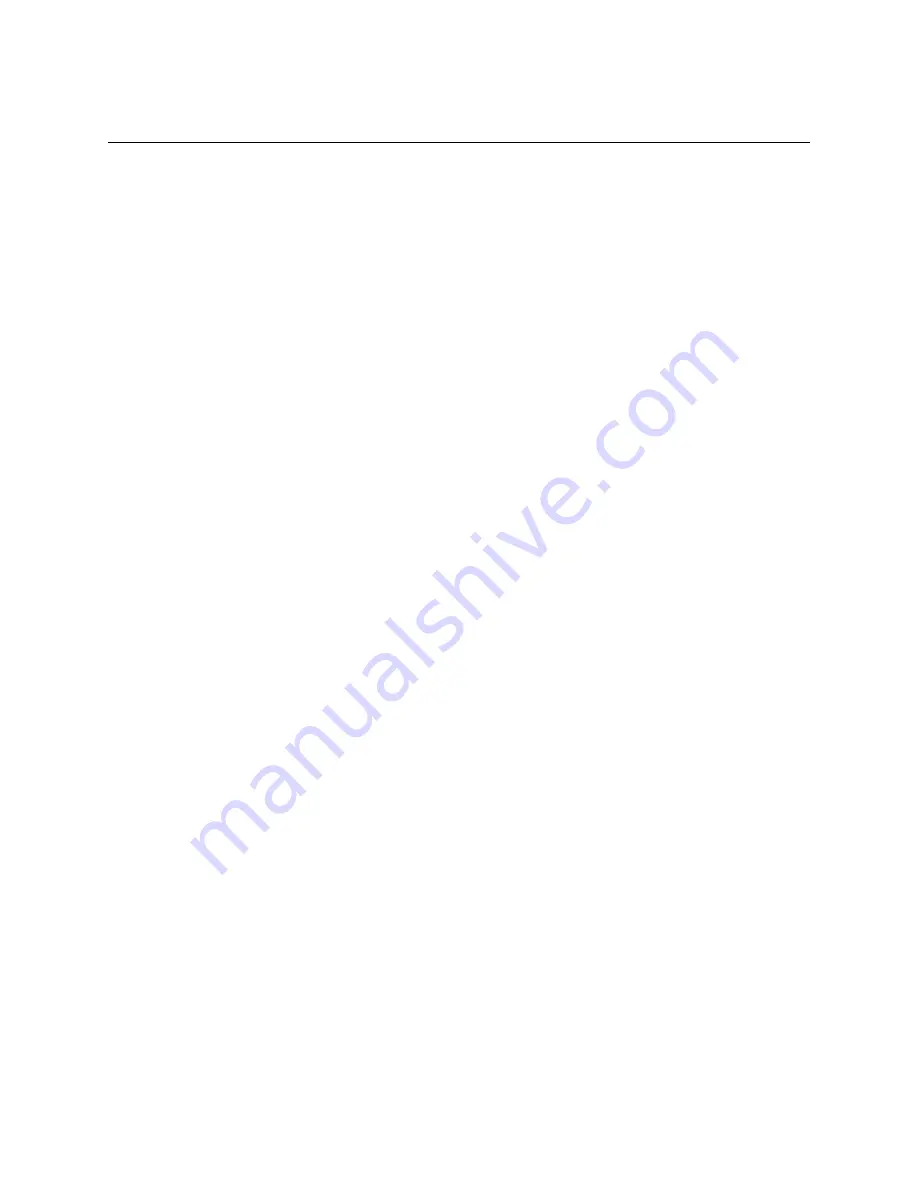
Emprise 7000 Installation and Service Guide 107
Using the CLI to Maintain the ISE
The following tasks are performed through the ISE’s CLI.
•
Restarting the ISE
•
Shutting down the ISE
•
Upgrading MRC firmware
•
Upgrading DataPac firmware
Connecting a Service Console
The ISE’s CLI is accessed through a service console, which can be a laptop or other computer
that provides serial port connectivity. To connect a service console, use the following procedure:
1. Connect the laptop or other computer to the serial port on an MRC using a null-modem serial
cable. The MRC’s serial port requires a female standard 9-pin DB9 connector.
Note
: If your laptop lacks a serial port, use a USB-to-serial adapter cable and its associated
driver.
2. Open a terminal emulation application on the laptop or other computer.
3. Configure the terminal emulation application as shown below:
Baud rate: 115200
Data bits: 8
Parity bit: none
Stop bit: 1
Flow control: none
Any other settings: default
4. Connect to the MRC by pressing the Enter key on the laptop or other computer or by using
whatever connection method your application provides. The MRC’s login prompt appears.
5. Log in with the user credentails:
User name:
administrator
Password:
administrator
The CLI prompt appears.
Using the ISE’s CLI
To start the command processor, type
nseash
. Then, type the command you want to run, such
as
show ps
.
Alternatively, you can type
nseash –c
before the command. For example:
•
nseash -c show ps
to show power supply status
•
nseash -c shutdown
to shut down the ISE
•
nseash -c
add mrc1
to add MRC 1
























