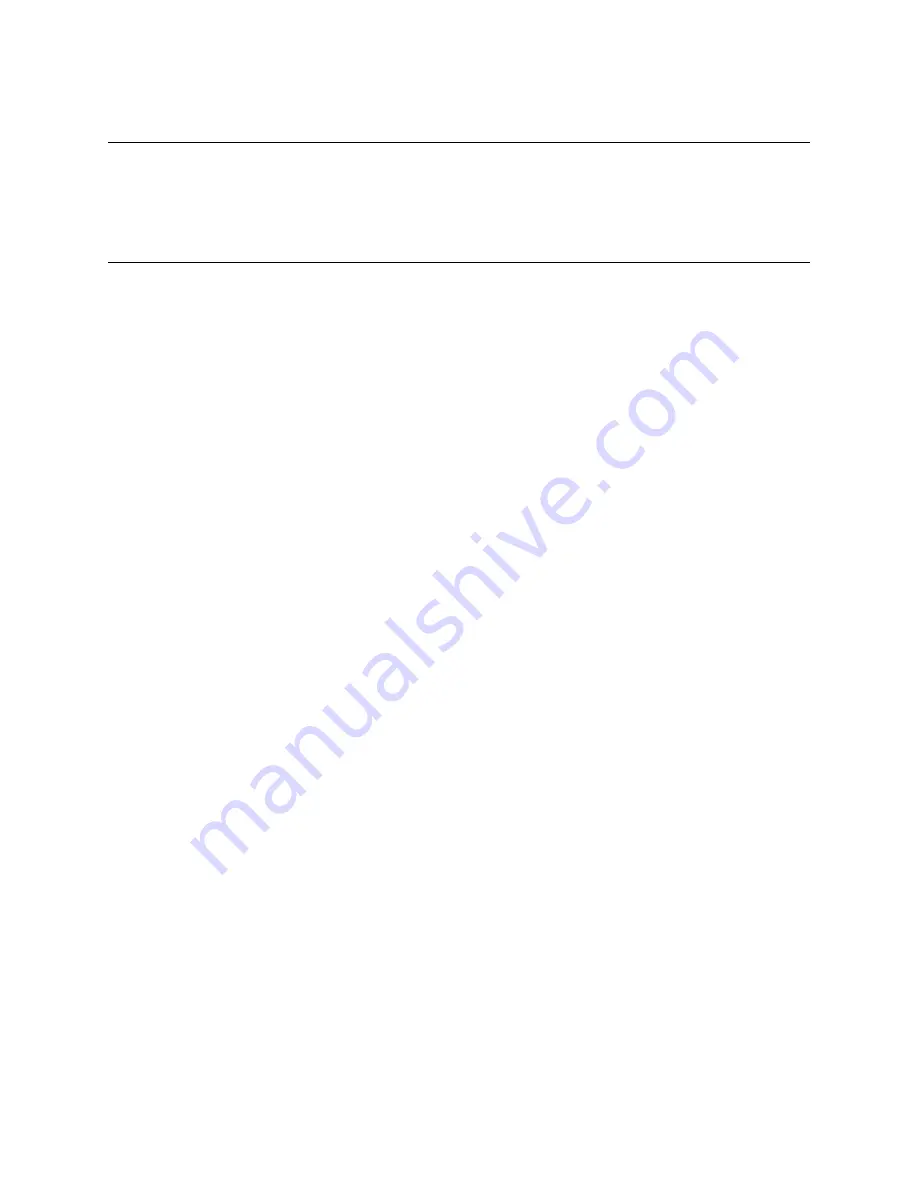
Emprise 7000 Installation and Service Guide 67
Replacing an ISE Chassis
Call Xiotech customer support (1-800-734-4716) if you need to replace an ISE chassis.
Adding an ISE
Use this procedure for adding an ISE to an existing Emprise 7000 system or for connecting a
spare ISE for temporary data migration.
1. Rack-mount the ISE (see page 19 ). If this is a temporary spare, you do not need to rack
mount it.
2. Connect the new or spare ISE to the system (see page 41 and page 47).
3. Power up the ISE.
4. If not already installed, download and install ActiveTcl
from http://support.xiotech.com.
5. Download ise_add_datapac from http://support.xiotech.com and extract the files from the zip
file.
6. Use a 9-pin null modem cable to connect the computer with the downloaded files to the serial
port on the back of the ISE.
7. For each DataPac, run
ise_add_datapac.bat <dsc_id> <ip_address> <com_port>
For example: ise_add_datapac.bat 100116 172.20.1.2 1
See the Emprise 7000 Configuration Guide for the IP address to use.
8. If this is a spare ISE for migration of data from a failed DataPac, continue with the procedure
for restriping data from the failed DataPac and removing a DataPac (step 3 on page 78).
9. If this is a new ISE for permanent use, go to the Storage View of ICON Manager to add the
new ISE to existing or new virtual disk templates.






























