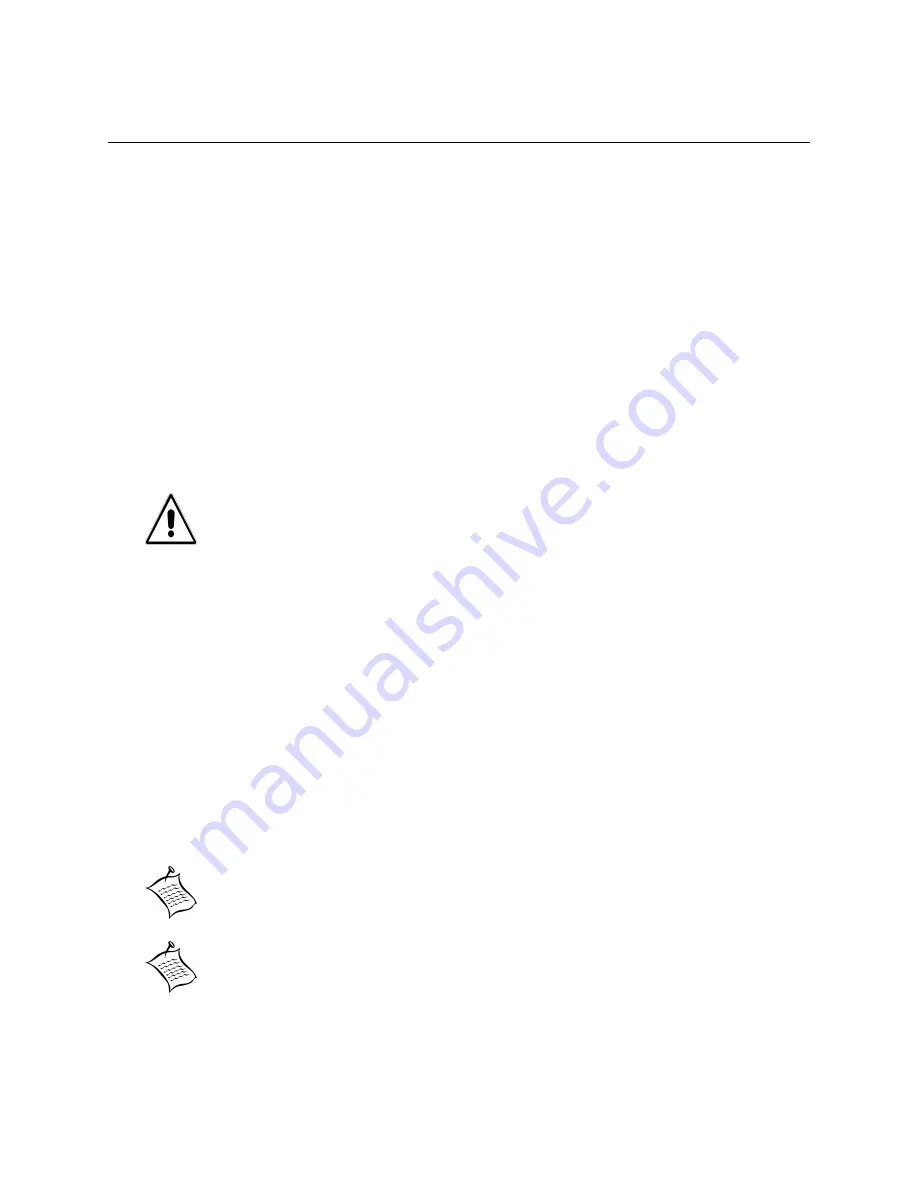
Emprise 7000 Installation and Service Guide 60
Configuring the Emprise 7000 System
After powering up the individual components of the Emprise system and configuring them
through a terminal emulator (described in the previous pages), configure the system in ICON
Manager.
Log In to ICON Manager
Log into ICON Manager with the following:
Username:
Administrator
Password:
made4you
Configure the Emprise in ICON Manager
Use the following wizards in sequence to configure the new Emprise. Once you have completed
the wizards, the user will be able to create volumes or virtual disks.
1. Add Storage System (ICON Manager node, Add a Storage System)
2. Apply License (System Tools, License)
3. Servers with iSCSI connections:
a. Configure Physical Ports (iSCSI Configuration, Targets, Configure Physical Ports)
b. Add Server (System Tools, iSCSI Configuration, Initiators, Add Server)
4. Servers with FC connections:
a. Map Host Initiators (System Tools, FC Configuration, Map Host Initiators to Servers)
5. Configure Active Watch (System Tools, Active Watch).
6. Tag the ISE volumes in the DataPacs. In the Physical View, select
Change ISE Volume Tag
from the Actions pane. Select the ISE volumes you want to tag and the label (Standard or
Mirrored). ISE volumes to be used with GeoRAID must be tagged “Mirrored”. Click
Apply
.
Caution:
Before configuring the parallel controller system, ensure that an FC connection
exists between two of the host-side FCICs. If the connection is not present, the
controllers will not pass connectivity tests.
Note:
To complete the configuration, you need the IP address for each system
controller.
Note:
After this procedure, the host-side FCICs will be in an online state (green
LEDs). The attention LEDs on the front panel of the system controllers should
be off and not visible. If the LEDs are lit, there are unacknowledged errors in
the log.






























