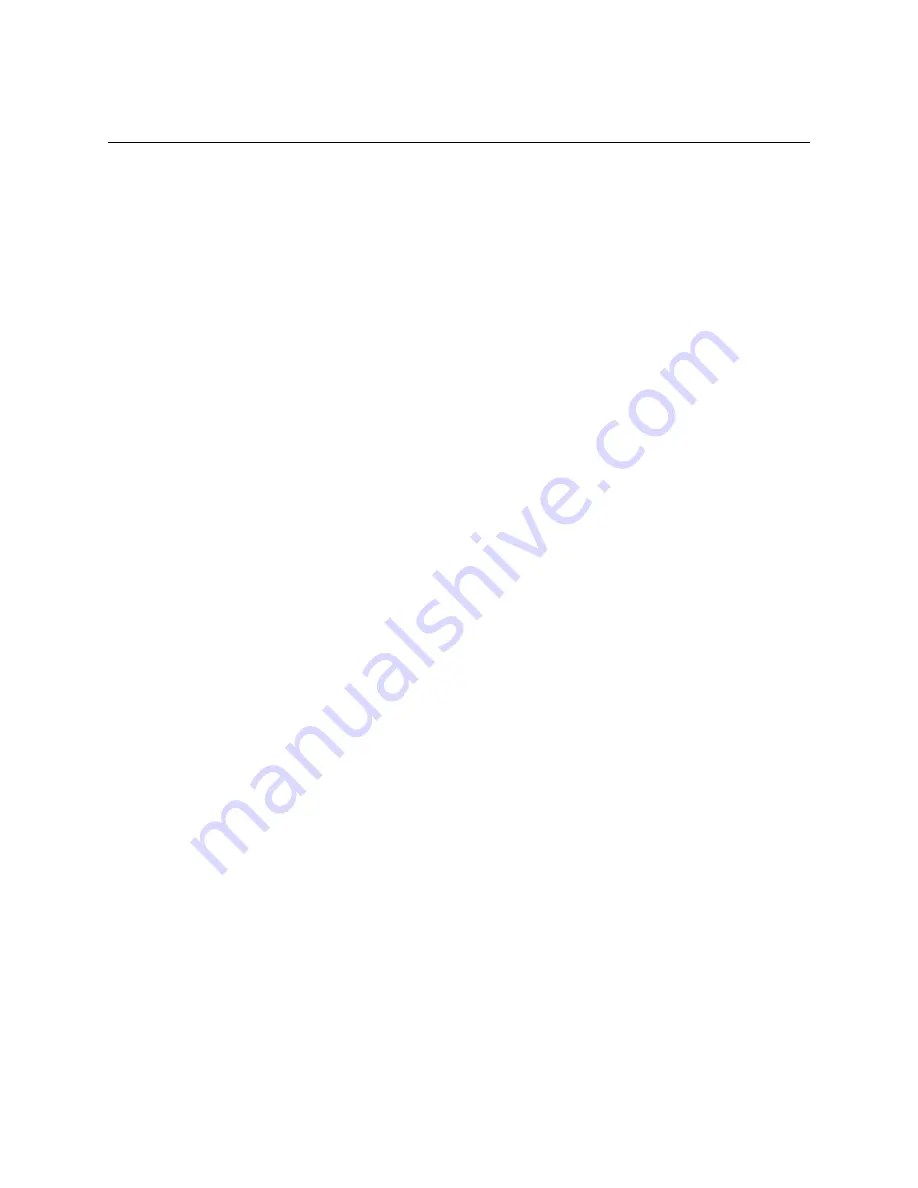
Emprise 7000 Installation and Service Guide 51
Powering Up and Configuring the Switches
Storage Fabric Switches
1. Power up the Cisco storage fabric switches.
2. Make sure that the switch firmware is at the level required by the Support Matrix at
http://support.xiotech.com.
3. Download the Cisco configuration file from http://support.xiotech.com
.
4. Make sure that you have the Emprise 7000 Configuration Guide available, which lists the
required IP addresses for the FC switches. The guide is available from
http://support.xiotech.com
.
Basic Setup
1. Connect the console cable for the Cisco switch (light blue) to the Cisco console port and to
your laptop. The console cable is provided with the switch.
2. Open a terminal emulator window (9600, n, 8, n). A "wizard" opens to set up password and
basic configuration information. A sample output is provided below to show you the correct
responses. Use the IP address for the switches provided by the Emprise 7000 Configuration
Guide.
The basic setup looks like the following:
Enter the password for "admin":
Confirm the password for "admin":
---- Basic System Configuration Dialog ----
This setup utility will guide you through the basic configuration of the
system. Setup configures only enough connectivity for management of the
system.
Please register Cisco MDS 9000 Family devices promptly with your
supplier. Failure to register may affect response times for initial
service calls. MDS devices must be registered to receive entitled
support services.
Press Enter at anytime to skip a dialog. Use ctrl-c at anytime to skip
the remaining dialogs.
Would you like to enter the basic configuration dialog (yes/no): yes
Create another login account (yes/no) [n]:
Configure read-only SNMP community string (yes/no) [n]:
Configure read-write SNMP community string (yes/no) [n]:
Enter the switch name :
switch_name






























