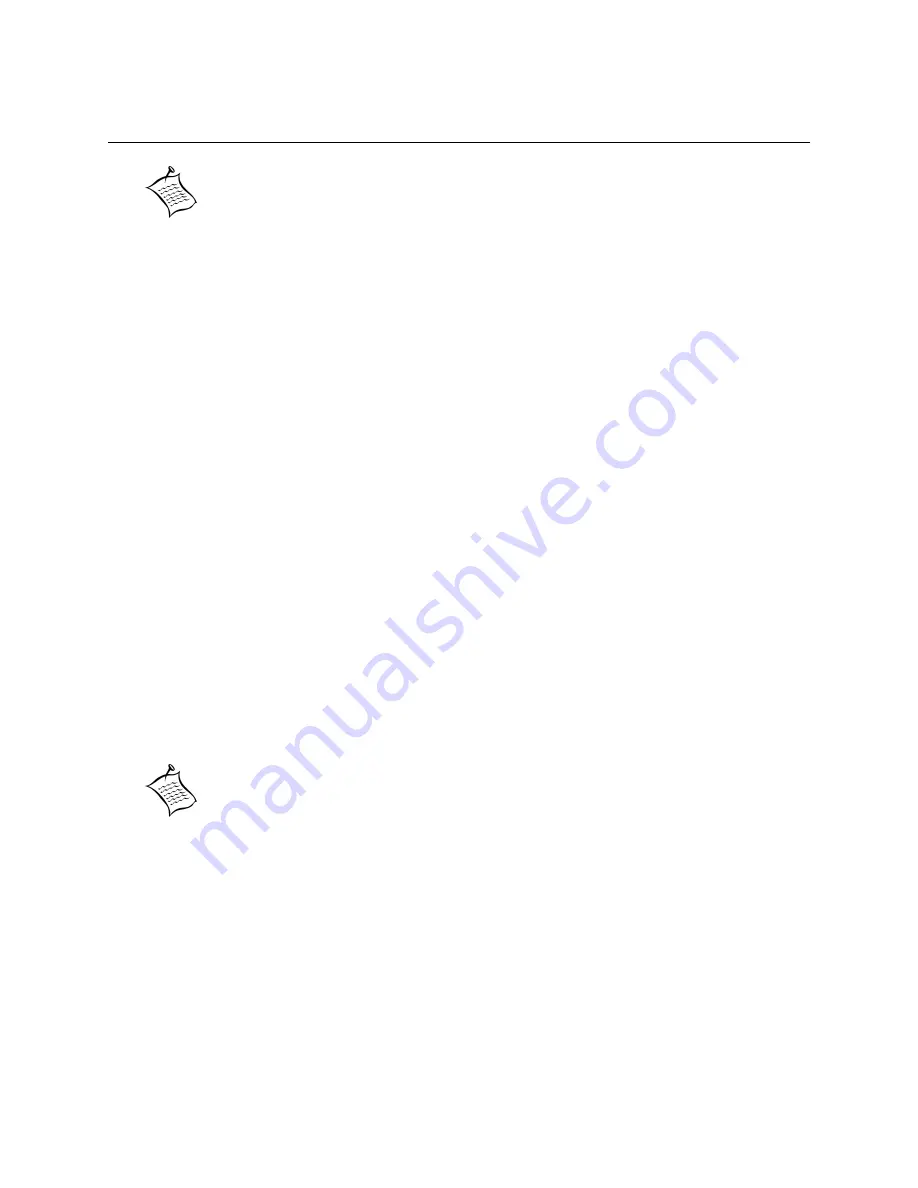
Emprise 7000 Installation and Service Guide 99
Replacing the ICON Appliance
You can manage multiple Emprise systems with one ICON appliance. If the ICON appliance fails,
your Emprise system will remain operational. You must replace the appliance as soon as
possible to continue monitoring and managing storage. You must use an ICON appliance from
Xiotech.
To replace an ICON appliance, you need a screwdriver and the following information:
•
Network parameters for the failed ICON appliance: IP address, gateway, netmask, DNS,
and timeserver
•
Dimensional Storage Cluster ID
•
Controller number
•
IP address for each controller that ICON manages
Power Down the ICON:
1. Identify the failed ICON appliance using the following methods:
•
Attempt to connect to ICON from another browser on another workstation
•
Attempt to ping the IP address of ICON
•
Connect to ICON via telnet and reboot the ICON
•
Connect to ICON using the serial cable and a terminal emulator (e.g., HyperTerminal) and
confirm that the settings are correct
•
Reboot ICON by holding the power button to force power down (wait 4 minutes for it to
complete the boot process and confirm the network settings)
If you cannot access ICON using these methods, replace the ICON appliance. If you are
uncertain, contact Xiotech Customer Support at 1.800.734.4716.
2. Put on the anti-static wrist strap and attach it to a grounded surface such as the rack
enclosure. Keep the wrist strap on for the remainder of this procedure.
3. Push the power button to power down the ICON appliance.
Replace the ICON:
4. From the rear of the rack, remove the power cord from the ICON power supply.
5. Remove the Ethernet cable from the back of the ICON.
6. From the front of the rack, use the screwdriver to remove the four screws securing ICON in
the rack.
7. Gently pull ICON out of the rack and set it aside.
Note:
Contact Xiotech Customer Support at 1.800.734.4716 for a replacement unit,
and make sure that you have it available before replacing any parts of the
Emprise system.
Note:
It is important that you confirm all of the Dimensional Storage Cluster IDs that
ICON manages in order to restore all of the configuration information.






























