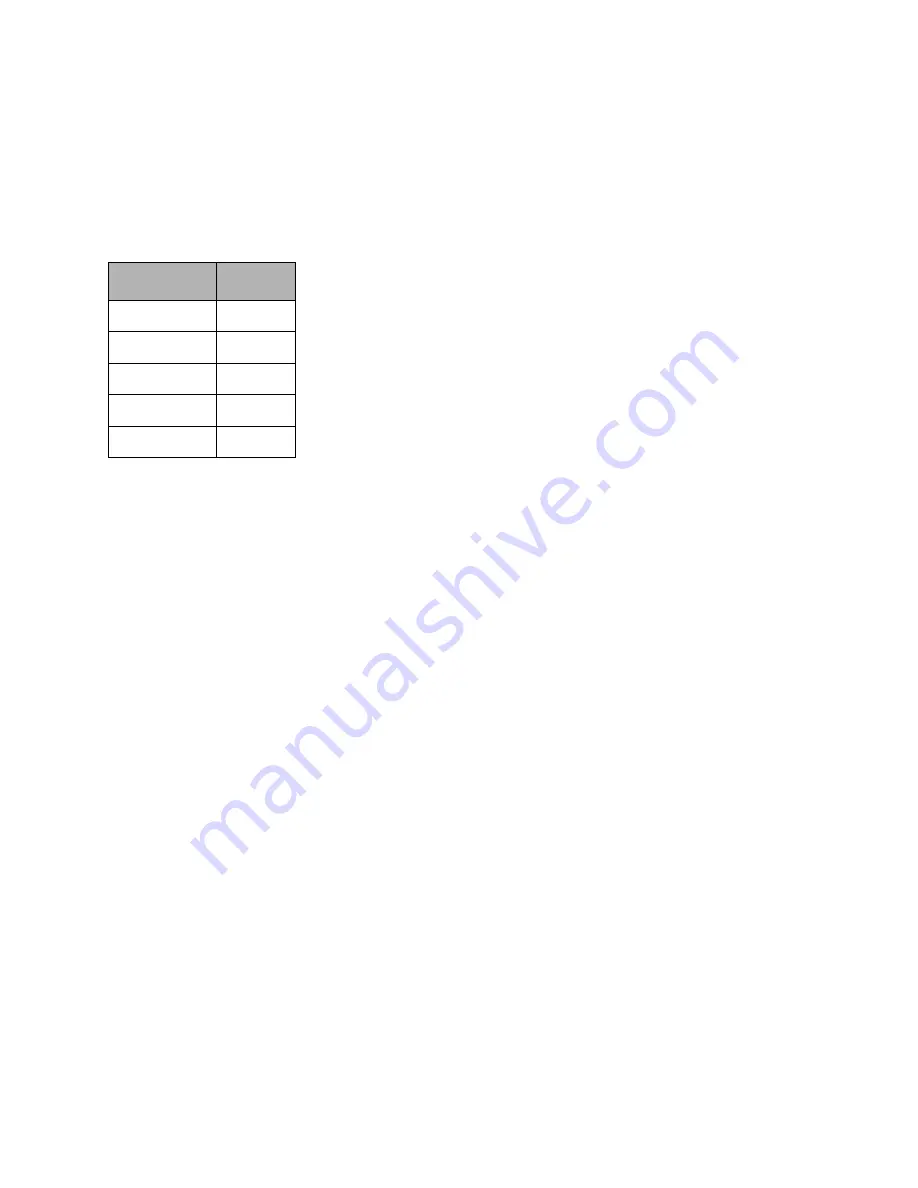
Emprise 7000 Installation and Service Guide 105
Changing ICON Network Settings Through a Terminal
Emulator
1. Connect a computer running a terminal emulator (e.g., HyperTerminal) to the ICON
appliance. Use the table below when entering the terminal settings. Use the 9-pin null modem
cable and connect it to the rear of the ICON appliance.
2. At the login prompt, type the user name (
service
) and password (
Xiotech
).
3. At the prompt, type
unconfig
.
4. ICON reboots and the following menu appears:
1) IP ADDRESS: 10.64.41.102
2) NETMASK: 255.255.255.0
3) GATEWAY: 10.64.32.1
4) DNS-SERVER: 10.64.57.2
5) HOSTNAME: icon102.xiotech.com
6) Time Zone: CST6CDT
7) Time Date: 09:53 12-17-2003
8) TIMESERVER: 10.64.32.1
9) Set all above
10) Force changing of sandmin passwd
11) Finish
12) Redisplay Menu
Enter number 1 - 11] dflt (12):
5. Type
1
to update the IP address.
6. Type the new IP address.
7. Type
11
to exit the menu.
8. At the following prompt, type
n
.
Restore Configuration from Controller (y/n) dflt (y):
9. At the following prompt, type
y
.
You will lose configuration information, Are you sure you wish to
lose it? (y/n) dflt (n): y
Parameter
Setting
Baud
115200
Data bits
8
Parity
None
Stop bits
1
Flow control
None
Table 6-2: Serial Connection Settings (Fast)


























