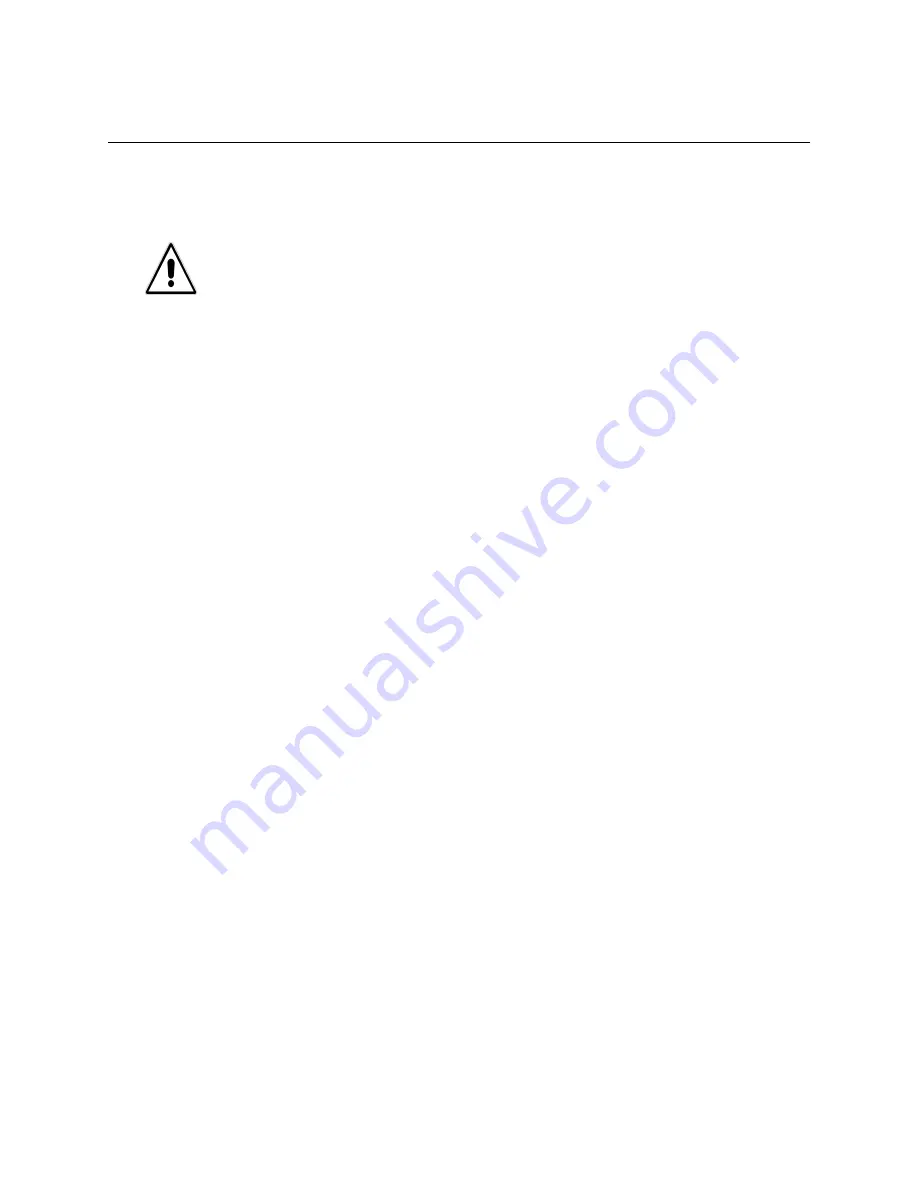
Emprise 7000 Installation and Service Guide 102
Upgrading the Controller Firmware with a CD
Use this procedure to install the current software on a new Emprise 7000 controller or to allow
the system controller to be restored back to the factory default condition.
What You Will Need
•
Installation CD. Download the .ISO image from http://support.xiotech.com and create the
disk by using a commercial software package like Roxio Easy Media Creator 7.
•
Windows-based PC with an available serial port.
•
Serial cable to attach the terminal or PC to the Emprise system controller.
Instructions
1. Attach the serial cable between your PC and the Controller.
2. Open Hyper-Terminal (Start->All Programs->Accessories->Communications->
HyperTerminal) and do the following:
a. Configure a new connection in HyperTerminal (File->New Connection)
b. Give the connection a name (i.e. Controller)
c. Select the COM port you are using in the “Connect To” pull-down
d. In the port settings use the following:
Bits per second: 115200
Data bits: 8
Parity: None
Stop bits: 1
Flow control: None
5. Insert the installation CD into the
controller’s
CD-ROM drive (not the laptop’s)
6. Power the controller off and back on so it boots from the CD. To power off you will have to
hold the power button down for about 8 – 10 seconds.
Caution:
Using the CD will cause you to lose the log information on the platform, as well
as the Ethernet configuration information. This CD should not be used with the
ISE connected to the controller. It is highly recommended that you download
and use the installation CD only at the recommendation of Xiotech Customer
Support (1.800.734.4716).





























